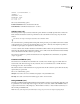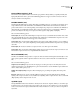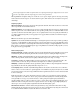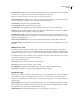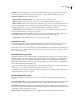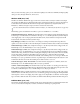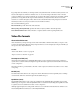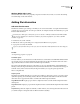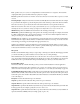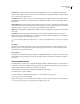Operation Manual
Table Of Contents
- Contents
- Chapter 1: Getting started
- Chapter 2: Digital audio fundamentals
- Chapter 3: Workflow and workspace
- Chapter 4: Setting up Adobe Audition
- Chapter 5: Importing, recording, and playing audio
- Chapter 6: Editing audio files
- Displaying audio in Edit View
- Selecting audio
- Copying, cutting, pasting, and deleting audio
- Visually fading and changing amplitude
- Working with markers
- Creating and deleting silence
- Inverting and reversing audio
- Generating audio
- Analyzing phase, frequency, and amplitude
- Converting sample types
- Recovery and undo
- Chapter 7: Applying effects
- Chapter 8: Effects reference
- Amplitude and compression effects
- Delay and echo effects
- Filter and equalizer effects
- Modulation effects
- Restoration effects
- Reverb effects
- Special effects
- Stereo imagery effects
- Changing stereo imagery
- Binaural Auto-Panner effect (Edit View only)
- Center Channel Extractor effect
- Channel Mixer effect
- Doppler Shifter effect (Edit View only)
- Graphic Panner effect
- Pan/Expand effect (Edit View only)
- Stereo Expander effect
- Stereo Field Rotate VST effect
- Stereo Field Rotate process effect (Edit View only)
- Time and pitch manipulation effects
- Multitrack effects
- Chapter 9: Mixing multitrack sessions
- Chapter 10: Composing with MIDI
- Chapter 11: Loops
- Chapter 12: Working with video
- Chapter 13: Creating surround sound
- Chapter 14: Saving and exporting
- Saving and exporting files
- Audio file formats
- About audio file formats
- 64-bit doubles (RAW) (.dbl)
- 8-bit signed (.sam)
- A/mu-Law Wave (.wav)
- ACM Waveform (.wav)
- Amiga IFF-8SVX (.iff, .svx)
- Apple AIFF (.aif, .snd)
- ASCII Text Data (.txt)
- Audition Loop (.cel)
- Creative Sound Blaster (.voc)
- Dialogic ADPCM (.vox)
- DiamondWare Digitized (.dwd)
- DVI/IMA ADPCM (.wav)
- Microsoft ADPCM (.wav)
- mp3PRO (.mp3)
- NeXT/Sun (.au, .snd)
- Ogg Vorbis (.ogg)
- SampleVision (.smp)
- Spectral Bitmap Image (.bmp)
- Windows Media Audio (.wma)
- Windows PCM (.wav, .bwf)
- PCM Raw Data (.pcm, .raw)
- Video file formats
- Adding file information
- Chapter 15: Automating tasks
- Chapter 16: Building audio CDs
- Chapter 17: Keyboard shortcuts
- Chapter 18: Digital audio glossary
- Index
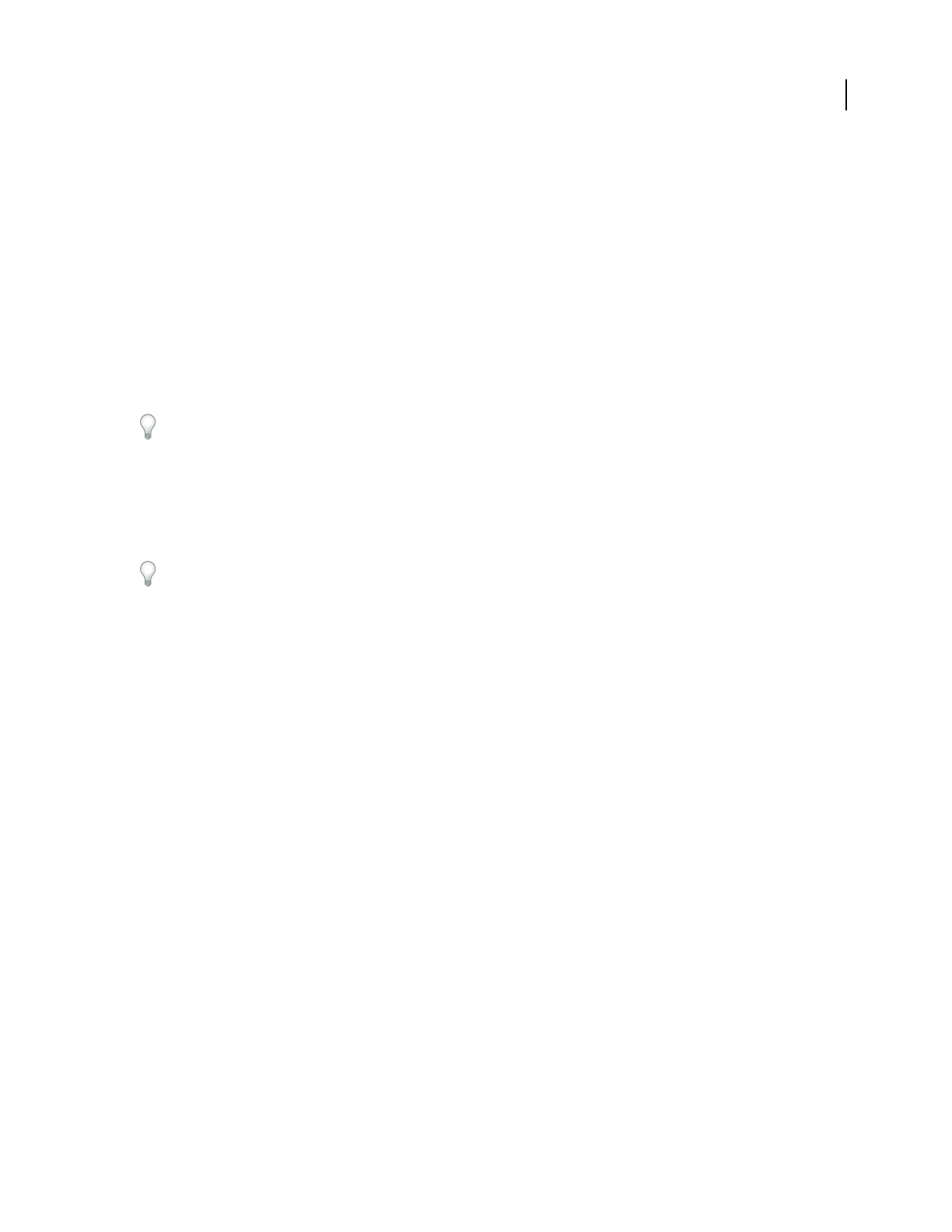
ADOBE AUDITION 3.0
User Guide
253
Windows Media Video (.wmv)
Windows Media Video, Microsoft's proprietary compression format for motion video, is used for both streaming
and downloading content via the Internet.
Adding file information
Add audio file information
TheFileInfocommandopensadialogboxinwhichyoucanseeandaddmetadata—descriptive information that a
computercanprocessandsearch—abouttheopenaudiofile.Forexample,metadatacanincludehistory,loop,and
Broadcast Wave information.
For audio files in WAV, mp3, or CEL format, you can use the File > XMP Info command to add XMP metadata.
This extensive metadata can be shared across databases, file formats, and platforms. (See “Add or edit XMP
metadata” on page 255.)
1 In Edit View, choose File > File Info.
2 Click the tabs at the top of the dialog box to navigate between different sets of properties.
3 Set properties as desired, and click OK.
To preserve file information when you save files, select Save Extra Non-Audio Information in the Save dialog box.
See also
“Set original loop properties” on page 225
Text Fields options
In Adobe Audition, you can embed text-based data in Windows .wav files that use the RIFF LIST INFO and DISP
type 1 formats, and you can embed standard ID3 tag information in .mp3 files. Provided that other audio editors
support this information, it remains with an audio file throughout its lifetime.
The options in the Text Fields tab depend on the setting you choose for Text Field Names: Standard RIFF, Radio
Industry, or MP3 (ID3 Tag). Radio Industry format accommodates information for commercials and other types of
audio files used by radio broadcasters. MP3 (ID3 Tag) format allows you to tag the opened .mp3 file with
ID3v2.3-compatible data.
Sampler options
The Sampler tab of the File Info dialog box provides options relating to other devices, systems, or programs (such as
synthesizer uploading and downloading software) that can be directly imbedded within .wav files. Provided that
other audio editors support this information, it remains with a file throughout its lifetime.
Target Manufacturer ID Displays a proper value if a sampler has written a .wav file with this sampler information
chunk present.
Target Product Code Displays a proper value if a sampler has written a .wav file with this sampler information chunk
present.
Sample Period Specifies the sample rate of the file (or within 1 Hz of it). You can change the value in this text box if
you wish the sampler to interpret the data at a different rate than it actually is.