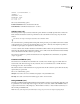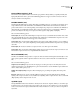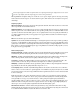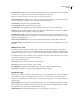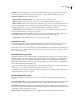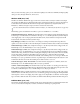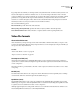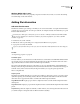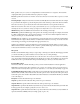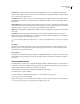Operation Manual
Table Of Contents
- Contents
- Chapter 1: Getting started
- Chapter 2: Digital audio fundamentals
- Chapter 3: Workflow and workspace
- Chapter 4: Setting up Adobe Audition
- Chapter 5: Importing, recording, and playing audio
- Chapter 6: Editing audio files
- Displaying audio in Edit View
- Selecting audio
- Copying, cutting, pasting, and deleting audio
- Visually fading and changing amplitude
- Working with markers
- Creating and deleting silence
- Inverting and reversing audio
- Generating audio
- Analyzing phase, frequency, and amplitude
- Converting sample types
- Recovery and undo
- Chapter 7: Applying effects
- Chapter 8: Effects reference
- Amplitude and compression effects
- Delay and echo effects
- Filter and equalizer effects
- Modulation effects
- Restoration effects
- Reverb effects
- Special effects
- Stereo imagery effects
- Changing stereo imagery
- Binaural Auto-Panner effect (Edit View only)
- Center Channel Extractor effect
- Channel Mixer effect
- Doppler Shifter effect (Edit View only)
- Graphic Panner effect
- Pan/Expand effect (Edit View only)
- Stereo Expander effect
- Stereo Field Rotate VST effect
- Stereo Field Rotate process effect (Edit View only)
- Time and pitch manipulation effects
- Multitrack effects
- Chapter 9: Mixing multitrack sessions
- Chapter 10: Composing with MIDI
- Chapter 11: Loops
- Chapter 12: Working with video
- Chapter 13: Creating surround sound
- Chapter 14: Saving and exporting
- Saving and exporting files
- Audio file formats
- About audio file formats
- 64-bit doubles (RAW) (.dbl)
- 8-bit signed (.sam)
- A/mu-Law Wave (.wav)
- ACM Waveform (.wav)
- Amiga IFF-8SVX (.iff, .svx)
- Apple AIFF (.aif, .snd)
- ASCII Text Data (.txt)
- Audition Loop (.cel)
- Creative Sound Blaster (.voc)
- Dialogic ADPCM (.vox)
- DiamondWare Digitized (.dwd)
- DVI/IMA ADPCM (.wav)
- Microsoft ADPCM (.wav)
- mp3PRO (.mp3)
- NeXT/Sun (.au, .snd)
- Ogg Vorbis (.ogg)
- SampleVision (.smp)
- Spectral Bitmap Image (.bmp)
- Windows Media Audio (.wma)
- Windows PCM (.wav, .bwf)
- PCM Raw Data (.pcm, .raw)
- Video file formats
- Adding file information
- Chapter 15: Automating tasks
- Chapter 16: Building audio CDs
- Chapter 17: Keyboard shortcuts
- Chapter 18: Digital audio glossary
- Index
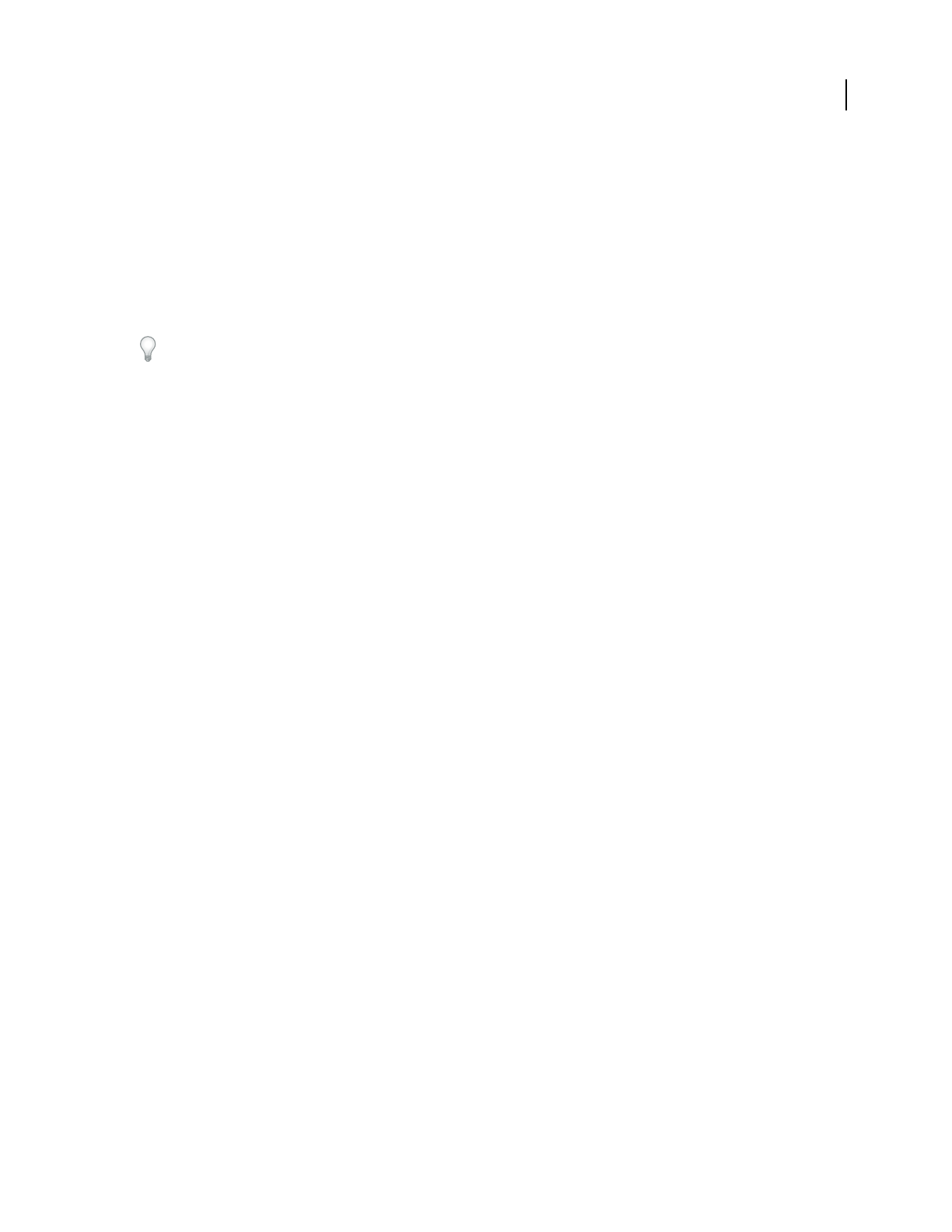
ADOBE AUDITION 3.0
User Guide
251
After you select an encoding option, you can set the desired quality. Just as with stereo WMA files, the higher quality
setting you select, the larger the file size, and vice versa.
Windows PCM (.wav, .bwf)
The Microsoft Windows PCM format supports both mono and stereo files at a variety of resolutions and sample
rates. It follows the RIFF (Resource Information File Format) specification and allows for extra user-information to
be embedded and saved with the file. The WAV format reproduces digital audio by using PCM (Pulse Code
Modulation)—PCM doesn’t require compression and is considered a lossless format.
You can include Broadcast Wave metadata in Windows PCM files. (See “Add audio file information” on page 253.)
The following options are available for 32-bit files; no options are available for 8- or 16-bit files:
32-bit Normalized Float (type 3) – Default The internal format for Adobe Audition and the standard floating point
format for type 3 .wav files. Values are normalized to the range of +/–1.0, and although values beyond this range are
saved, clipping may occur in some programs that read them back in. (Adobe Audition won’t clip audio but will
instead read the same value back if it’s beyond this range.)
4-byte PCM (type 1, 32-bit) Saves 32-bit audio as 32-bit integers, retaining 192 dB of dynamic range. However,
signal-to-noise ratio in saved files is 144.5 dB, reflecting the 32-bit float format that Adobe Audition uses internally.
24-bit Packed Int (type 1, 24-bit) Saves straight 24-bit integers so any data beyond the bounds is clipped. The .wav
BitsPerSample is set to 24 and BlockAlign is set to 3 bytes per channel.
24-bit Packed Int (type 1, 20-bit) Saves straight 24-bit integers so any data beyond the bounds is clipped. The .wav
BitsPerSample is set to 20 and BlockAlign is set to 3 bytes per channel. The extra 4 bits are actually the remaining
valid bits when saving, and they are used when reading (thus still giving 24-bit accuracy if those bits were actually
present when writing). Applications either fill those last 4 bits with zeros or with actual data; analog/digital
converters that generate 20 bits of valid data automatically set the remaining 4 bits to zero. Any type 1 format with
BlockAlign set to 3 bytes per channel is assumed to be packed integers, and a BitsPerSample value between 17 and
24 will read in all 24 bits and assume the remaining bits are either accurate or set to zero.
32-bit 24.0 Float (type 1, 24-bit) – Non-Standard Saves full 32-bit floats (ranging from +/–8million), but the .wav
BitsPerSample is set to 24 while BlockAlign is still set to 4 bytes per channel.
16.8 float – Obsolete/Compatibility The internal format used by Adobe Audition 1.0. Floating point values range
from +/–32768.0, but larger and smaller values are valid and aren’t clipped since the floating point exponent is saved
as well. The .wav BitsPerSample is set to 32 and BlockAlign is set to 4 bytes per channel.
Enable Dithering Dithers 32-bit files when they are saved to a PCM format (20-bit, 24-bit, or 32-bit). This option is
availableonlyfora32-bitfilethatyouselecttosavetoanonfloating-pointtypeformat.ItappliesaTriangulardither
with a depth of 1.0 and no noise shaping. If you wish to apply a noise-shaped dither, use the Edit > Convert Sample
Type command to dither the audio first, and then save the file without dithering enabled in the file format options.
PCM Raw Data (.pcm, .raw)
This format is simply the PCM dump of all data for the wave. No header information is contained in the file. For this
reason, you must select the sample rate, resolution, and number of channels upon opening the file.