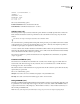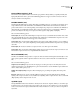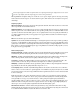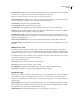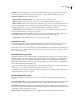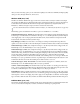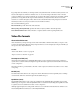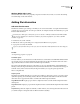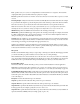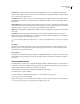Operation Manual
Table Of Contents
- Contents
- Chapter 1: Getting started
- Chapter 2: Digital audio fundamentals
- Chapter 3: Workflow and workspace
- Chapter 4: Setting up Adobe Audition
- Chapter 5: Importing, recording, and playing audio
- Chapter 6: Editing audio files
- Displaying audio in Edit View
- Selecting audio
- Copying, cutting, pasting, and deleting audio
- Visually fading and changing amplitude
- Working with markers
- Creating and deleting silence
- Inverting and reversing audio
- Generating audio
- Analyzing phase, frequency, and amplitude
- Converting sample types
- Recovery and undo
- Chapter 7: Applying effects
- Chapter 8: Effects reference
- Amplitude and compression effects
- Delay and echo effects
- Filter and equalizer effects
- Modulation effects
- Restoration effects
- Reverb effects
- Special effects
- Stereo imagery effects
- Changing stereo imagery
- Binaural Auto-Panner effect (Edit View only)
- Center Channel Extractor effect
- Channel Mixer effect
- Doppler Shifter effect (Edit View only)
- Graphic Panner effect
- Pan/Expand effect (Edit View only)
- Stereo Expander effect
- Stereo Field Rotate VST effect
- Stereo Field Rotate process effect (Edit View only)
- Time and pitch manipulation effects
- Multitrack effects
- Chapter 9: Mixing multitrack sessions
- Chapter 10: Composing with MIDI
- Chapter 11: Loops
- Chapter 12: Working with video
- Chapter 13: Creating surround sound
- Chapter 14: Saving and exporting
- Saving and exporting files
- Audio file formats
- About audio file formats
- 64-bit doubles (RAW) (.dbl)
- 8-bit signed (.sam)
- A/mu-Law Wave (.wav)
- ACM Waveform (.wav)
- Amiga IFF-8SVX (.iff, .svx)
- Apple AIFF (.aif, .snd)
- ASCII Text Data (.txt)
- Audition Loop (.cel)
- Creative Sound Blaster (.voc)
- Dialogic ADPCM (.vox)
- DiamondWare Digitized (.dwd)
- DVI/IMA ADPCM (.wav)
- Microsoft ADPCM (.wav)
- mp3PRO (.mp3)
- NeXT/Sun (.au, .snd)
- Ogg Vorbis (.ogg)
- SampleVision (.smp)
- Spectral Bitmap Image (.bmp)
- Windows Media Audio (.wma)
- Windows PCM (.wav, .bwf)
- PCM Raw Data (.pcm, .raw)
- Video file formats
- Adding file information
- Chapter 15: Automating tasks
- Chapter 16: Building audio CDs
- Chapter 17: Keyboard shortcuts
- Chapter 18: Digital audio glossary
- Index
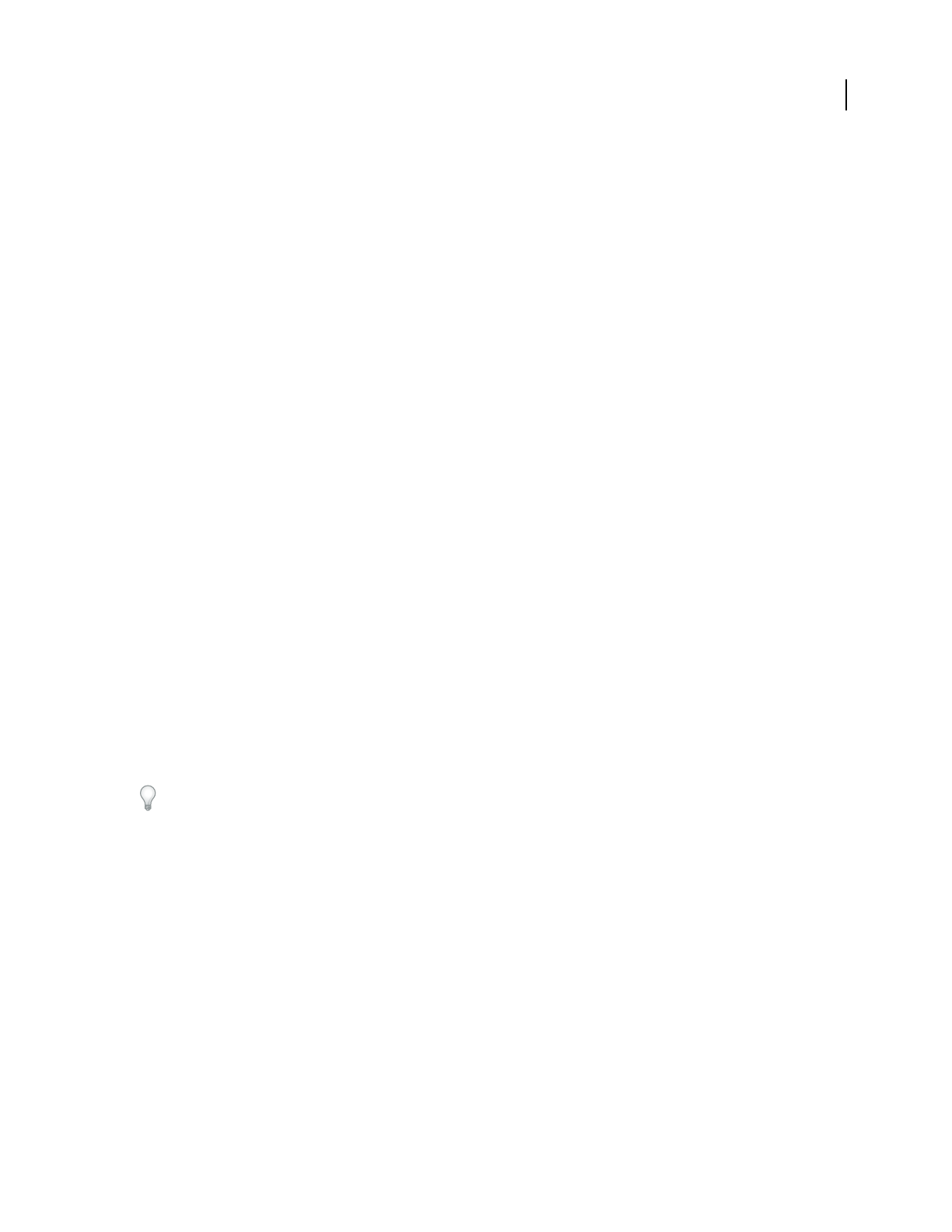
ADOBE AUDITION 3.0
User Guide
250
Fixed Bitrate Varies the quality level as needed to ensure that the bit rate stays at the specified rate. This method
makes a consistently sized file, although the quality may not be as high as with Variable Bit Rate encoding.
Use Advanced Settings Enables the following options:
• Minimum, Target, and Maximum Bitrate Let you precisely specify compression settings.
• Bit Reservoir Size Specifies the amount of surplus bits to reserve during variable bitrate encoding.
• Bit Reservoir Bias Determines how surplus bits are distributed. Lower settings store surplus bits during consistent
audio, instead applying those bits to transient peaks and troughs. Higher settings store surplus bits during transients,
instead applying those bits to consistent audio. The default setting, 0.2, slightly favors transients.
• Impulse Noise Floor Sets the amplitude above which the encoder looks for artifacts in transient peaks. Lower
noise floors improve transient response but increase bitrate.
• Damping Time Determines how quickly bitrate returns to the targeted average. At lower settings, bitrate varies
less, but audio quality suffers; at higher settings, bitrate varies more, but audio quality improves.
• Lowpass Filter Specifies the highest frequency to retain in the encoded file.
SampleVision (.smp)
The SampleVision format is native to the Turtle Beach SampleVision program. This format supports only mono,
16-bit audio. If a file is in a different format, Adobe Audition prompts you to convert it before saving it.
This format also supports loop points, which you can edit in the Marker List panel. The Label of the marker must be
in the format
Loop n, m where“n”istheloopnumberfrom1to8,and“m”isthemode(0=nolooping,1=forward
loop, 2 = forward/back loop).
Spectral Bitmap Image (.bmp)
Though most applications store conventional images in BMP format, Adobe Audition can save and import audio in
thisformat.Whenyousaveaudioasabitmapimage,AdobeAuditioncreatestwoimagefiles:onereflectsthespectral
frequency graph, the other stores data that correctly aligns phase when you reimport the graph. (The latter file
includes phase in the filename.) You can incorporate exported graphs into visual presentations, or modify them in
image-editing applications like Adobe Photoshop.
In an image-editing application, apply gradients to create audio fades, and adjust opacity to change audio amplitude.
To protect your work, apply visual watermarks above the audible frequency range.
For information about importing spectral graphs, as well as photographs, logos, and other visually-oriented files, see
“Import a bitmap image as audio” on page 44.
Windows Media Audio (.wma)
The WMA format utilizes a perceptual compression scheme and lets you select from three different encoding
options:
Constant Bit Rate Encoding Variesthequalitylevelasneededtoensurethatthebitratestaysthesame.Thismethod
makes a consistently sized file, although the quality may not be as high as with Variable Bit Rate encoding.
Variable Bit Rate Encoding Maintains the audio quality by varying the bit rate depending on the complexity of the
audio passage being encoded. This method can maintain higher quality audio in the file, although the file size is not
as predictable as with Constant Bit Rate encoding.
Mathematically Lossless Encoding Compresses to a smaller file size than WAV, but results in no fidelity loss.