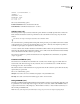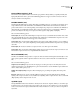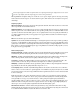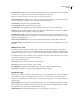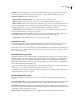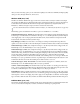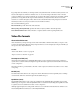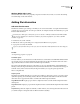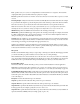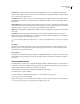Operation Manual
Table Of Contents
- Contents
- Chapter 1: Getting started
- Chapter 2: Digital audio fundamentals
- Chapter 3: Workflow and workspace
- Chapter 4: Setting up Adobe Audition
- Chapter 5: Importing, recording, and playing audio
- Chapter 6: Editing audio files
- Displaying audio in Edit View
- Selecting audio
- Copying, cutting, pasting, and deleting audio
- Visually fading and changing amplitude
- Working with markers
- Creating and deleting silence
- Inverting and reversing audio
- Generating audio
- Analyzing phase, frequency, and amplitude
- Converting sample types
- Recovery and undo
- Chapter 7: Applying effects
- Chapter 8: Effects reference
- Amplitude and compression effects
- Delay and echo effects
- Filter and equalizer effects
- Modulation effects
- Restoration effects
- Reverb effects
- Special effects
- Stereo imagery effects
- Changing stereo imagery
- Binaural Auto-Panner effect (Edit View only)
- Center Channel Extractor effect
- Channel Mixer effect
- Doppler Shifter effect (Edit View only)
- Graphic Panner effect
- Pan/Expand effect (Edit View only)
- Stereo Expander effect
- Stereo Field Rotate VST effect
- Stereo Field Rotate process effect (Edit View only)
- Time and pitch manipulation effects
- Multitrack effects
- Chapter 9: Mixing multitrack sessions
- Chapter 10: Composing with MIDI
- Chapter 11: Loops
- Chapter 12: Working with video
- Chapter 13: Creating surround sound
- Chapter 14: Saving and exporting
- Saving and exporting files
- Audio file formats
- About audio file formats
- 64-bit doubles (RAW) (.dbl)
- 8-bit signed (.sam)
- A/mu-Law Wave (.wav)
- ACM Waveform (.wav)
- Amiga IFF-8SVX (.iff, .svx)
- Apple AIFF (.aif, .snd)
- ASCII Text Data (.txt)
- Audition Loop (.cel)
- Creative Sound Blaster (.voc)
- Dialogic ADPCM (.vox)
- DiamondWare Digitized (.dwd)
- DVI/IMA ADPCM (.wav)
- Microsoft ADPCM (.wav)
- mp3PRO (.mp3)
- NeXT/Sun (.au, .snd)
- Ogg Vorbis (.ogg)
- SampleVision (.smp)
- Spectral Bitmap Image (.bmp)
- Windows Media Audio (.wma)
- Windows PCM (.wav, .bwf)
- PCM Raw Data (.pcm, .raw)
- Video file formats
- Adding file information
- Chapter 15: Automating tasks
- Chapter 16: Building audio CDs
- Chapter 17: Keyboard shortcuts
- Chapter 18: Digital audio glossary
- Index
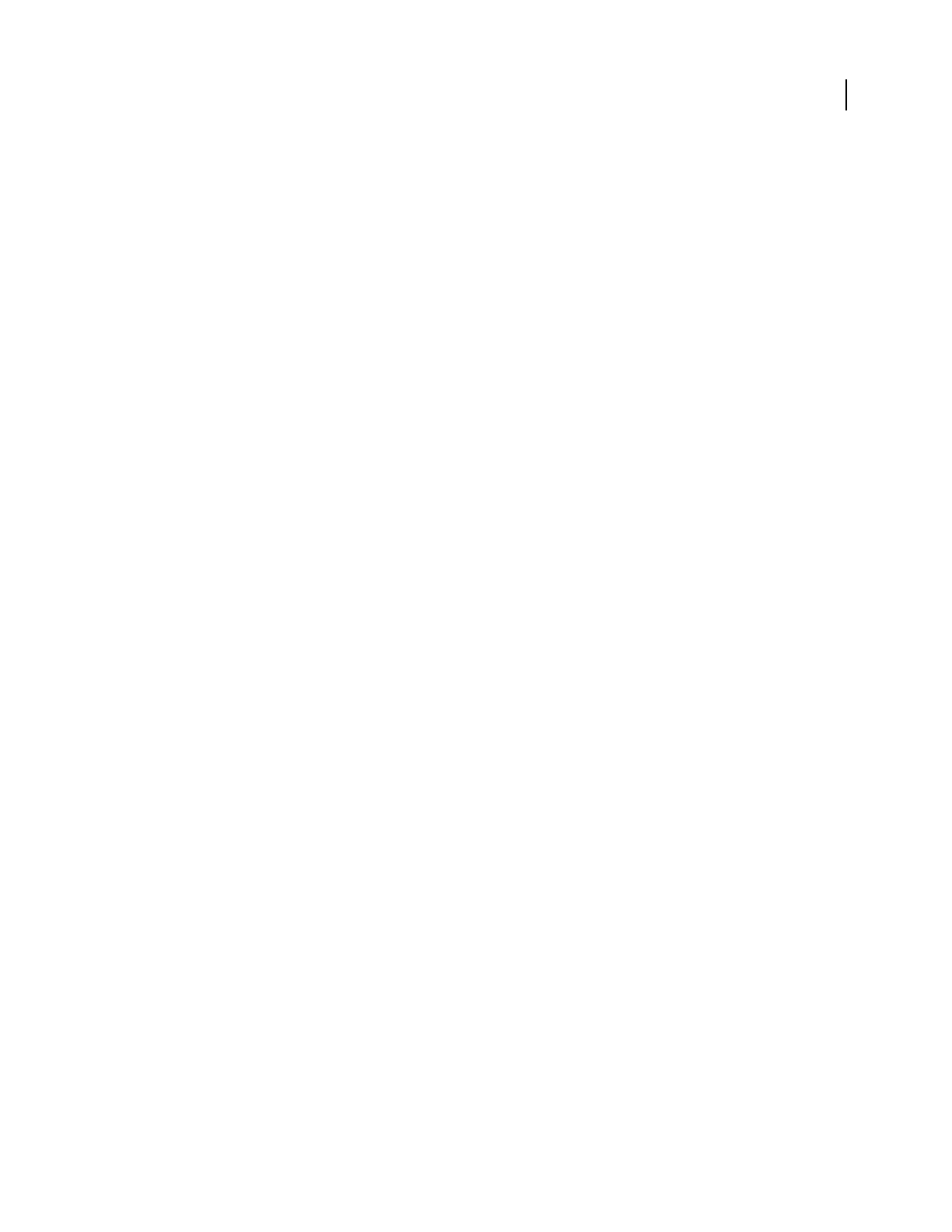
ADOBE AUDITION 3.0
User Guide
249
Allow Intensity Joint Stereo Combinestheleftandrightchannelsforfilesencodedatlowbitrates.Somefrequencies
are saved as mono and placed in the stereo field based on the intensity of the sound.
Note: Don’t use this option if the stereo audio contains surround-encoded material.
Allow Narrowing Of Stereo Image Uses more data to represent a wider stereo image. This option allows the encoder
to narrow the image in some parts in order to make the overall audio quality better.
Set ‘Private’ Bit Sets the Private bit for each MPEG frame.
Set ‘Copyright’ Bit Sets the Copyrighted bit on the .mp3 file.
Set ‘Original’ Bit Sets the Original Copy bit, which designates that the .mp3 file is on its original media.
Padding Specifies the padding required by the decoder. ISO Padding is the default, but you can choose a different
setting if the decoder needs no padding or always needs padding.
Set All Decoding To 32-Bit Determines how .mp3 files are opened in Adobe Audition. Selecting this option forces
Adobe Audition to upsample non-32-bit .mp3 files to 32-bit. Deselecting this option allows .mp3 files to be opened
with the original bit depth intact.
Encode Stereo As Dual Channel Encodes two audio channels with independent contents within one bitstream.
Write CRC Checksums Adds CRC checksums to the audio stream so that content can be verified for any errors when
decoded.
NeXT/Sun (.au, .snd)
The NeXT/Sun format is standard on NeXT and Sun™ computers, and it has many data types. Adobe Audition
supports the CCITT A-Law, mu-Law, G.721 ADPCM, and linear PCM data variants. Like Windows PCM and AIFF,
this format can support mono or stereo, 16- or 8-bit, and a wide range of sample rates when saved as linear PCM.
The NeXT/Sun format is most commonly used for compressing 16-bit data to 8-bit mu-law data. AU is used quite
extensively on the Web and in Java applications and applets.
Choose from the following options:
mu-Law 8-bit Uses the mu-law 8-bit format to compress the file.
A-Law 8-bit Uses the A-law 8-bit format to compress the file.
G.721 ADPCM 4-bit Applies the standard CCITT G.721 compression to the file (ADPCM at 32Kbps).
Linear PCM Saves the file as uncompressed, linear PCM (Pulse Code Modulation).
Ogg Vorbis (.ogg)
The Ogg Vorbis format is comparable to other formats used to store and play digital music, such as MP3, VQF, and
AAC. Unlike those formats, however, Ogg Vorbis is license-free, so it’s often used for commercial video games.
When you save an OGG file, you can either select one of three basic encoding options, or use advanced settings for
detailed control:
VBR (Target Bitrate) Lets you specify the target bitrate in kilobits per second. Maintains audio quality by varying the
bitrate depending on the complexity of the audio being encoded. This method can maintain higher audio quality,
although file size is not as predictable as with Fixed Bitrate encoding.
VBR (Quality Index) Like VBR (Target Bitrate), but lets you specify quality on a scale of 0 to 10.