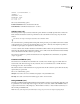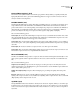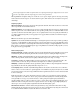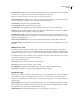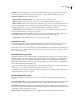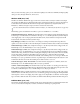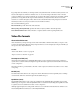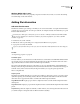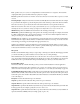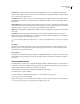Operation Manual
Table Of Contents
- Contents
- Chapter 1: Getting started
- Chapter 2: Digital audio fundamentals
- Chapter 3: Workflow and workspace
- Chapter 4: Setting up Adobe Audition
- Chapter 5: Importing, recording, and playing audio
- Chapter 6: Editing audio files
- Displaying audio in Edit View
- Selecting audio
- Copying, cutting, pasting, and deleting audio
- Visually fading and changing amplitude
- Working with markers
- Creating and deleting silence
- Inverting and reversing audio
- Generating audio
- Analyzing phase, frequency, and amplitude
- Converting sample types
- Recovery and undo
- Chapter 7: Applying effects
- Chapter 8: Effects reference
- Amplitude and compression effects
- Delay and echo effects
- Filter and equalizer effects
- Modulation effects
- Restoration effects
- Reverb effects
- Special effects
- Stereo imagery effects
- Changing stereo imagery
- Binaural Auto-Panner effect (Edit View only)
- Center Channel Extractor effect
- Channel Mixer effect
- Doppler Shifter effect (Edit View only)
- Graphic Panner effect
- Pan/Expand effect (Edit View only)
- Stereo Expander effect
- Stereo Field Rotate VST effect
- Stereo Field Rotate process effect (Edit View only)
- Time and pitch manipulation effects
- Multitrack effects
- Chapter 9: Mixing multitrack sessions
- Chapter 10: Composing with MIDI
- Chapter 11: Loops
- Chapter 12: Working with video
- Chapter 13: Creating surround sound
- Chapter 14: Saving and exporting
- Saving and exporting files
- Audio file formats
- About audio file formats
- 64-bit doubles (RAW) (.dbl)
- 8-bit signed (.sam)
- A/mu-Law Wave (.wav)
- ACM Waveform (.wav)
- Amiga IFF-8SVX (.iff, .svx)
- Apple AIFF (.aif, .snd)
- ASCII Text Data (.txt)
- Audition Loop (.cel)
- Creative Sound Blaster (.voc)
- Dialogic ADPCM (.vox)
- DiamondWare Digitized (.dwd)
- DVI/IMA ADPCM (.wav)
- Microsoft ADPCM (.wav)
- mp3PRO (.mp3)
- NeXT/Sun (.au, .snd)
- Ogg Vorbis (.ogg)
- SampleVision (.smp)
- Spectral Bitmap Image (.bmp)
- Windows Media Audio (.wma)
- Windows PCM (.wav, .bwf)
- PCM Raw Data (.pcm, .raw)
- Video file formats
- Adding file information
- Chapter 15: Automating tasks
- Chapter 16: Building audio CDs
- Chapter 17: Keyboard shortcuts
- Chapter 18: Digital audio glossary
- Index
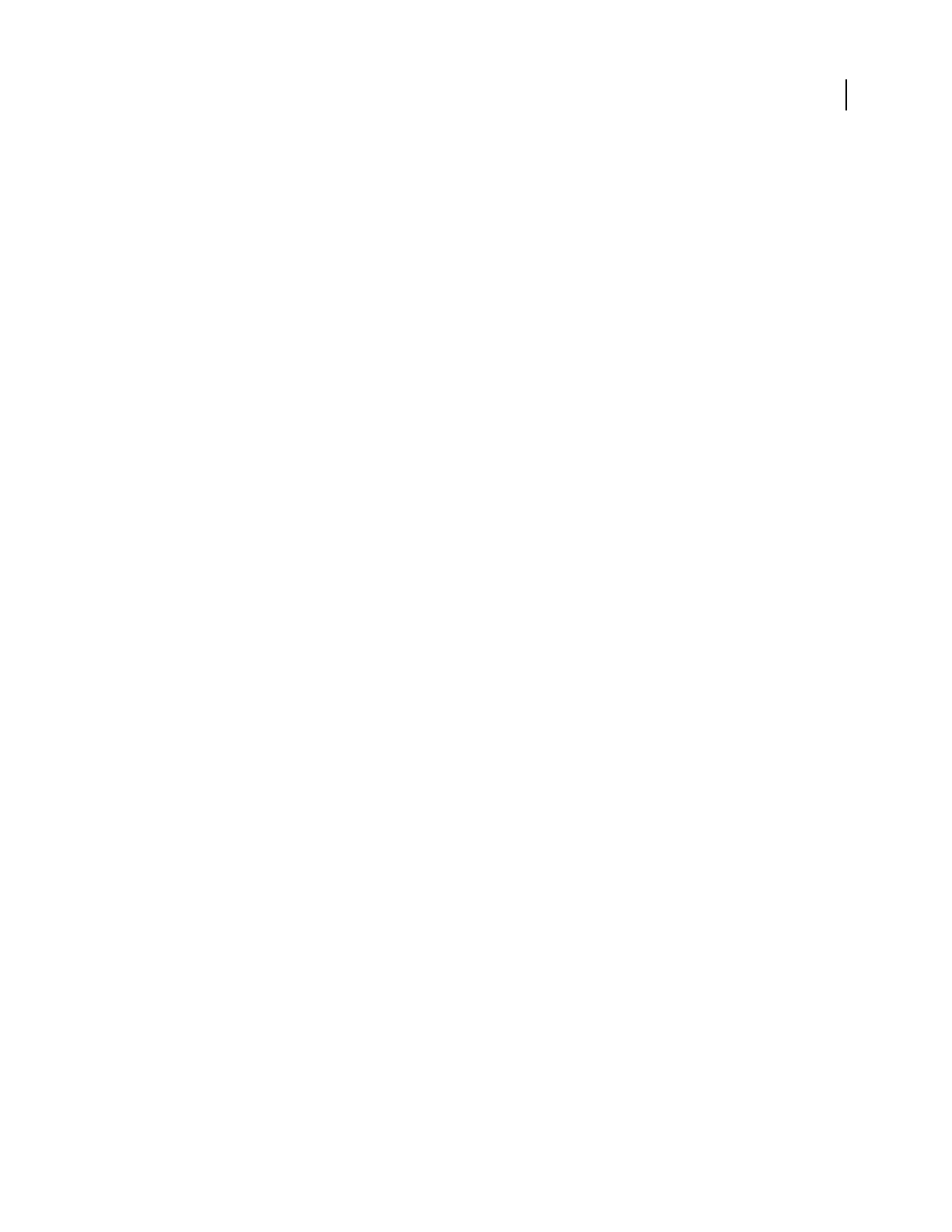
ADOBE AUDITION 3.0
User Guide
247
DiamondWare Digitized (.dwd)
This format is used by DiamondWare Sound Toolkit, a programmer's library that lets you quickly and easily add
high-quality interactive audio to games and multimedia applications. It supports both mono and stereo files at a
variety of resolutions and sample rates.
DVI/IMA ADPCM (.wav)
The International Multimedia Association (IMA) flavor of ADPCM compresses 16-bit data to 4 bits/sample (4:1) by
using a different (faster) method than Microsoft ADPCM. It has different distortion characteristics, which can
produce either better or worse results depending on the sample being compressed. As with Microsoft ADPCM, use
this format with 16-bit rather than 8-bit files. This compression scheme can be a good alternative to MPEG; it
provides reasonably fast decoding of 4:1 compression, and it degrades sample quality only slightly.
Choose from the following options:
2 bits/sample, 8:1 Produces files with the highest compression ratio (8:1) but with the lowest number of bits. Select
this option if smaller file size is more important than audio quality. Keep in mind that this compression rate is less
compatible than the standard 4-bit and is supported on fewer systems.
3 bits/sample, 5.3:1 Produces higher quality than the 2 bits option, but the quality isn’t quite as good as with the 4
bits and 5 bits options. Some systems might have problems playing back files with this compression rate, especially
stereo files.
4 bits/sample, 4:1 Produces 4-bit files at a compression ratio of 4:1. This option is the default.
5 bits/sample, 3.2:1 Produces files with the highest quality, since more bits and a lower compression ratio are used.
However, this compression rate is less compatible than the standard 4-bit.
Microsoft ADPCM (.wav)
The Microsoft ADPCM format provides 4:1 compression. Files saved in this format expand automatically to 16-bits
when opened, regardless of their original resolution. For this reason, use this format with 16-bit rather than 8-bit
files.
Choose from the following options:
Single Pass (Lower Quality) Compresses files in a single pass. Use this option if you’re in a hurry. However, the
quality is lower than if you use the Multiple Pass option. The time taken to read an ADPCM-compressed file is the
same no matter which option you use.
Multiple Pass (Higher Quality) Compresses files in multiple passes, providing better quality. This setting is the
default.
Block Size Offers three size options, each with a different compression ratio and quality level: Large (Default
Quality), with a compression ratio of 3.98:1; Medium (Good Quality), with a compression ratio of 3.81:1; and Small
(High Quality), with a compression ratio of 3.25:1.
mp3PRO (.mp3)
The mp3PRO filter enables Adobe Audition to directly encode and decode .mp3 files. When you save a file to mp3
format,theaudioisencodedandcompressedaccordingtotheoptionsyouselect.Whenyouopenan.mp3file,the
audio converts into the uncompressed internal format of Adobe Audition. As a result, you can save an .mp3 file in
any format.