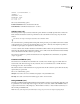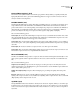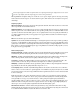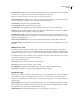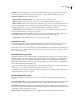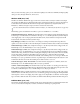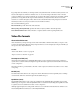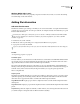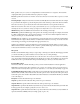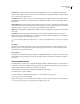Operation Manual
Table Of Contents
- Contents
- Chapter 1: Getting started
- Chapter 2: Digital audio fundamentals
- Chapter 3: Workflow and workspace
- Chapter 4: Setting up Adobe Audition
- Chapter 5: Importing, recording, and playing audio
- Chapter 6: Editing audio files
- Displaying audio in Edit View
- Selecting audio
- Copying, cutting, pasting, and deleting audio
- Visually fading and changing amplitude
- Working with markers
- Creating and deleting silence
- Inverting and reversing audio
- Generating audio
- Analyzing phase, frequency, and amplitude
- Converting sample types
- Recovery and undo
- Chapter 7: Applying effects
- Chapter 8: Effects reference
- Amplitude and compression effects
- Delay and echo effects
- Filter and equalizer effects
- Modulation effects
- Restoration effects
- Reverb effects
- Special effects
- Stereo imagery effects
- Changing stereo imagery
- Binaural Auto-Panner effect (Edit View only)
- Center Channel Extractor effect
- Channel Mixer effect
- Doppler Shifter effect (Edit View only)
- Graphic Panner effect
- Pan/Expand effect (Edit View only)
- Stereo Expander effect
- Stereo Field Rotate VST effect
- Stereo Field Rotate process effect (Edit View only)
- Time and pitch manipulation effects
- Multitrack effects
- Chapter 9: Mixing multitrack sessions
- Chapter 10: Composing with MIDI
- Chapter 11: Loops
- Chapter 12: Working with video
- Chapter 13: Creating surround sound
- Chapter 14: Saving and exporting
- Saving and exporting files
- Audio file formats
- About audio file formats
- 64-bit doubles (RAW) (.dbl)
- 8-bit signed (.sam)
- A/mu-Law Wave (.wav)
- ACM Waveform (.wav)
- Amiga IFF-8SVX (.iff, .svx)
- Apple AIFF (.aif, .snd)
- ASCII Text Data (.txt)
- Audition Loop (.cel)
- Creative Sound Blaster (.voc)
- Dialogic ADPCM (.vox)
- DiamondWare Digitized (.dwd)
- DVI/IMA ADPCM (.wav)
- Microsoft ADPCM (.wav)
- mp3PRO (.mp3)
- NeXT/Sun (.au, .snd)
- Ogg Vorbis (.ogg)
- SampleVision (.smp)
- Spectral Bitmap Image (.bmp)
- Windows Media Audio (.wma)
- Windows PCM (.wav, .bwf)
- PCM Raw Data (.pcm, .raw)
- Video file formats
- Adding file information
- Chapter 15: Automating tasks
- Chapter 16: Building audio CDs
- Chapter 17: Keyboard shortcuts
- Chapter 18: Digital audio glossary
- Index
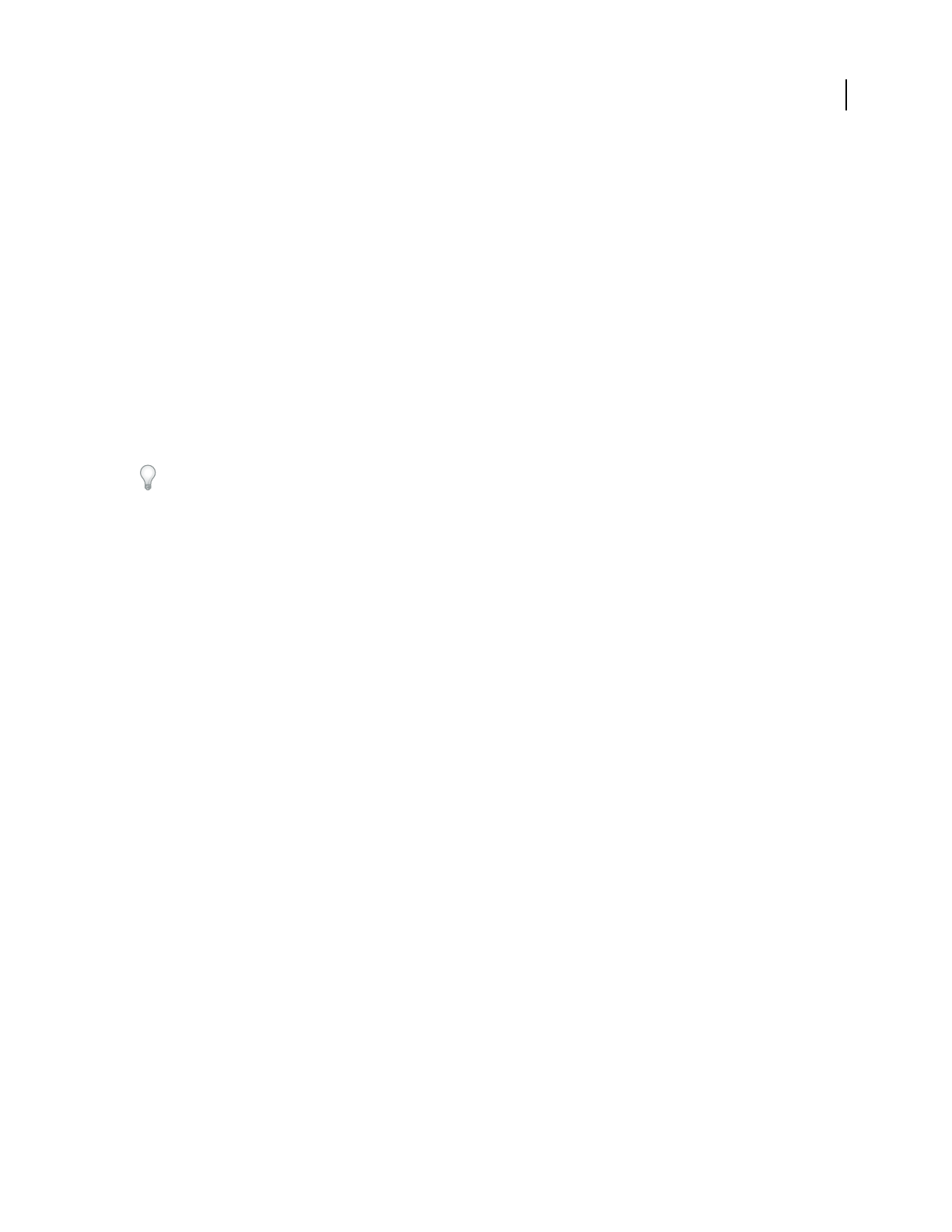
ADOBE AUDITION 3.0
User Guide
246
SAMPLES: 1582BITSPERSAMPLE: 16
CHANNELS: 2
SAMPLERATE: 22050
NORMALIZED: FALSE
164 <tab> -1372
492 <tab> -876
Choose any of the following options:
Include Format Header Places a header before the data.
Normalized Data Normalizes the data between –1.0 and 1.0.
Audition Loop (.cel)
This format produces compressed Adobe Audition loop files, which are essentially .mp3 files with a .cel extension.
Each .cel file has a header that contains loop information, such as the number of beats, tempo, key, and stretch
method.
You can also save loops in uncompressed formats, such as Windows PCM.
The .cel format avoids a potential problem with .mp3 files. During encoding, a very small amount of silence is added
to the beginning, end, or both of an .mp3 file. The silence is very short—often only a few samples long. When you
work with a loop, though, it’s enough to throw off the entire loop.
As it saves a .cel file, Adobe Audition calculates how much silence will be added to the .mp3 file and writes this infor-
mation into the .cel header. Then, when Adobe Audition opens a .cel file, it reads this information and automatically
removes the silence from the file so that it loops smoothly.
The options for Audition Loop format are identical to those for mp3PRO. For more information, see “mp3PRO
(.mp3)” on page 247.
Creative Sound Blaster (.voc)
This format is for Sound Blaster and Sound Blaster Pro voice files. Adobe Audition supports both the older and
newer formats. The older format supports only 8-bit audio, mono to 44.1 kHz and stereo to 22 kHz. The newer
format supports both 8- and 16-bit audio.
Filesinthisformatcancontaininformationforloopingandsilence.Ifafilecontainsloopsandsilenceblocks,they
expand when you open the file.
Choose one of the following options:
Old Style Saves audio as an 8-bit .voc file that can be played on any Sound Blaster card.
New Style Saves audio to the newer format that supports both 8- and 16-bit audio.
Dialogic ADPCM (.vox)
The Dialogic ADPCM (Adaptive Differential Pulse Code Modulation) format is used in telephony applications, and
it’s optimized for voice at low sample rates. It supports only mono 16-bit audio, and like other ADPCM formats, it
compresses the audio data to 4 bits/sample (4:1). This format has no header, so Adobe Audition assumes any .vox
file is in Dialogic ADPCM format.
Note: Take note of the sample rate of the audio before saving it, as you need to enter it upon reopening the file.