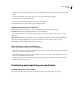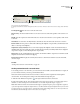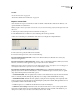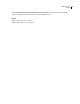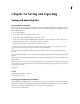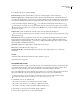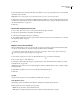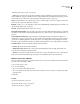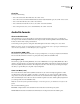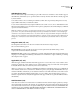Operation Manual
Table Of Contents
- Contents
- Chapter 1: Getting started
- Chapter 2: Digital audio fundamentals
- Chapter 3: Workflow and workspace
- Chapter 4: Setting up Adobe Audition
- Chapter 5: Importing, recording, and playing audio
- Chapter 6: Editing audio files
- Displaying audio in Edit View
- Selecting audio
- Copying, cutting, pasting, and deleting audio
- Visually fading and changing amplitude
- Working with markers
- Creating and deleting silence
- Inverting and reversing audio
- Generating audio
- Analyzing phase, frequency, and amplitude
- Converting sample types
- Recovery and undo
- Chapter 7: Applying effects
- Chapter 8: Effects reference
- Amplitude and compression effects
- Delay and echo effects
- Filter and equalizer effects
- Modulation effects
- Restoration effects
- Reverb effects
- Special effects
- Stereo imagery effects
- Changing stereo imagery
- Binaural Auto-Panner effect (Edit View only)
- Center Channel Extractor effect
- Channel Mixer effect
- Doppler Shifter effect (Edit View only)
- Graphic Panner effect
- Pan/Expand effect (Edit View only)
- Stereo Expander effect
- Stereo Field Rotate VST effect
- Stereo Field Rotate process effect (Edit View only)
- Time and pitch manipulation effects
- Multitrack effects
- Chapter 9: Mixing multitrack sessions
- Chapter 10: Composing with MIDI
- Chapter 11: Loops
- Chapter 12: Working with video
- Chapter 13: Creating surround sound
- Chapter 14: Saving and exporting
- Saving and exporting files
- Audio file formats
- About audio file formats
- 64-bit doubles (RAW) (.dbl)
- 8-bit signed (.sam)
- A/mu-Law Wave (.wav)
- ACM Waveform (.wav)
- Amiga IFF-8SVX (.iff, .svx)
- Apple AIFF (.aif, .snd)
- ASCII Text Data (.txt)
- Audition Loop (.cel)
- Creative Sound Blaster (.voc)
- Dialogic ADPCM (.vox)
- DiamondWare Digitized (.dwd)
- DVI/IMA ADPCM (.wav)
- Microsoft ADPCM (.wav)
- mp3PRO (.mp3)
- NeXT/Sun (.au, .snd)
- Ogg Vorbis (.ogg)
- SampleVision (.smp)
- Spectral Bitmap Image (.bmp)
- Windows Media Audio (.wma)
- Windows PCM (.wav, .bwf)
- PCM Raw Data (.pcm, .raw)
- Video file formats
- Adding file information
- Chapter 15: Automating tasks
- Chapter 16: Building audio CDs
- Chapter 17: Keyboard shortcuts
- Chapter 18: Digital audio glossary
- Index
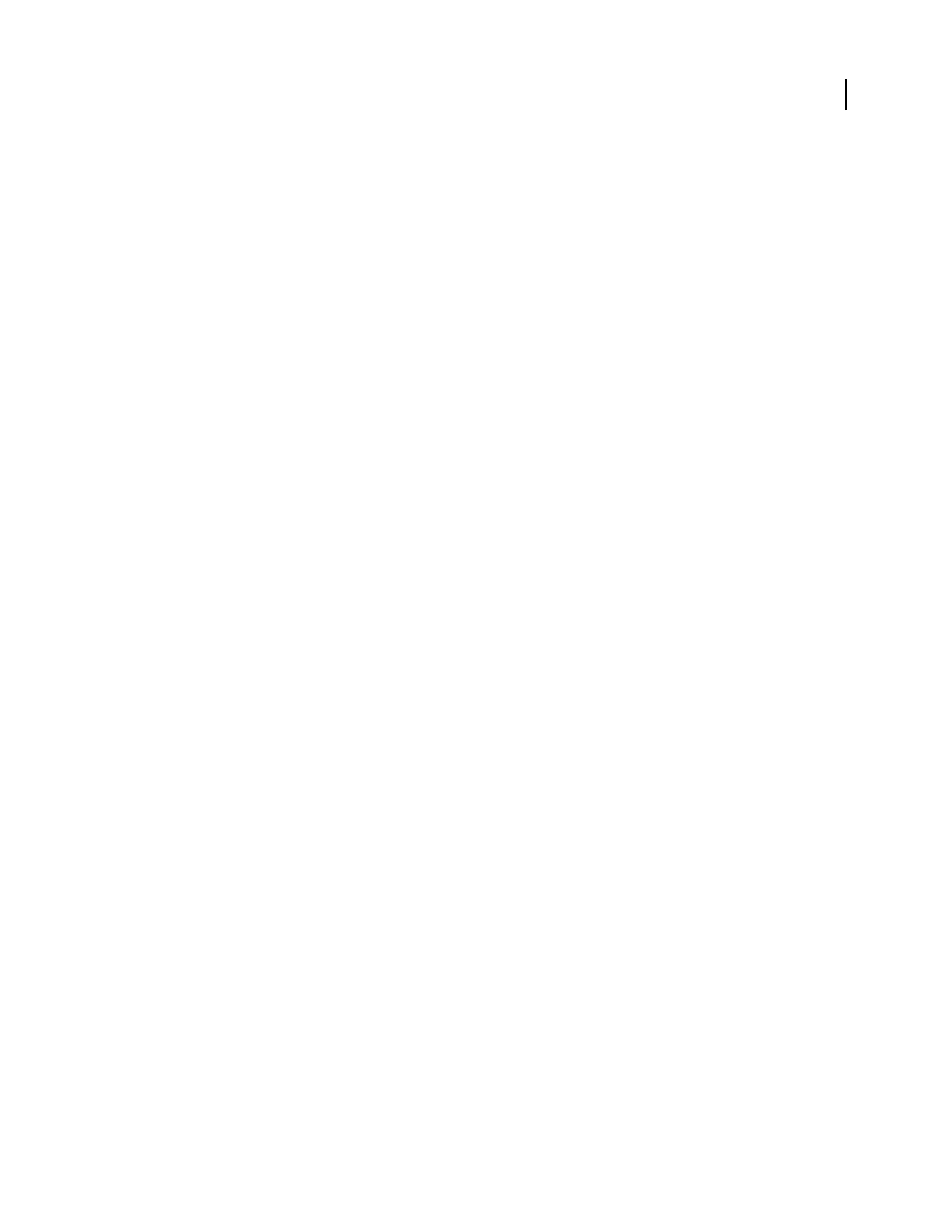
ADOBE AUDITION 3.0
User Guide
245
ACM Waveform (.wav)
Microsoft ACM (Audio Compression Manager) is part of all 32-bit versions of Windows. Adobe Audition supports
the ACM driver, which enables you to open and save files in a variety of formats other than those directly supported
by Adobe Audition.
Some of these formats come as a standard part of Windows, while others are provided by third-parties. You may
acquire ACM formats when you install other software.
To save a file in an alternate format by using the ACM driver, choose File > Save As, choose ACM Waveform as the
file format, and click Options. You can select from among various quality levels, and each level will give you different
options for formats and attributes.
Note: TheACMdriveryouwanttousemightrequirethatthefilebeinaspecificformatbeforesavingit.Forexample,
if you want to save a file in the DSP Group TrueSpeech format, you should first use the Edit > Convert Sample Type
command to convert the file to 8 KHz, mono, 16-bit, because that is the only format that the TrueSpeech ACM driver
supports.FormoreinformationonanyparticularACMdriver,contactthecreatoroftheformat(suchasDSPGroupfor
TrueSpeech, or CCITT for the various CCITT formats) or the manufacturer of the hardware that uses the format in
question.
Amiga IFF-8SVX (.iff, .svx)
The Amiga IFF-8SVX format is an 8-bit mono format from the Commodore Amiga computer.
Choose from the following options:
Data Formatted As Saves the audio file in uncompressed 8-bit Signed format (the default setting) or in the
compressed 4-bit Fibonacci Delta Encoded format.
Dithering From 16-bit Specifies a type of dithering for 16-bit files: Triangular Dither, Shaped Gaussian Dither, Noise
Shaping A, or Noise Shaping B. No Dithering is the default. For more information on types of dithering, see “Change
the bit depth of a file” on page 99.
Apple AIFF (.aif, .snd)
AIFF is the Apple® standard audio file format. AIFF supports mono or stereo files, 16-bit or 8-bit resolution, and a
wide range of sample rates. Adobe Audition supports only the PCM-encoded portion of the data, even though this
format (like Windows WAV) can contain any one of various data formats.
AIFF is a good choice for cross-platform compatibility in both Windows and Mac OS. Before you open AIFF files in
Adobe Audition, add the .aif or .snd extension to the file and open it by using the Apple AIFF file filter. When you
transfer an AIFF file to a Macintosh, you can add the four character code “AIFF” in the file’s resource fork to have it
recognized. (The Macintosh identifies a file through its “resource,” which is removed when a file is opened on a
Windows computer. However, many Mac OS applications that support AIFF can recognize the PCM data without
this identifier.)
ASCII Text Data (.txt)
Audio data can be read from or written to files in a standard text format, with each sample separated by a carriage
return, and channels separated by a tab character. An optional header can be placed before the data. If no header text
exists, then the data is assumed to be 16-bit signed decimal integers. The header is formatted as a KEYWORD: value
with the keywords being SAMPLES, BITSPERSAMPLE, CHANNELS, SAMPLERATE, and NORMALIZED. The
values for NORMALIZED are either TRUE or FALSE. For example,