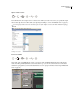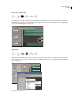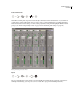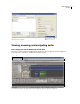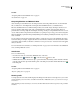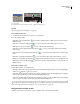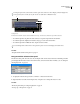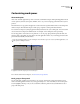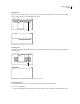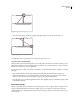Operation Manual
Table Of Contents
- Contents
- Chapter 1: Getting started
- Chapter 2: Digital audio fundamentals
- Chapter 3: Workflow and workspace
- Chapter 4: Setting up Adobe Audition
- Chapter 5: Importing, recording, and playing audio
- Chapter 6: Editing audio files
- Displaying audio in Edit View
- Selecting audio
- Copying, cutting, pasting, and deleting audio
- Visually fading and changing amplitude
- Working with markers
- Creating and deleting silence
- Inverting and reversing audio
- Generating audio
- Analyzing phase, frequency, and amplitude
- Converting sample types
- Recovery and undo
- Chapter 7: Applying effects
- Chapter 8: Effects reference
- Amplitude and compression effects
- Delay and echo effects
- Filter and equalizer effects
- Modulation effects
- Restoration effects
- Reverb effects
- Special effects
- Stereo imagery effects
- Changing stereo imagery
- Binaural Auto-Panner effect (Edit View only)
- Center Channel Extractor effect
- Channel Mixer effect
- Doppler Shifter effect (Edit View only)
- Graphic Panner effect
- Pan/Expand effect (Edit View only)
- Stereo Expander effect
- Stereo Field Rotate VST effect
- Stereo Field Rotate process effect (Edit View only)
- Time and pitch manipulation effects
- Multitrack effects
- Chapter 9: Mixing multitrack sessions
- Chapter 10: Composing with MIDI
- Chapter 11: Loops
- Chapter 12: Working with video
- Chapter 13: Creating surround sound
- Chapter 14: Saving and exporting
- Saving and exporting files
- Audio file formats
- About audio file formats
- 64-bit doubles (RAW) (.dbl)
- 8-bit signed (.sam)
- A/mu-Law Wave (.wav)
- ACM Waveform (.wav)
- Amiga IFF-8SVX (.iff, .svx)
- Apple AIFF (.aif, .snd)
- ASCII Text Data (.txt)
- Audition Loop (.cel)
- Creative Sound Blaster (.voc)
- Dialogic ADPCM (.vox)
- DiamondWare Digitized (.dwd)
- DVI/IMA ADPCM (.wav)
- Microsoft ADPCM (.wav)
- mp3PRO (.mp3)
- NeXT/Sun (.au, .snd)
- Ogg Vorbis (.ogg)
- SampleVision (.smp)
- Spectral Bitmap Image (.bmp)
- Windows Media Audio (.wma)
- Windows PCM (.wav, .bwf)
- PCM Raw Data (.pcm, .raw)
- Video file formats
- Adding file information
- Chapter 15: Automating tasks
- Chapter 16: Building audio CDs
- Chapter 17: Keyboard shortcuts
- Chapter 18: Digital audio glossary
- Index
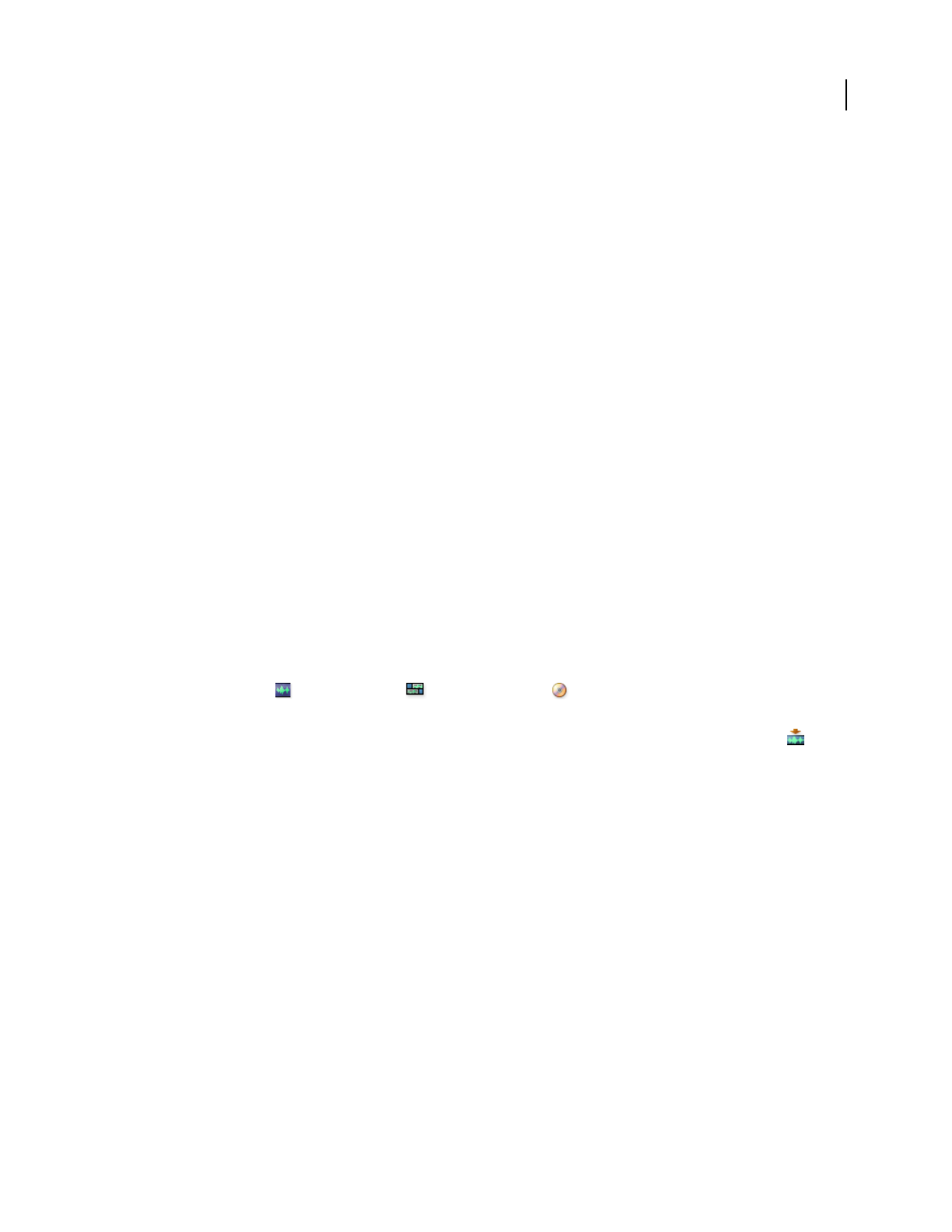
ADOBE AUDITION 3.0
User Guide
20
See also
“Comparing Edit View and Multitrack View” on page 20
“About CD View” on page 264
Comparing Edit View and Multitrack View
Adobe Audition provides different views for editing audio files and creating multitrack mixes. To edit individual
files, use Edit View. To mix multiple files and integrate them with MIDI and video, use Multitrack View.
Edit View and Multitrack View use different editing methods, and each has unique advantages. Edit View uses a
destructive method, which changes audio data, permanently altering saved files. Such permanent changes are
preferable when converting sample rate and bit depth, mastering, or batch processing. Multitrack View uses a nonde-
structive method, which is impermanent and instantaneous, requiring more processing power, but increasing flexi-
bility. This flexibility is preferable when gradually building and reevaluating a multilayered musical composition or
video soundtrack.
You can combine destructive and nondestructive editing to suit the needs of a project. If a multitrack clip requires
destructive editing, for example, simply double-click it to enter Edit View. Likewise, if an edited waveform contains
recent changes that you dislike, use the Undo command to revert to previous states—destructive edits aren’t applied
until you save a file.
For more information about Edit View, see “Editing audio files” on page 65; for more information about Multitrack
View, see Mixing multitrack sessions.
Switch views
❖ Do one of the following:
• From the View menu, choose Edit View, Multitrack View, or CD View.
• Click the Edit View , Multitrack View , or CD View button in the toolbar.
• In Multitrack View, double-click an audio clip to open it in Edit View. Alternatively, double-click a file in the Files
panel. Or, select an audio clip in either the Files panel or the Main panel, and then click the Edit File button
in the Files panel.
See also
“Comparing Edit View and Multitrack View” on page 20
“Keys for opening views” on page 270
Zooming audio
Zooming adjusts the view of the timeline display in the Main panel. The ideal zoom level depends on your current
task. For example, you can zoom in to see details in an audio file or multitrack session, or you can zoom out to get
an overview.
AdobeAuditionprovidesseveralwaystozoom.YoucaneitherclickbuttonsintheZoompanel,ordragscrollbars
and rulers.