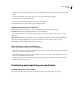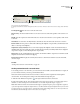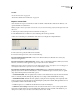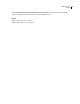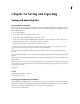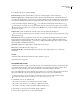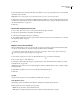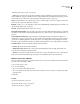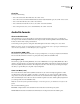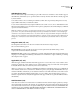Operation Manual
Table Of Contents
- Contents
- Chapter 1: Getting started
- Chapter 2: Digital audio fundamentals
- Chapter 3: Workflow and workspace
- Chapter 4: Setting up Adobe Audition
- Chapter 5: Importing, recording, and playing audio
- Chapter 6: Editing audio files
- Displaying audio in Edit View
- Selecting audio
- Copying, cutting, pasting, and deleting audio
- Visually fading and changing amplitude
- Working with markers
- Creating and deleting silence
- Inverting and reversing audio
- Generating audio
- Analyzing phase, frequency, and amplitude
- Converting sample types
- Recovery and undo
- Chapter 7: Applying effects
- Chapter 8: Effects reference
- Amplitude and compression effects
- Delay and echo effects
- Filter and equalizer effects
- Modulation effects
- Restoration effects
- Reverb effects
- Special effects
- Stereo imagery effects
- Changing stereo imagery
- Binaural Auto-Panner effect (Edit View only)
- Center Channel Extractor effect
- Channel Mixer effect
- Doppler Shifter effect (Edit View only)
- Graphic Panner effect
- Pan/Expand effect (Edit View only)
- Stereo Expander effect
- Stereo Field Rotate VST effect
- Stereo Field Rotate process effect (Edit View only)
- Time and pitch manipulation effects
- Multitrack effects
- Chapter 9: Mixing multitrack sessions
- Chapter 10: Composing with MIDI
- Chapter 11: Loops
- Chapter 12: Working with video
- Chapter 13: Creating surround sound
- Chapter 14: Saving and exporting
- Saving and exporting files
- Audio file formats
- About audio file formats
- 64-bit doubles (RAW) (.dbl)
- 8-bit signed (.sam)
- A/mu-Law Wave (.wav)
- ACM Waveform (.wav)
- Amiga IFF-8SVX (.iff, .svx)
- Apple AIFF (.aif, .snd)
- ASCII Text Data (.txt)
- Audition Loop (.cel)
- Creative Sound Blaster (.voc)
- Dialogic ADPCM (.vox)
- DiamondWare Digitized (.dwd)
- DVI/IMA ADPCM (.wav)
- Microsoft ADPCM (.wav)
- mp3PRO (.mp3)
- NeXT/Sun (.au, .snd)
- Ogg Vorbis (.ogg)
- SampleVision (.smp)
- Spectral Bitmap Image (.bmp)
- Windows Media Audio (.wma)
- Windows PCM (.wav, .bwf)
- PCM Raw Data (.pcm, .raw)
- Video file formats
- Adding file information
- Chapter 15: Automating tasks
- Chapter 16: Building audio CDs
- Chapter 17: Keyboard shortcuts
- Chapter 18: Digital audio glossary
- Index
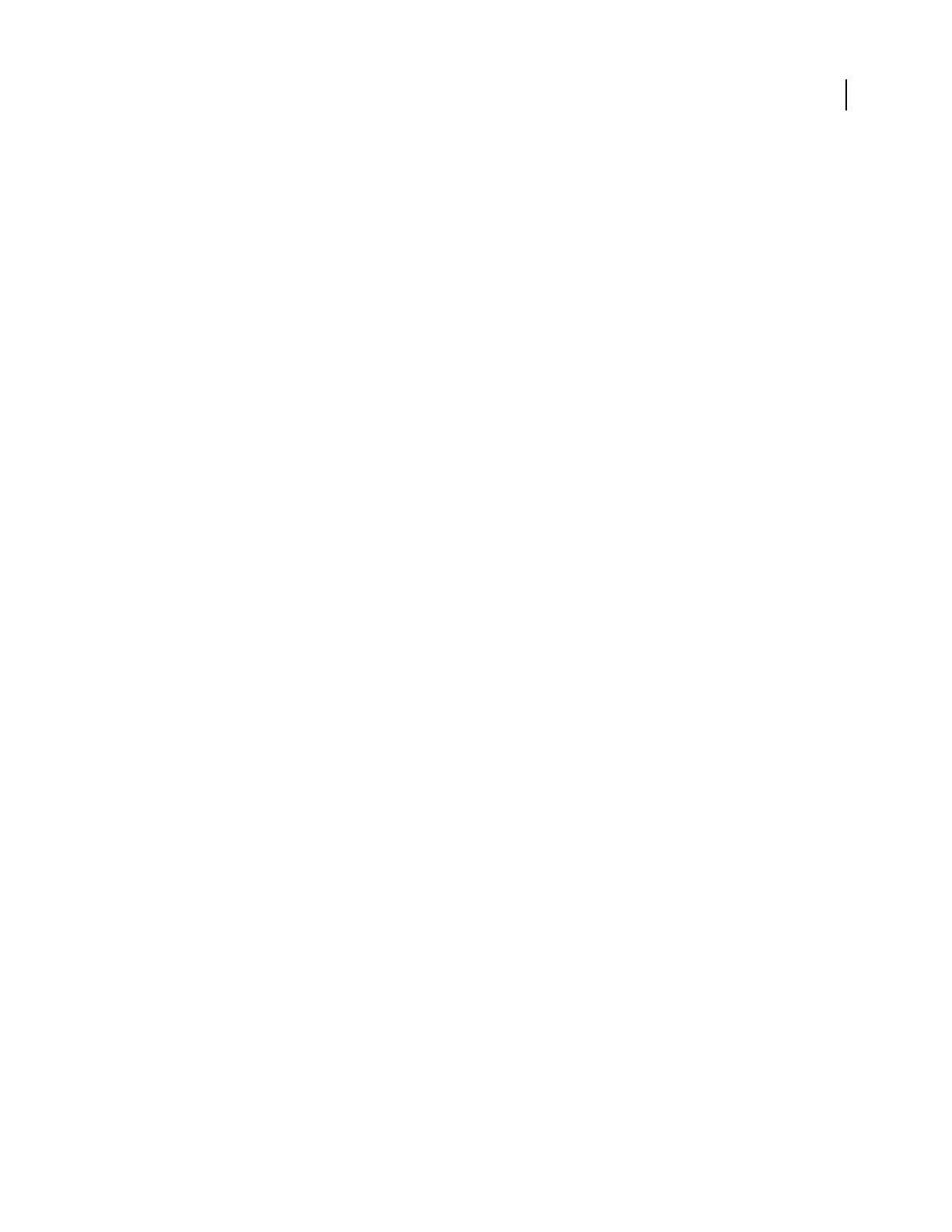
ADOBE AUDITION 3.0
User Guide
244
Close files
❖ Do any of the following:
• To close the current audio file in Edit View, choose File > Close.
• To close the current session file in Multitrack View but leave related media files open, choose File > Close Session.
• To close a CD list in CD View, choose File > Close CD List.
• To close all audio and video files not in use, choose File > Close Unused Media.
• To close all open audio, video, session, and CD list files, choose File > Close All.
Audio file formats
About audio file formats
Adobe Audition lets you open and save files in a wide variety of audio formats. In most cases, you should save
uncompressed audio in Windows PCM format and compressed audio in either mp3PRO or Windows Media Audio
format. Use other formats only in special situations.
Some formats provide options for saving audio data. Click Options in the Save As dialog box to access them.
Note: If you want to save files in a format that’s not listed here, you may be able to do so by using an ACM Waveform
codec. For more information, see “ACM Waveform (.wav)” on page 245.
64-bit doubles (RAW) (.dbl)
This format uses 8-byte doubles in binary form—8 bytes per sample mono, or 16 bytes per sample stereo interleaved.
The 64-bit doubles format has no header—it’s purely audio data, just like the raw PCM format.
8-bit signed (.sam)
This format is popular for building MOD files, since audio in MOD files is 8-bit signed. Many MOD editors allow
samples to be inserted from or exported to files in this format. Files with the .sam extension contain 8-bit signed raw
data, and by default, they have no headers. The sample rate starts off as 22050 Hz, but you can change the sample
rate after you open the file by choosing Edit > Adjust Sample Rate.
A/mu-Law Wave (.wav)
The A-Law and mu-Law WAV formats (CCITT standard G.711) are common in telephony applications. These
encoding formats compress the original 16-bit audio to 8-bit audio (for a 2:1 compression ratio) with a dynamic
range of about 13-bits (78 dB). While A-Law and mu-Law encoded waveforms have a higher signal-to-noise ratio
than 8-bit PCM, they also have a bit more distortion than the original 16-bit audio. Still, the quality is higher than
you would get with some 4-bit ADPCM formats.
Note: Files saved in this format expand automatically to 16-bits when opened, so you shouldn’t save 8-bit files in this
format.
Choose from the following options:
A-Law 8-bit A slight variation of the standard mu-Law format and is found in European systems.
mu-Law 8-bit The international standard telecommunications encoding format and is the default option.