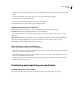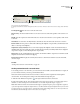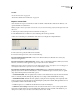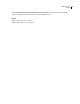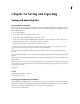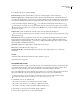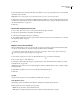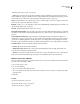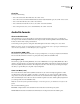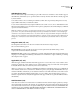Operation Manual
Table Of Contents
- Contents
- Chapter 1: Getting started
- Chapter 2: Digital audio fundamentals
- Chapter 3: Workflow and workspace
- Chapter 4: Setting up Adobe Audition
- Chapter 5: Importing, recording, and playing audio
- Chapter 6: Editing audio files
- Displaying audio in Edit View
- Selecting audio
- Copying, cutting, pasting, and deleting audio
- Visually fading and changing amplitude
- Working with markers
- Creating and deleting silence
- Inverting and reversing audio
- Generating audio
- Analyzing phase, frequency, and amplitude
- Converting sample types
- Recovery and undo
- Chapter 7: Applying effects
- Chapter 8: Effects reference
- Amplitude and compression effects
- Delay and echo effects
- Filter and equalizer effects
- Modulation effects
- Restoration effects
- Reverb effects
- Special effects
- Stereo imagery effects
- Changing stereo imagery
- Binaural Auto-Panner effect (Edit View only)
- Center Channel Extractor effect
- Channel Mixer effect
- Doppler Shifter effect (Edit View only)
- Graphic Panner effect
- Pan/Expand effect (Edit View only)
- Stereo Expander effect
- Stereo Field Rotate VST effect
- Stereo Field Rotate process effect (Edit View only)
- Time and pitch manipulation effects
- Multitrack effects
- Chapter 9: Mixing multitrack sessions
- Chapter 10: Composing with MIDI
- Chapter 11: Loops
- Chapter 12: Working with video
- Chapter 13: Creating surround sound
- Chapter 14: Saving and exporting
- Saving and exporting files
- Audio file formats
- About audio file formats
- 64-bit doubles (RAW) (.dbl)
- 8-bit signed (.sam)
- A/mu-Law Wave (.wav)
- ACM Waveform (.wav)
- Amiga IFF-8SVX (.iff, .svx)
- Apple AIFF (.aif, .snd)
- ASCII Text Data (.txt)
- Audition Loop (.cel)
- Creative Sound Blaster (.voc)
- Dialogic ADPCM (.vox)
- DiamondWare Digitized (.dwd)
- DVI/IMA ADPCM (.wav)
- Microsoft ADPCM (.wav)
- mp3PRO (.mp3)
- NeXT/Sun (.au, .snd)
- Ogg Vorbis (.ogg)
- SampleVision (.smp)
- Spectral Bitmap Image (.bmp)
- Windows Media Audio (.wma)
- Windows PCM (.wav, .bwf)
- PCM Raw Data (.pcm, .raw)
- Video file formats
- Adding file information
- Chapter 15: Automating tasks
- Chapter 16: Building audio CDs
- Chapter 17: Keyboard shortcuts
- Chapter 18: Digital audio glossary
- Index
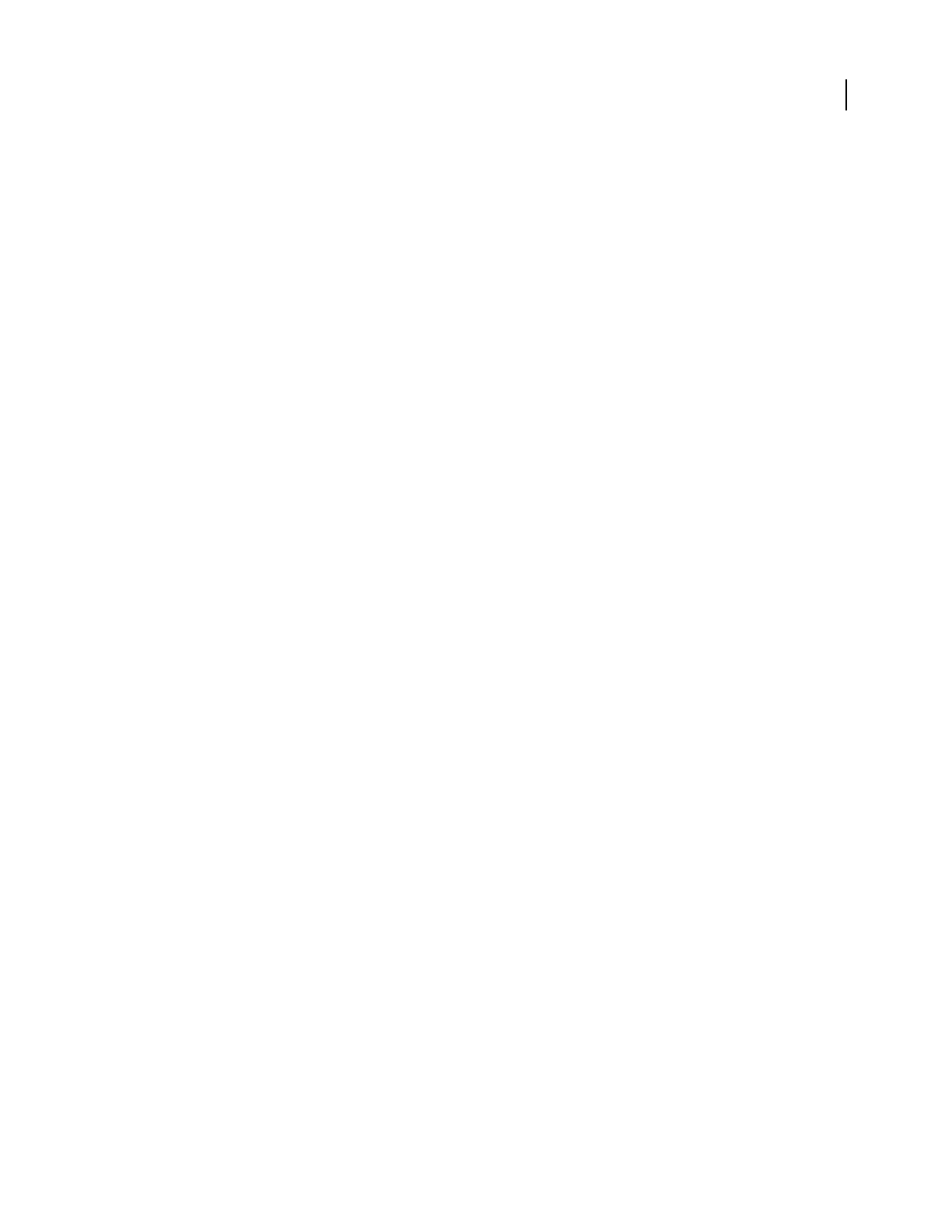
ADOBE AUDITION 3.0
User Guide
243
• Bus Exports the audio routed to a specific bus.
• Output Exports the mix routed to the selected hardware output. By default, the output for the stereo master is
selected; additional outputs are available if you have configured them in the Audio Hardware Setup dialog box and
routed tracks or buses to them. (See “Assign audio inputs and outputs to tracks” on page 186.)
Range Specifies whether to mix down the entire session or a selected range. To mix down a range, you must select
it before you choose the Audio Mix Down command.
Bit Depth Specifies 32- or 16-bit depth. If you select 16-bit, Enable Dithering and Dither Options are available. (See
“Change the bit depth of a file” on page 99.)
Channels Specifies whether the mix down is mono or stereo.
Embed Edit Original Link Data Stores the path to the original session file, effectively linking related session and mix
downfilesforAdobePremiereandAdobeAfterEffectsusers.(See“LinksessionstoexportedWAVmixdowns”on
page 227.)
Include All Markers and Metadata Saves header fields containing file information and markers in the file. (See
“Marker types” on page 81.) If you plan to use Adobe Audition to burn the file to CD, leave this option selected. If
you plan to use a different application, deselect this option, because that application may misinterpret non-audio
information (such as markers and metadata), producing an unpleasant burst of noise at the beginning of each track.
Insert Mixdown Into Inserts the saved mix down file in Adobe Audition:
• Edit View Opens the mix down file in Edit View.
• Multitrack View Audio Track Creates a new audio track immediately below the currently selected track, and
inserts the mix down file at the start-time indicator.
• CD View InsertsthemixdownfileintothecurrentCDlist,orcreatesanewCDlistifonedoesnotalreadyexist.
If the session contains track marker ranges, the ranges are automatically inserted as separate CD tracks.
Export a session to a video file
If a session includes a video file, you can mix down the session to create a new soundtrack in the same format as the
video file (such as AVI, MOV, or WMV).
1 Choose File > Export > Video.
2 Do one of the following:
• Choose a saved preset from the Preset menu.
• Choose an option from the Audio Codec menu. Then select Mono or Stereo, and choose a sample rate from the
Frequency menu.
3 Click OK.
See also
“About video file formats” on page 252
“Insert a video file into a session” on page 228
“Preview exported video” on page 230