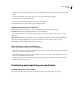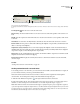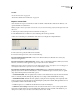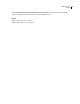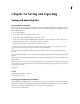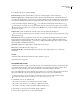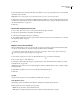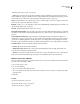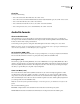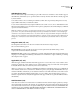Operation Manual
Table Of Contents
- Contents
- Chapter 1: Getting started
- Chapter 2: Digital audio fundamentals
- Chapter 3: Workflow and workspace
- Chapter 4: Setting up Adobe Audition
- Chapter 5: Importing, recording, and playing audio
- Chapter 6: Editing audio files
- Displaying audio in Edit View
- Selecting audio
- Copying, cutting, pasting, and deleting audio
- Visually fading and changing amplitude
- Working with markers
- Creating and deleting silence
- Inverting and reversing audio
- Generating audio
- Analyzing phase, frequency, and amplitude
- Converting sample types
- Recovery and undo
- Chapter 7: Applying effects
- Chapter 8: Effects reference
- Amplitude and compression effects
- Delay and echo effects
- Filter and equalizer effects
- Modulation effects
- Restoration effects
- Reverb effects
- Special effects
- Stereo imagery effects
- Changing stereo imagery
- Binaural Auto-Panner effect (Edit View only)
- Center Channel Extractor effect
- Channel Mixer effect
- Doppler Shifter effect (Edit View only)
- Graphic Panner effect
- Pan/Expand effect (Edit View only)
- Stereo Expander effect
- Stereo Field Rotate VST effect
- Stereo Field Rotate process effect (Edit View only)
- Time and pitch manipulation effects
- Multitrack effects
- Chapter 9: Mixing multitrack sessions
- Chapter 10: Composing with MIDI
- Chapter 11: Loops
- Chapter 12: Working with video
- Chapter 13: Creating surround sound
- Chapter 14: Saving and exporting
- Saving and exporting files
- Audio file formats
- About audio file formats
- 64-bit doubles (RAW) (.dbl)
- 8-bit signed (.sam)
- A/mu-Law Wave (.wav)
- ACM Waveform (.wav)
- Amiga IFF-8SVX (.iff, .svx)
- Apple AIFF (.aif, .snd)
- ASCII Text Data (.txt)
- Audition Loop (.cel)
- Creative Sound Blaster (.voc)
- Dialogic ADPCM (.vox)
- DiamondWare Digitized (.dwd)
- DVI/IMA ADPCM (.wav)
- Microsoft ADPCM (.wav)
- mp3PRO (.mp3)
- NeXT/Sun (.au, .snd)
- Ogg Vorbis (.ogg)
- SampleVision (.smp)
- Spectral Bitmap Image (.bmp)
- Windows Media Audio (.wma)
- Windows PCM (.wav, .bwf)
- PCM Raw Data (.pcm, .raw)
- Video file formats
- Adding file information
- Chapter 15: Automating tasks
- Chapter 16: Building audio CDs
- Chapter 17: Keyboard shortcuts
- Chapter 18: Digital audio glossary
- Index
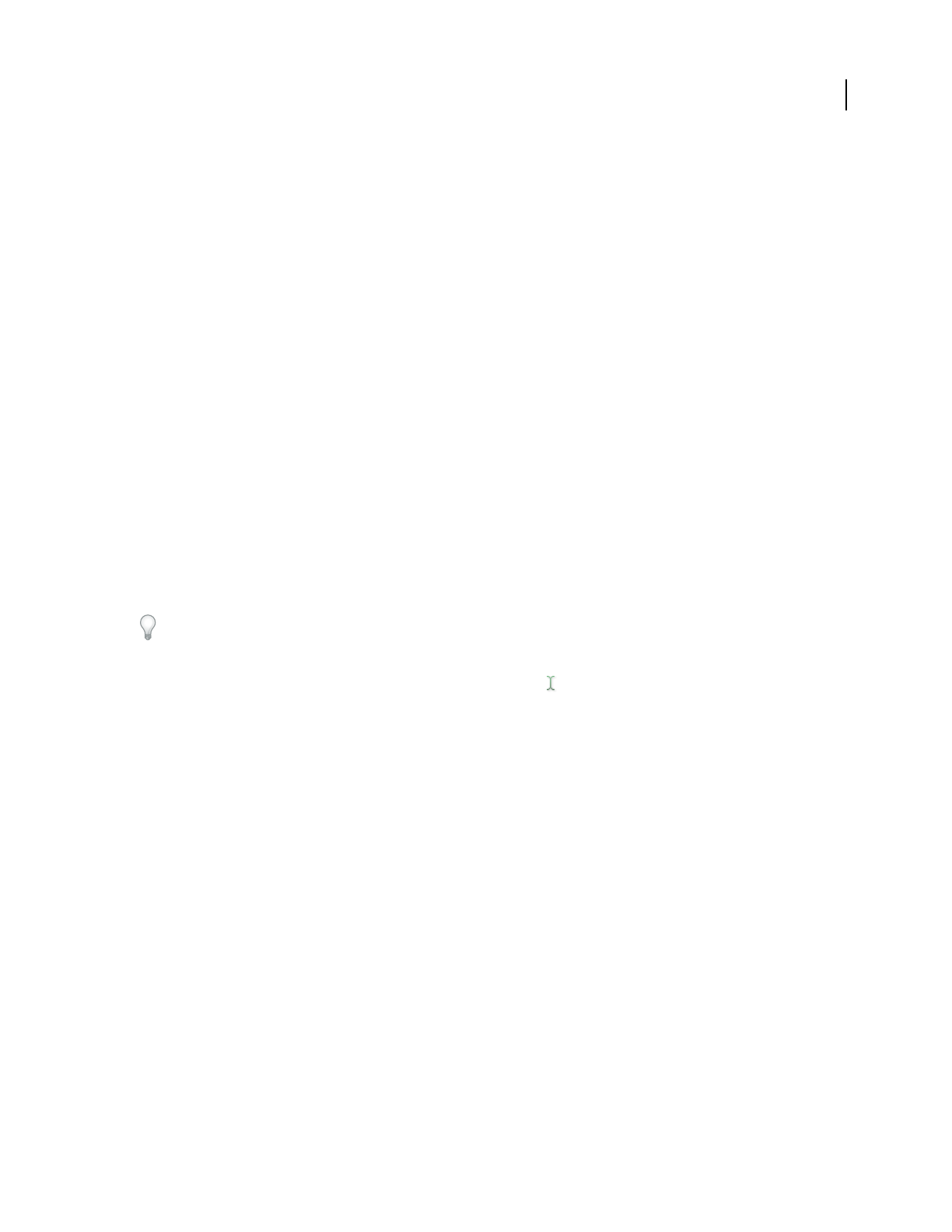
ADOBE AUDITION 3.0
User Guide
242
4 (Recommended) Select Save Copies Of All Associated Files to save a copy of every file used in a session into the
same folder as the session file.
Important: To more easily organize, move, and archive all files in a session, select the option above.
5 (Optional) To save the associated files in a different format, click Options, select Save All Copies In This Format,
andselectaformatfromthelist.Ifnecessary,clickFormatPropertiestoaccessoptionsfortheselectedformat.(See
“About audio file formats” on page 244.)
6 Click Save.
Convert the sample rate of a session
1 Choose File > Save Session As, choose a location for the file, and type a file name.
2 Select Save Copies Of All Associated Files, and click Options.
3 Select Convert Sample Rate, and select a sample rate.
4 To set dithering and other conversion options, click Conversion Properties. For more information, see “Convert
the sample rate of a file” on page 98.
5 Click Save.
Export a session to an audio file
After you finish mixing a session, you can export all or part of it in a variety of common audio file formats. When
you export, current volume, pan, and effects settings are reflected in the resulting file.
To quickly mix specific audio clips down to a single track, use the Edit > Bounce To New Track command. (See
“Create a single audio clip from multiple clips” on page 201.)
1 If you want to export part of a session, use the Time Selection tool to select the desired range.
2 Choose File > Export > Audio Mix Down.
3 In the Export Audio Mix Down dialog box, specify a location, name, and format for the saved file. (See “About
audio file formats” on page 244.)
Ifthefileformatyouselectcanbecustomized,theOptionsbuttonisavailable;clickittorevieworchangesettings,
and then click OK.
4 In the Mix Down Options section, set Source, Bit Depth, and Metadata options.
5 Click Save.
See also
“Create an audio clip from a bus, master, MIDI, or ReWire track” on page 201
Audio Mix Down options
The following options are available on the right side of the Export Audio Mix Down dialog box.
Source Specifies the source of the file you are exporting:
• Master Exports the audio routed to the Master track.
• Track Exports a single track of the current session, which you select from the drop-down list.