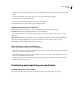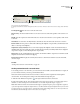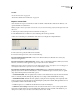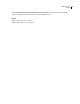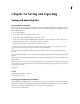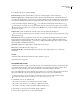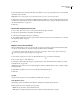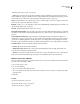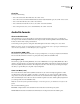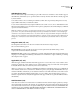Operation Manual
Table Of Contents
- Contents
- Chapter 1: Getting started
- Chapter 2: Digital audio fundamentals
- Chapter 3: Workflow and workspace
- Chapter 4: Setting up Adobe Audition
- Chapter 5: Importing, recording, and playing audio
- Chapter 6: Editing audio files
- Displaying audio in Edit View
- Selecting audio
- Copying, cutting, pasting, and deleting audio
- Visually fading and changing amplitude
- Working with markers
- Creating and deleting silence
- Inverting and reversing audio
- Generating audio
- Analyzing phase, frequency, and amplitude
- Converting sample types
- Recovery and undo
- Chapter 7: Applying effects
- Chapter 8: Effects reference
- Amplitude and compression effects
- Delay and echo effects
- Filter and equalizer effects
- Modulation effects
- Restoration effects
- Reverb effects
- Special effects
- Stereo imagery effects
- Changing stereo imagery
- Binaural Auto-Panner effect (Edit View only)
- Center Channel Extractor effect
- Channel Mixer effect
- Doppler Shifter effect (Edit View only)
- Graphic Panner effect
- Pan/Expand effect (Edit View only)
- Stereo Expander effect
- Stereo Field Rotate VST effect
- Stereo Field Rotate process effect (Edit View only)
- Time and pitch manipulation effects
- Multitrack effects
- Chapter 9: Mixing multitrack sessions
- Chapter 10: Composing with MIDI
- Chapter 11: Loops
- Chapter 12: Working with video
- Chapter 13: Creating surround sound
- Chapter 14: Saving and exporting
- Saving and exporting files
- Audio file formats
- About audio file formats
- 64-bit doubles (RAW) (.dbl)
- 8-bit signed (.sam)
- A/mu-Law Wave (.wav)
- ACM Waveform (.wav)
- Amiga IFF-8SVX (.iff, .svx)
- Apple AIFF (.aif, .snd)
- ASCII Text Data (.txt)
- Audition Loop (.cel)
- Creative Sound Blaster (.voc)
- Dialogic ADPCM (.vox)
- DiamondWare Digitized (.dwd)
- DVI/IMA ADPCM (.wav)
- Microsoft ADPCM (.wav)
- mp3PRO (.mp3)
- NeXT/Sun (.au, .snd)
- Ogg Vorbis (.ogg)
- SampleVision (.smp)
- Spectral Bitmap Image (.bmp)
- Windows Media Audio (.wma)
- Windows PCM (.wav, .bwf)
- PCM Raw Data (.pcm, .raw)
- Video file formats
- Adding file information
- Chapter 15: Automating tasks
- Chapter 16: Building audio CDs
- Chapter 17: Keyboard shortcuts
- Chapter 18: Digital audio glossary
- Index
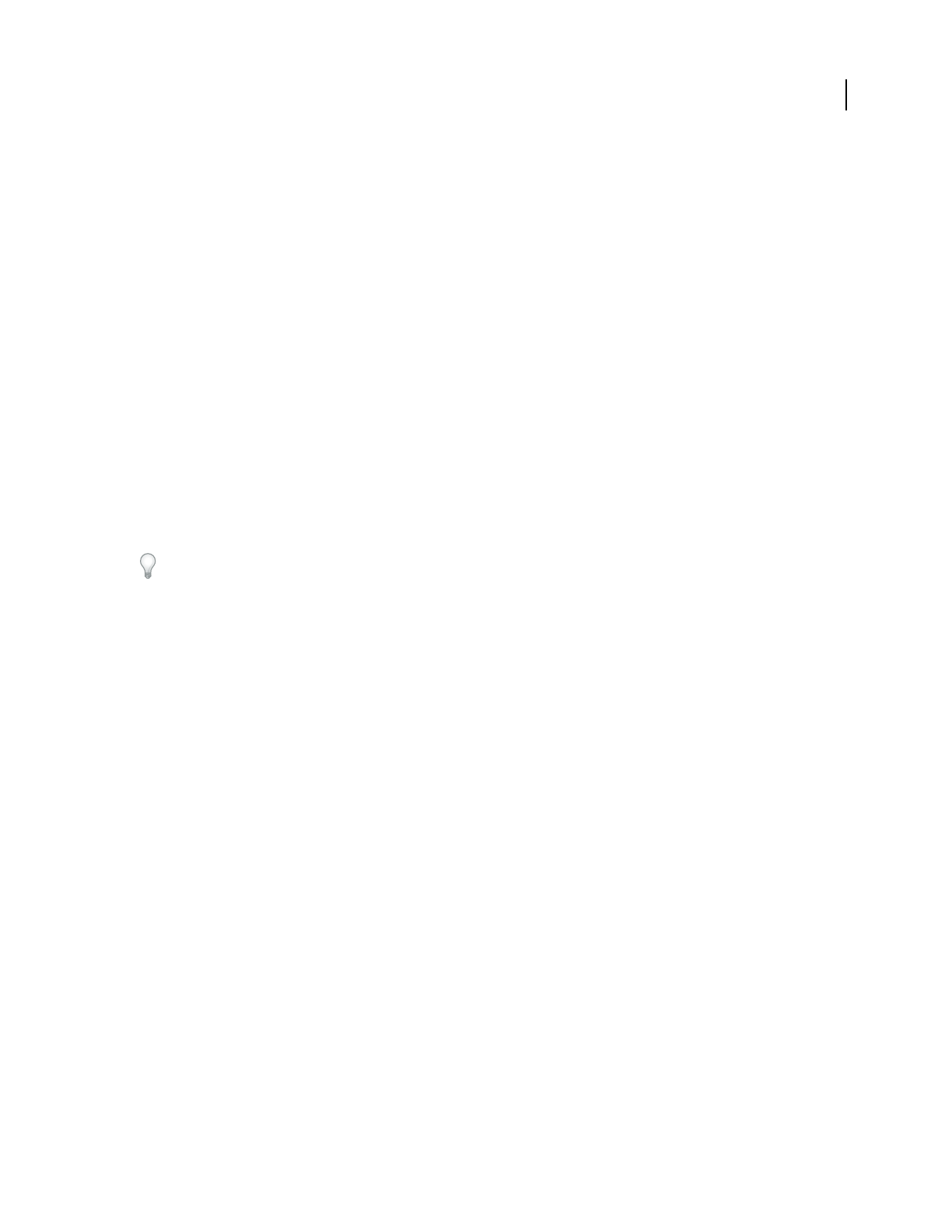
240
Chapter 14: Saving and exporting
Saving and exporting files
Save audio files individually
InEditView,youcansaveaudiofilesinavarietyofcommonformats.Theformatyouchoosedependsonhowyou
plan to use the file. Keep in mind that each format stores unique information that might be discarded if you save a
file in a different format.
1 Do one of the following:
• To save changes in the current file, choose File > Save.
• To save changes under a different filename, choose File > Save As.
• To save a copy of the current file while leaving the original version open and active, choose File > Save Copy As.
• To save currently selected audio as a new file, choose File > Save Selection.
• To save all open files in their current formats, choose File > Save All.
The Save Selection command is useful for saving small segments of a larger file. For example, you can use this
command to break up a long recording into smaller, more manageable tracks.
2 Choose a location for the file, type a file name, and choose a file format. (See “About audio file formats” on
page 244.)
3 Depending on the format you choose, additional options might be available. To view format-specific options, click
Options.
4 Select Save Extra Non-Audio Information to preserve markers and file information, such as loop and Broadcast
Wave metadata.
Note: Deselect this option only when you will use another application to burn the file to CD. Some CD-recording appli-
cations misinterpret non-audio information (such as markers and metadata), producing an unpleasant burst of noise at
the beginning of each track.
5 Click Save.
See also
“Add audio file information” on page 253
“About markers” on page 80
Save a group of audio files to one format
In either Edit View or Multitrack View, you can quickly save a group of open audio files to one format with the Save
All Audio As command. This command automatically creates filenames from file information such as Artist, Album,
and Song, providing a particularly efficient way to save groups of extracted CD tracks.
1 Choose File > Save All Audio As.