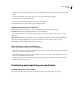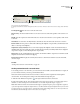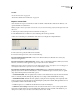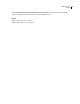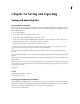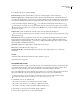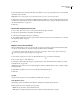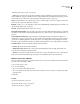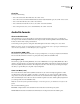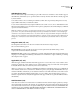Operation Manual
Table Of Contents
- Contents
- Chapter 1: Getting started
- Chapter 2: Digital audio fundamentals
- Chapter 3: Workflow and workspace
- Chapter 4: Setting up Adobe Audition
- Chapter 5: Importing, recording, and playing audio
- Chapter 6: Editing audio files
- Displaying audio in Edit View
- Selecting audio
- Copying, cutting, pasting, and deleting audio
- Visually fading and changing amplitude
- Working with markers
- Creating and deleting silence
- Inverting and reversing audio
- Generating audio
- Analyzing phase, frequency, and amplitude
- Converting sample types
- Recovery and undo
- Chapter 7: Applying effects
- Chapter 8: Effects reference
- Amplitude and compression effects
- Delay and echo effects
- Filter and equalizer effects
- Modulation effects
- Restoration effects
- Reverb effects
- Special effects
- Stereo imagery effects
- Changing stereo imagery
- Binaural Auto-Panner effect (Edit View only)
- Center Channel Extractor effect
- Channel Mixer effect
- Doppler Shifter effect (Edit View only)
- Graphic Panner effect
- Pan/Expand effect (Edit View only)
- Stereo Expander effect
- Stereo Field Rotate VST effect
- Stereo Field Rotate process effect (Edit View only)
- Time and pitch manipulation effects
- Multitrack effects
- Chapter 9: Mixing multitrack sessions
- Chapter 10: Composing with MIDI
- Chapter 11: Loops
- Chapter 12: Working with video
- Chapter 13: Creating surround sound
- Chapter 14: Saving and exporting
- Saving and exporting files
- Audio file formats
- About audio file formats
- 64-bit doubles (RAW) (.dbl)
- 8-bit signed (.sam)
- A/mu-Law Wave (.wav)
- ACM Waveform (.wav)
- Amiga IFF-8SVX (.iff, .svx)
- Apple AIFF (.aif, .snd)
- ASCII Text Data (.txt)
- Audition Loop (.cel)
- Creative Sound Blaster (.voc)
- Dialogic ADPCM (.vox)
- DiamondWare Digitized (.dwd)
- DVI/IMA ADPCM (.wav)
- Microsoft ADPCM (.wav)
- mp3PRO (.mp3)
- NeXT/Sun (.au, .snd)
- Ogg Vorbis (.ogg)
- SampleVision (.smp)
- Spectral Bitmap Image (.bmp)
- Windows Media Audio (.wma)
- Windows PCM (.wav, .bwf)
- PCM Raw Data (.pcm, .raw)
- Video file formats
- Adding file information
- Chapter 15: Automating tasks
- Chapter 16: Building audio CDs
- Chapter 17: Keyboard shortcuts
- Chapter 18: Digital audio glossary
- Index
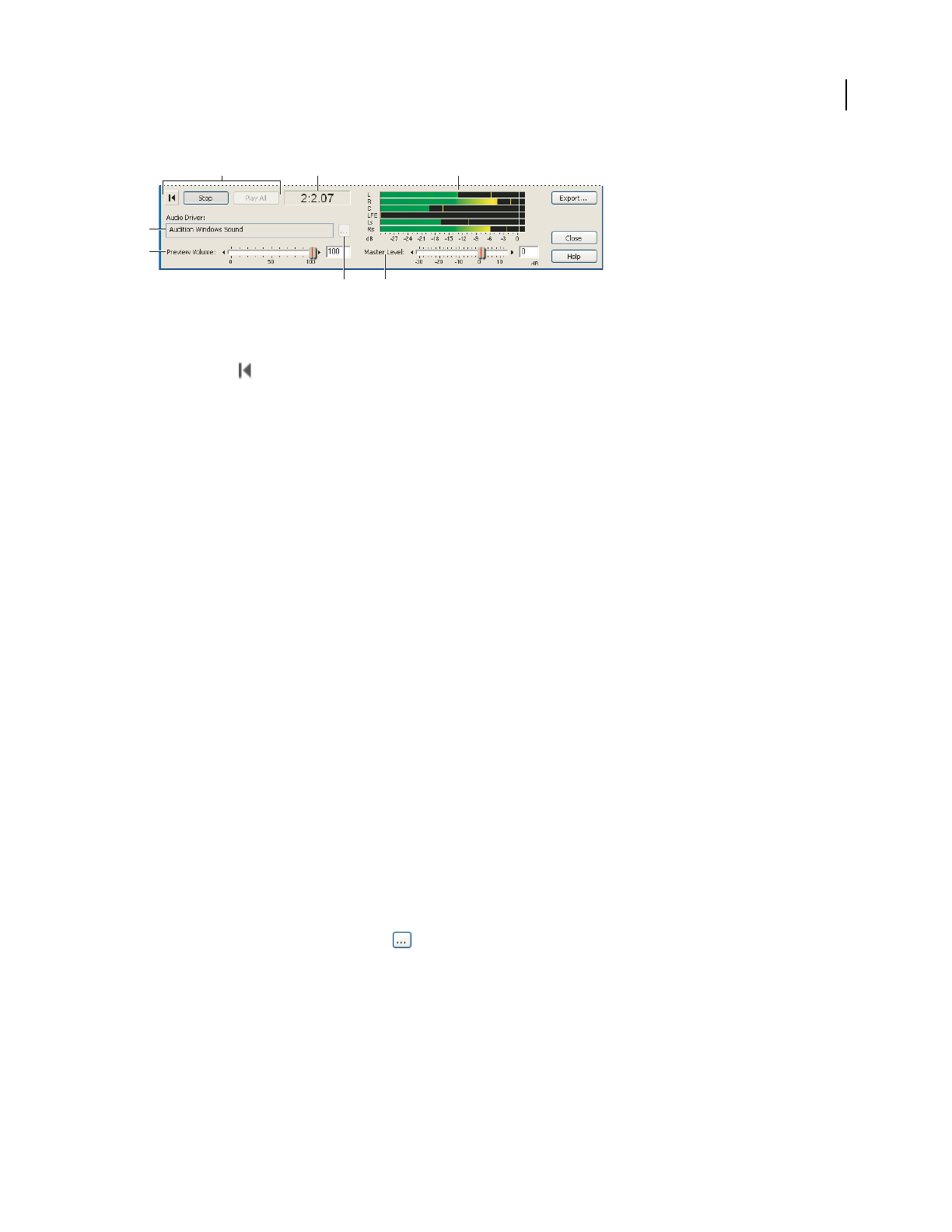
ADOBE AUDITION 3.0
User Guide
237
Preview controls in the Surround Encoder
A. Transport controls B. Time indicator C. Output meters D. Preview device E. Preview volume F. Preview device change button G. Master
Level
Go To Beginning Places the cursor at the start of the track.
Play Track Plays the selected track from the cursor location to the end of the track, regardless of the current zoom
level.
Play All Plays the complete surround mix from the cursor location to the end of the session, regardless of the current
zoom level.
Time indicator Located next to the Play All button, this indicator shows the time at the current cursor location.
Preview Volume Controls preview volume without affecting the amplitude of exported files. (Use the Master Level
slider to control exported amplitude.)
Output meters (L, R, C, LFE, Ls, Rs) This set of six meters displays the amplitude of each surround channel. If you
click Play Track, the meters display the output of only the selected track. If you click Play All, the meters display the
output of the complete 5.1 mix, reflecting levels for exported files.
Master Level Sets the overall amplitude for exported files. Use this slider with the output meters to maximize overall
amplitude and ensure that no channels are clipping.
Preview Device, Format Displays the currently selected device to which Adobe Audition routes the six-channel,
surround output.
See also
“Set the preview device for surround mixes” on page 237
Set the preview device for surround mixes
To accurately preview 5.1 surround mixes, you need a DirectSound or ASIO sound card with at least six outputs. If
you use a DirectSound card, you need a special interleaved driver.
In the Surround Encoder, the Preview Device, Format box shows the current output driver and bit depth for
surround mixes. You can change these settings in the Audio Hardware Setup dialog box.
1 Click the Audio Hardware Setup button to the right of the Preview Device, Format box.
2 In the Surround Encoder tab, select an audio driver for the sound card you want to use, and then map each 5.1
channel to a sound card output. For more information, see “Set audio inputs and outputs” on page 31.
Note: Unlike ASIO sound cards, DirectSound cards that support 5.1 playback require a specific configuration of speakers,
so you can’t map channels to different outputs. However, some DirectSound cards provide different drivers for stereo and
5.1 output; in this case, select the 5.1 driver. (Cards like the Creative Labs Audigy, which uses one driver for both stereo
and surround, will automatically route a 5.1 mix to the correct outputs.)
A
B
D
E
F
G
C