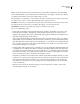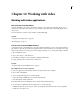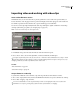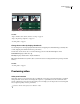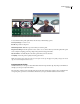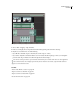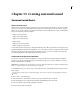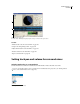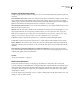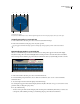Operation Manual
Table Of Contents
- Contents
- Chapter 1: Getting started
- Chapter 2: Digital audio fundamentals
- Chapter 3: Workflow and workspace
- Chapter 4: Setting up Adobe Audition
- Chapter 5: Importing, recording, and playing audio
- Chapter 6: Editing audio files
- Displaying audio in Edit View
- Selecting audio
- Copying, cutting, pasting, and deleting audio
- Visually fading and changing amplitude
- Working with markers
- Creating and deleting silence
- Inverting and reversing audio
- Generating audio
- Analyzing phase, frequency, and amplitude
- Converting sample types
- Recovery and undo
- Chapter 7: Applying effects
- Chapter 8: Effects reference
- Amplitude and compression effects
- Delay and echo effects
- Filter and equalizer effects
- Modulation effects
- Restoration effects
- Reverb effects
- Special effects
- Stereo imagery effects
- Changing stereo imagery
- Binaural Auto-Panner effect (Edit View only)
- Center Channel Extractor effect
- Channel Mixer effect
- Doppler Shifter effect (Edit View only)
- Graphic Panner effect
- Pan/Expand effect (Edit View only)
- Stereo Expander effect
- Stereo Field Rotate VST effect
- Stereo Field Rotate process effect (Edit View only)
- Time and pitch manipulation effects
- Multitrack effects
- Chapter 9: Mixing multitrack sessions
- Chapter 10: Composing with MIDI
- Chapter 11: Loops
- Chapter 12: Working with video
- Chapter 13: Creating surround sound
- Chapter 14: Saving and exporting
- Saving and exporting files
- Audio file formats
- About audio file formats
- 64-bit doubles (RAW) (.dbl)
- 8-bit signed (.sam)
- A/mu-Law Wave (.wav)
- ACM Waveform (.wav)
- Amiga IFF-8SVX (.iff, .svx)
- Apple AIFF (.aif, .snd)
- ASCII Text Data (.txt)
- Audition Loop (.cel)
- Creative Sound Blaster (.voc)
- Dialogic ADPCM (.vox)
- DiamondWare Digitized (.dwd)
- DVI/IMA ADPCM (.wav)
- Microsoft ADPCM (.wav)
- mp3PRO (.mp3)
- NeXT/Sun (.au, .snd)
- Ogg Vorbis (.ogg)
- SampleVision (.smp)
- Spectral Bitmap Image (.bmp)
- Windows Media Audio (.wma)
- Windows PCM (.wav, .bwf)
- PCM Raw Data (.pcm, .raw)
- Video file formats
- Adding file information
- Chapter 15: Automating tasks
- Chapter 16: Building audio CDs
- Chapter 17: Keyboard shortcuts
- Chapter 18: Digital audio glossary
- Index
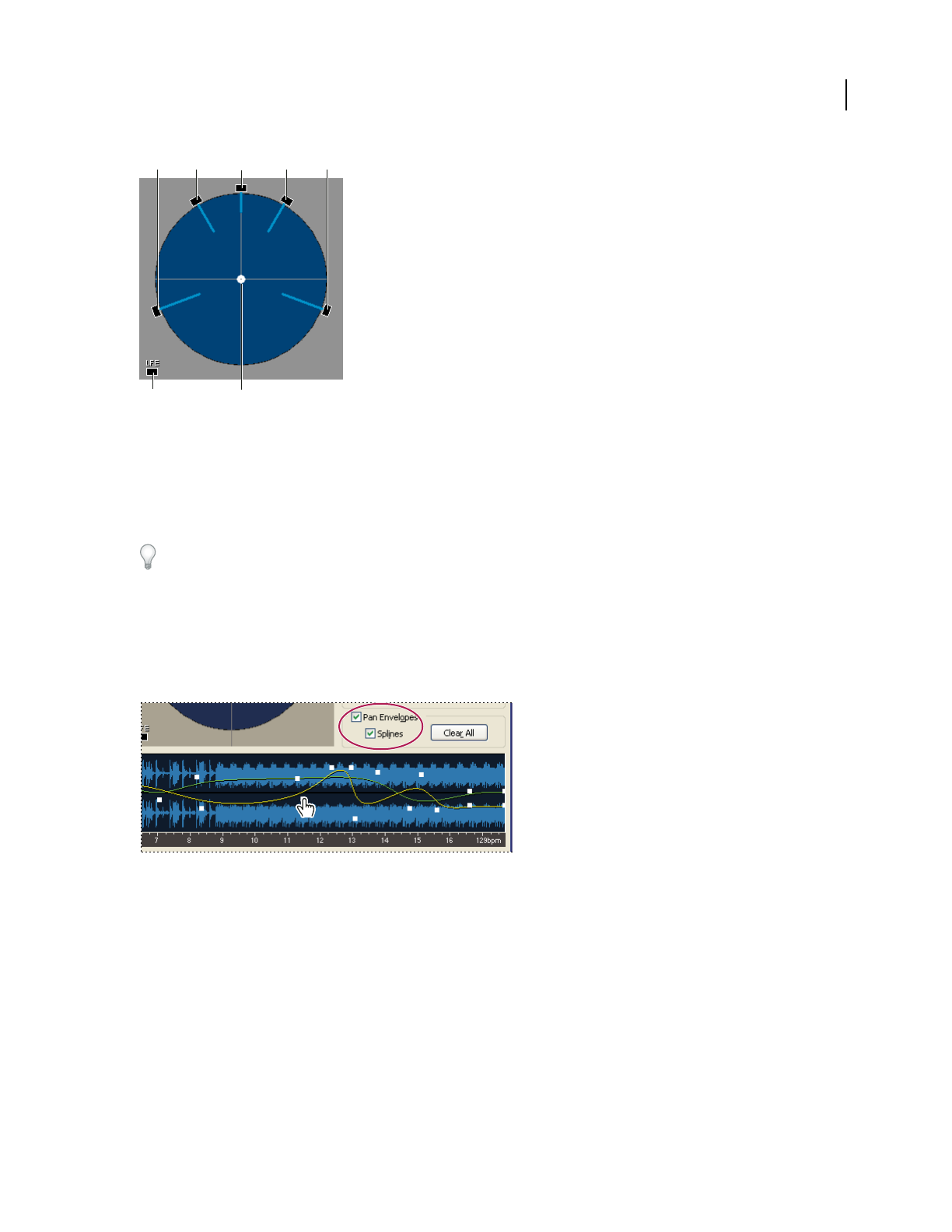
ADOBE AUDITION 3.0
User Guide
235
Surround Panner options
A. Left Surround B. Front Left C. Center D. Front Right E. Right Surround F. Low Frequency Effects (Subwoofer) G. Pan point
Statically pan tracks in a surround mix
1 In the Surround Encoder dialog box, select a track, and deselect Pan Envelopes.
2 In the Surround Panner, set the pan point to any static position.
If you toggle a track’s Pan Envelopes option on and off, any envelope points you have created are retained.
Dynamically pan tracks in a surround mix
When you select Pan Envelopes in the Surround Encoder, two envelope lines appear in the waveform display.
The yellow envelope line controls the Left/Right balance and the green line controls the Front/Surround balance.
These envelopes interact with the pan point in the Surround Panner and let you dynamically pan tracks over time.
Pan envelopes in the Surround Encoder
1 In the Surround Encoder dialog box, select a track in the Track List.
2 From the Panning Assignment menu, choose either Surround Panner, Stereo Source or Surround Panner,
Summed To Mono.
3 Above the right side of the waveform display, select Pan Envelopes.
Two envelope lines appear in the waveform display. (Because the yellow line starts on top, you won’t see the second,
green line until you change the pan position.)
4 Do any of the following:
• To add a control point in the waveform display, click an envelope line. Alternatively, click where you want to set a
control point, without clicking an envelope, and then drag the pan point in the Surround Panner.
AB C
GF
DE