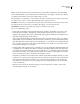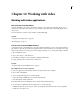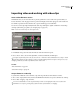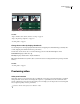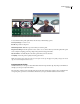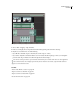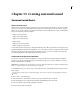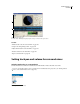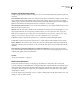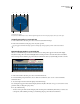Operation Manual
Table Of Contents
- Contents
- Chapter 1: Getting started
- Chapter 2: Digital audio fundamentals
- Chapter 3: Workflow and workspace
- Chapter 4: Setting up Adobe Audition
- Chapter 5: Importing, recording, and playing audio
- Chapter 6: Editing audio files
- Displaying audio in Edit View
- Selecting audio
- Copying, cutting, pasting, and deleting audio
- Visually fading and changing amplitude
- Working with markers
- Creating and deleting silence
- Inverting and reversing audio
- Generating audio
- Analyzing phase, frequency, and amplitude
- Converting sample types
- Recovery and undo
- Chapter 7: Applying effects
- Chapter 8: Effects reference
- Amplitude and compression effects
- Delay and echo effects
- Filter and equalizer effects
- Modulation effects
- Restoration effects
- Reverb effects
- Special effects
- Stereo imagery effects
- Changing stereo imagery
- Binaural Auto-Panner effect (Edit View only)
- Center Channel Extractor effect
- Channel Mixer effect
- Doppler Shifter effect (Edit View only)
- Graphic Panner effect
- Pan/Expand effect (Edit View only)
- Stereo Expander effect
- Stereo Field Rotate VST effect
- Stereo Field Rotate process effect (Edit View only)
- Time and pitch manipulation effects
- Multitrack effects
- Chapter 9: Mixing multitrack sessions
- Chapter 10: Composing with MIDI
- Chapter 11: Loops
- Chapter 12: Working with video
- Chapter 13: Creating surround sound
- Chapter 14: Saving and exporting
- Saving and exporting files
- Audio file formats
- About audio file formats
- 64-bit doubles (RAW) (.dbl)
- 8-bit signed (.sam)
- A/mu-Law Wave (.wav)
- ACM Waveform (.wav)
- Amiga IFF-8SVX (.iff, .svx)
- Apple AIFF (.aif, .snd)
- ASCII Text Data (.txt)
- Audition Loop (.cel)
- Creative Sound Blaster (.voc)
- Dialogic ADPCM (.vox)
- DiamondWare Digitized (.dwd)
- DVI/IMA ADPCM (.wav)
- Microsoft ADPCM (.wav)
- mp3PRO (.mp3)
- NeXT/Sun (.au, .snd)
- Ogg Vorbis (.ogg)
- SampleVision (.smp)
- Spectral Bitmap Image (.bmp)
- Windows Media Audio (.wma)
- Windows PCM (.wav, .bwf)
- PCM Raw Data (.pcm, .raw)
- Video file formats
- Adding file information
- Chapter 15: Automating tasks
- Chapter 16: Building audio CDs
- Chapter 17: Keyboard shortcuts
- Chapter 18: Digital audio glossary
- Index
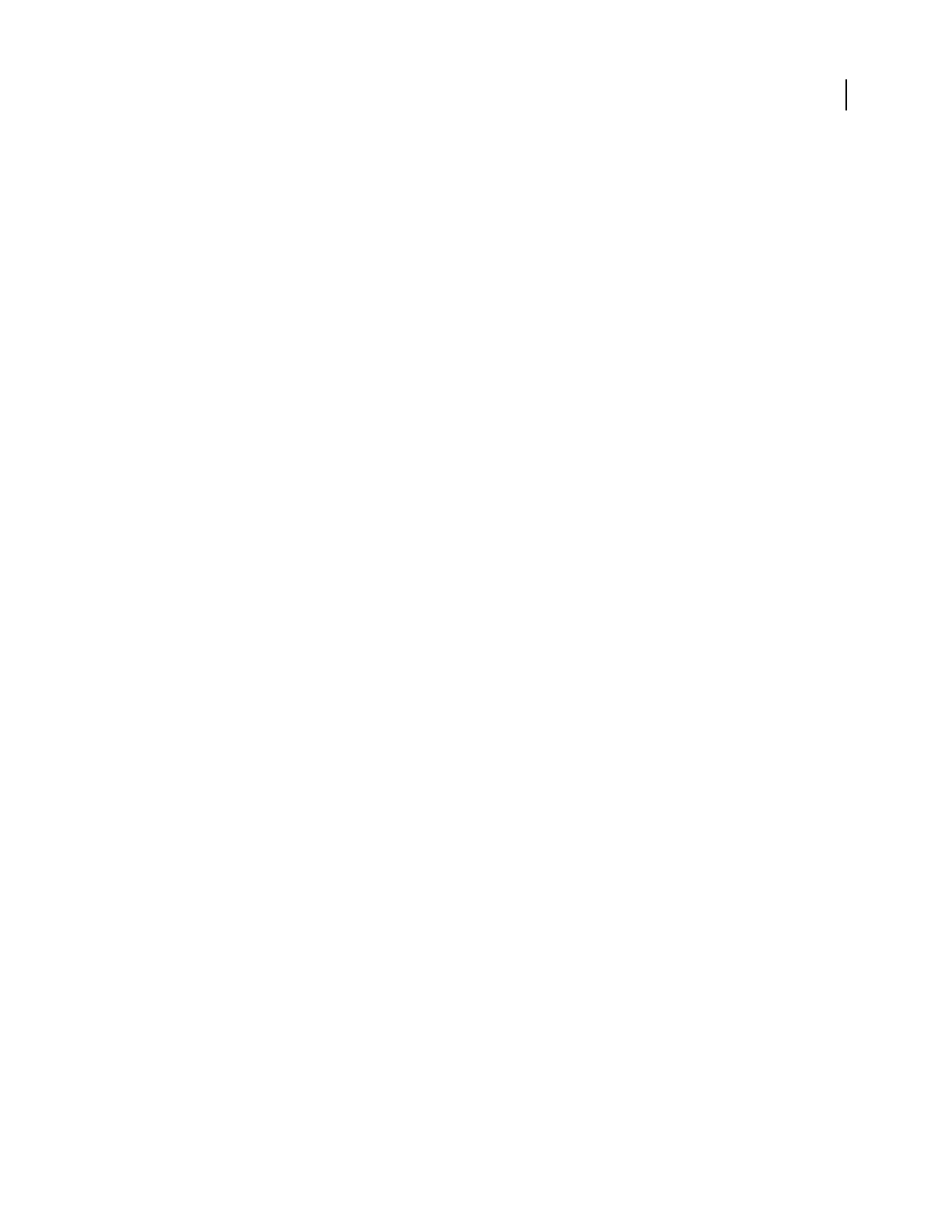
ADOBE AUDITION 3.0
User Guide
234
Assign a surround panning control
❖ AtthetoprightoftheSurroundEncoderdialogbox,chooseoneofthefollowingPanningAssignmentoptionsfor
each track:
Surround Panner, Stereo Source Retains stereo imagery by using the Surround Panner as a balance control, attenu-
ating content in the left and right channels without moving it. For example, if the source track is stereo, the left
channel outputs to the Front Left and Left Surround channels, and the right channel outputs to the Front Right and
Right Surround channels. The Center channel receives a summed (L + R) mono signal.
Surround Panner, Summed To Mono Lets you use the Surround Panner to position signals anywhere in the surround
field, but sums stereo tracks to mono.
LFE Only Sends the entire track to the LFE (subwoofer) channel. Your monitoring system should apply a crossover
frequency that reflects the surround system your audience will use. (See “About surround sound” on page 232.)
Note: The Surround Encoder does not filter audio sent to the LFE channel when previewing, exporting, or encoding.
Apply any necessary low-pass filtering to either source tracks in Multitrack View or exported files.
L + R, Stereo Sends the selected track’s signal in stereo to only the Front Left and Front Right speakers.
Ls + Rs, Stereo Sends the selected track’s signal in stereo to only the Left Surround and Right Surround speakers.
Center + LFE, Stereo Most useful for stereo tracks, this option routes the left signal to the Center channel and the
right signal to the LFE (subwoofer) channel. (For mono tracks, the same signal is sent to both the Center and LFE
channels.)
Center Only, Mono; L Only, Mono; R Only, Mono; Ls Only, Mono; Rs Only, Mono Sums the selected track’s audio to
mono, and sends it all to the selected channel. (You can also access these options by dragging the pan point onto one
of the five main speakers in the Surround Panner.)
See also
“Use the Surround Panner” on page 234
Use the Surround Panner
❖ In the Surround Encoder dialog box, drag the pan point (white dot) to change the position of the signal.
As you move the pan point, the light blue lines coming from the speakers change length. These lines reflect the power
of the signal in each of the five main channels. In the background, a dark blue area of the sphere rotates, expands,
and contracts. This area reflects the image of the surround field for a listener seated in the center of the speakers
(marked by the crosshairs).
You can also drag the pan point directly over any 5.1 speaker, summing audio from the selected track to mono, and
sending it to only one speaker channel.