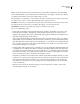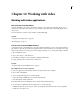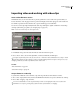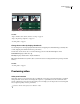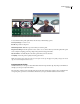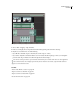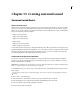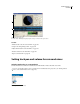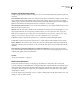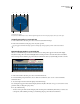Operation Manual
Table Of Contents
- Contents
- Chapter 1: Getting started
- Chapter 2: Digital audio fundamentals
- Chapter 3: Workflow and workspace
- Chapter 4: Setting up Adobe Audition
- Chapter 5: Importing, recording, and playing audio
- Chapter 6: Editing audio files
- Displaying audio in Edit View
- Selecting audio
- Copying, cutting, pasting, and deleting audio
- Visually fading and changing amplitude
- Working with markers
- Creating and deleting silence
- Inverting and reversing audio
- Generating audio
- Analyzing phase, frequency, and amplitude
- Converting sample types
- Recovery and undo
- Chapter 7: Applying effects
- Chapter 8: Effects reference
- Amplitude and compression effects
- Delay and echo effects
- Filter and equalizer effects
- Modulation effects
- Restoration effects
- Reverb effects
- Special effects
- Stereo imagery effects
- Changing stereo imagery
- Binaural Auto-Panner effect (Edit View only)
- Center Channel Extractor effect
- Channel Mixer effect
- Doppler Shifter effect (Edit View only)
- Graphic Panner effect
- Pan/Expand effect (Edit View only)
- Stereo Expander effect
- Stereo Field Rotate VST effect
- Stereo Field Rotate process effect (Edit View only)
- Time and pitch manipulation effects
- Multitrack effects
- Chapter 9: Mixing multitrack sessions
- Chapter 10: Composing with MIDI
- Chapter 11: Loops
- Chapter 12: Working with video
- Chapter 13: Creating surround sound
- Chapter 14: Saving and exporting
- Saving and exporting files
- Audio file formats
- About audio file formats
- 64-bit doubles (RAW) (.dbl)
- 8-bit signed (.sam)
- A/mu-Law Wave (.wav)
- ACM Waveform (.wav)
- Amiga IFF-8SVX (.iff, .svx)
- Apple AIFF (.aif, .snd)
- ASCII Text Data (.txt)
- Audition Loop (.cel)
- Creative Sound Blaster (.voc)
- Dialogic ADPCM (.vox)
- DiamondWare Digitized (.dwd)
- DVI/IMA ADPCM (.wav)
- Microsoft ADPCM (.wav)
- mp3PRO (.mp3)
- NeXT/Sun (.au, .snd)
- Ogg Vorbis (.ogg)
- SampleVision (.smp)
- Spectral Bitmap Image (.bmp)
- Windows Media Audio (.wma)
- Windows PCM (.wav, .bwf)
- PCM Raw Data (.pcm, .raw)
- Video file formats
- Adding file information
- Chapter 15: Automating tasks
- Chapter 16: Building audio CDs
- Chapter 17: Keyboard shortcuts
- Chapter 18: Digital audio glossary
- Index
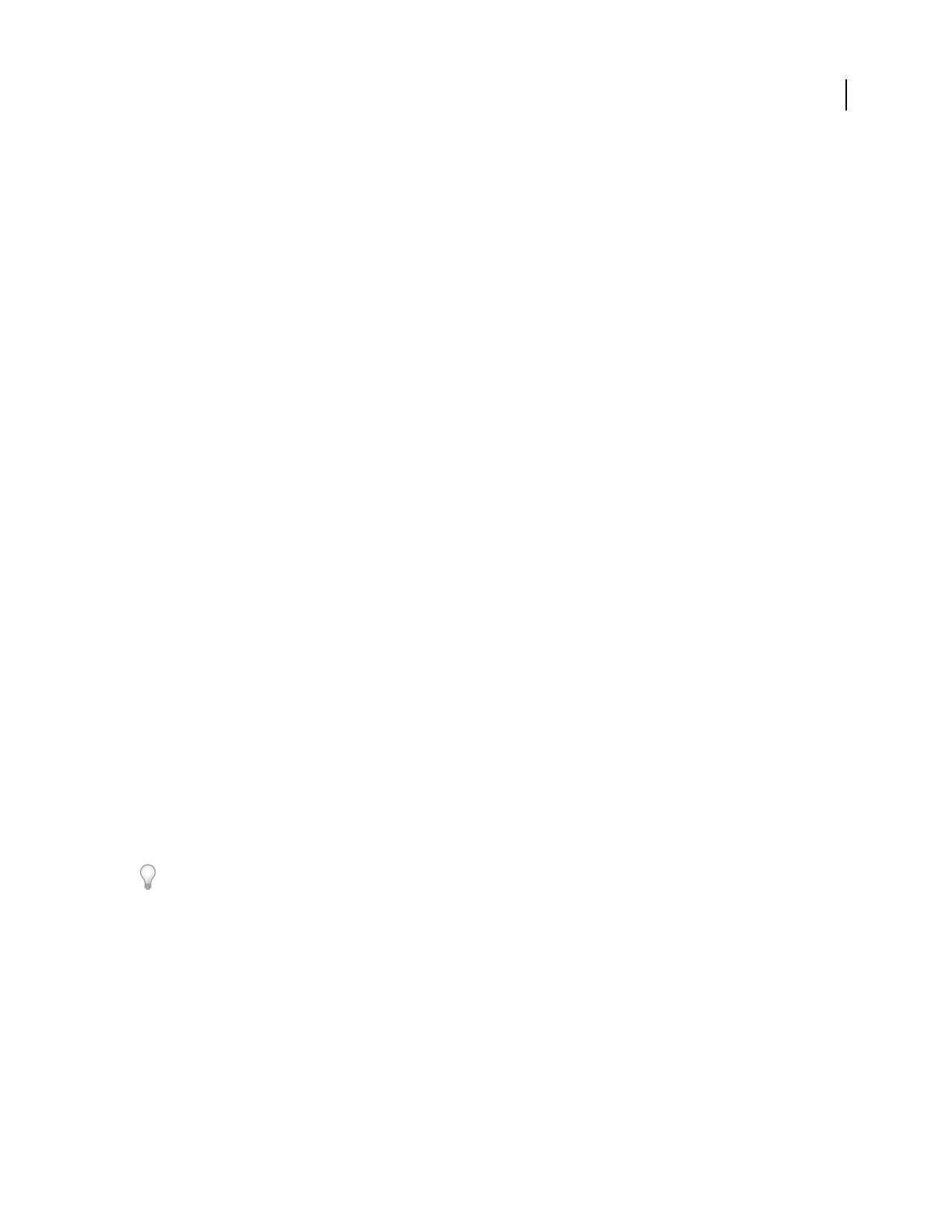
232
Chapter 13: Creating surround sound
Surround sound basics
About surround sound
With surround sound, heard in many popular movies, you can pan an audio mix around a room. Adobe Audition
supports 5.1 surround sound, which requires five speakers, plus one low frequency subwoofer (LFE). To properly
preview a 5.1 surround-sound mix, your computer must have a sound card with at least six outputs, and the speakers
must be connected and positioned as follows:
• Output 1: Front left speaker.
• Output 2: Front right speaker.
• Output 3: Front center speaker.
• Output 4: LFE.
• Output 5: Left surround speaker.
• Output 6: Right surround speaker.
To accurately monitor low frequencies, configure the LFE subwoofer to reflect your audience’s surround system. For
example, Digital Theater System (DTS) typically uses a crossover frequency of 80 Hz, routing all content below that
frequency to the subwoofer. However, most Dolby® Digital systems use a crossover of 120 Hz. Some systems also
boost the LFE channel by 10 dB, emphasizing low-frequency content.
Create mixes with the Surround Encoder
You export 5.1 surround sound from a multitrack session by using the Surround Encoder dialog box. With this
dialog box, you can pan each track, preview the surround mix, and export it as six mono WAV files, or one inter-
leaved, six-channel WAV or WMA file.
Important: To accurately preview surround mixes, you need a sound card with at least six outputs. For detailed require-
ments, see “Set the preview device for surround mixes” on page 237.
1 In Multitrack View, open or create a session, and create a basic stereo mix with desired track volume, pan, and
effects settings.
If you open an existing session, consider choosing File > Save Session As to save a copy specifically for surround
mixing.
2 Choose View > Surround Encoder.
3 In the Track List area, select the tracks and buses you want to include in the surround mix.
4 In the Track Options area, set the panning assignment and amplitude levels for each track.
5 If necessary, fine-tune and automate panning for each track.
6 Preview and export the surround mix.