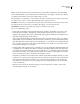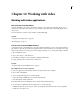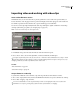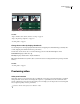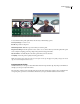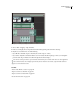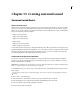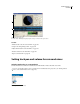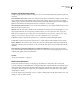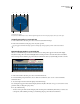Operation Manual
Table Of Contents
- Contents
- Chapter 1: Getting started
- Chapter 2: Digital audio fundamentals
- Chapter 3: Workflow and workspace
- Chapter 4: Setting up Adobe Audition
- Chapter 5: Importing, recording, and playing audio
- Chapter 6: Editing audio files
- Displaying audio in Edit View
- Selecting audio
- Copying, cutting, pasting, and deleting audio
- Visually fading and changing amplitude
- Working with markers
- Creating and deleting silence
- Inverting and reversing audio
- Generating audio
- Analyzing phase, frequency, and amplitude
- Converting sample types
- Recovery and undo
- Chapter 7: Applying effects
- Chapter 8: Effects reference
- Amplitude and compression effects
- Delay and echo effects
- Filter and equalizer effects
- Modulation effects
- Restoration effects
- Reverb effects
- Special effects
- Stereo imagery effects
- Changing stereo imagery
- Binaural Auto-Panner effect (Edit View only)
- Center Channel Extractor effect
- Channel Mixer effect
- Doppler Shifter effect (Edit View only)
- Graphic Panner effect
- Pan/Expand effect (Edit View only)
- Stereo Expander effect
- Stereo Field Rotate VST effect
- Stereo Field Rotate process effect (Edit View only)
- Time and pitch manipulation effects
- Multitrack effects
- Chapter 9: Mixing multitrack sessions
- Chapter 10: Composing with MIDI
- Chapter 11: Loops
- Chapter 12: Working with video
- Chapter 13: Creating surround sound
- Chapter 14: Saving and exporting
- Saving and exporting files
- Audio file formats
- About audio file formats
- 64-bit doubles (RAW) (.dbl)
- 8-bit signed (.sam)
- A/mu-Law Wave (.wav)
- ACM Waveform (.wav)
- Amiga IFF-8SVX (.iff, .svx)
- Apple AIFF (.aif, .snd)
- ASCII Text Data (.txt)
- Audition Loop (.cel)
- Creative Sound Blaster (.voc)
- Dialogic ADPCM (.vox)
- DiamondWare Digitized (.dwd)
- DVI/IMA ADPCM (.wav)
- Microsoft ADPCM (.wav)
- mp3PRO (.mp3)
- NeXT/Sun (.au, .snd)
- Ogg Vorbis (.ogg)
- SampleVision (.smp)
- Spectral Bitmap Image (.bmp)
- Windows Media Audio (.wma)
- Windows PCM (.wav, .bwf)
- PCM Raw Data (.pcm, .raw)
- Video file formats
- Adding file information
- Chapter 15: Automating tasks
- Chapter 16: Building audio CDs
- Chapter 17: Keyboard shortcuts
- Chapter 18: Digital audio glossary
- Index
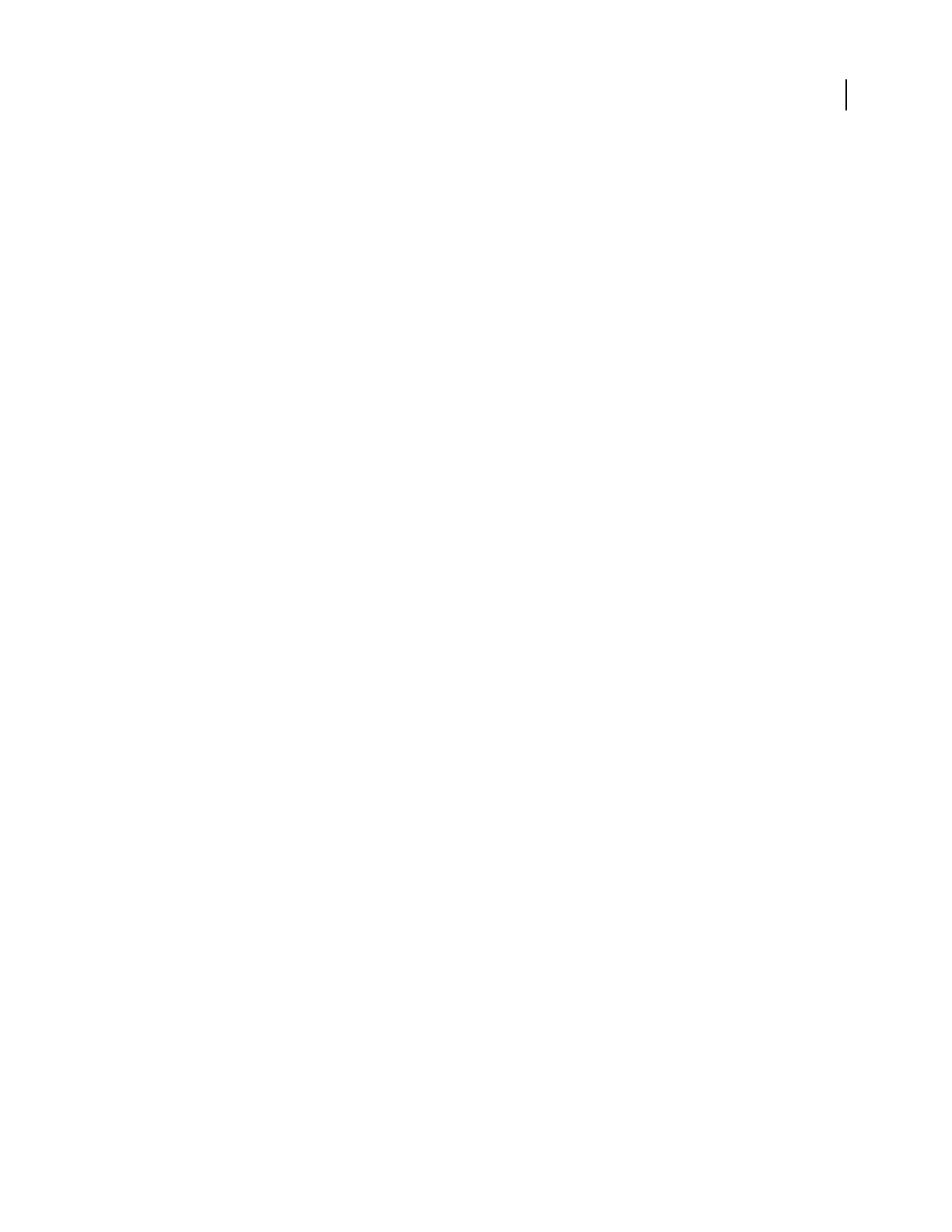
ADOBE AUDITION 3.0
User Guide
226
Tempo Specifies the number of beats per minute in the loop. Adobe Audition calculates this value automatically
based on Number Of Beats. Don't worry if the value isn’t a whole number (for example, 80.4 instead of 80); after you
loop the file, Adobe Audition can stretch it to whatever tempo you want.
Key Specifies the loop’s original key so Adobe Audition can adjust it to match each session’s key. For a drum track,
choose Non-Voiced—unless you want to pitch-shift drums when you change session key.
Find Nearest Scans the loop to locate the nearest key. This option works best with solo instruments. Because many
keys share the same notes in the scale, you can think of this setting as root note for transposition.
Stretch Method Specifies how (if at all) the loop stretches to match the session’s tempo.
Choose one of the following options:
• Fixed Length (No Stretching) retains clip length without time-stretching to match either session tempo or key.
Instead, this option resamples—changing tempo and key simultaneously. Use this option only if you want to
duplicate a clip by dragging. (Note, however, that the Edit > Clip Duplicate command provides similar function-
ality without unexpected tempo and key changes.)
• Time-Scale Stretch (which reflects the Stretch effect) extends the loop to match the tempo of the session. Options
include Quality, Solo Voice/Instrument, and Preserve Formant. (The latter two options maintain realism during
pitch shifts.) This method stretches a file based on its actual length, so you should use it to loop material like synth
pads or sustained string sections, which don’t have well-defined beats. This method is most commonly used for
tonal instruments, like piano, bass, and guitar.
• Resample (Affects Pitch) resamples the loop to match the session’s tempo, affecting the pitch. High, Medium, and
Low Quality options are available. This method is commonly used in R&B and hip hop tracks, primarily because
you can achieve exaggerated stretching and compressing of files. If loops set to Resample are time-stretched, their
pitch changes. This setting is most commonly used on drum tracks to create a lo-fi, dirty, phat kind of sound. It
can also work well if you're trying to change the sound and timbre of vocals.
• Beat Splice loops the file based on beats detected in it, similarly to the Find Beats And Mark command. (See “Select
a range for a loop” on page 224.) This setting works only on loops that have very sharp and short sounds, like drum
tracks. If the waveform already has beat markers, you can select Use File’s Beat Marks to use them. Otherwise,
Auto-Find Beats is selected. If necessary, you can change the corresponding default values of 10 dB and 9 milli-
seconds to find the beat.
• Hybrid uses the current Time-Scale Stretch settings if you lower the bpm (beats per minute), and it uses the
current Beat Splice settings if you raise the bpm.