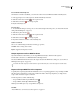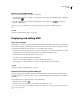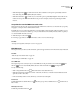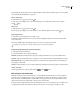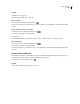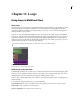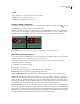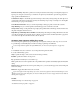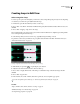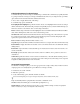Operation Manual
Table Of Contents
- Contents
- Chapter 1: Getting started
- Chapter 2: Digital audio fundamentals
- Chapter 3: Workflow and workspace
- Chapter 4: Setting up Adobe Audition
- Chapter 5: Importing, recording, and playing audio
- Chapter 6: Editing audio files
- Displaying audio in Edit View
- Selecting audio
- Copying, cutting, pasting, and deleting audio
- Visually fading and changing amplitude
- Working with markers
- Creating and deleting silence
- Inverting and reversing audio
- Generating audio
- Analyzing phase, frequency, and amplitude
- Converting sample types
- Recovery and undo
- Chapter 7: Applying effects
- Chapter 8: Effects reference
- Amplitude and compression effects
- Delay and echo effects
- Filter and equalizer effects
- Modulation effects
- Restoration effects
- Reverb effects
- Special effects
- Stereo imagery effects
- Changing stereo imagery
- Binaural Auto-Panner effect (Edit View only)
- Center Channel Extractor effect
- Channel Mixer effect
- Doppler Shifter effect (Edit View only)
- Graphic Panner effect
- Pan/Expand effect (Edit View only)
- Stereo Expander effect
- Stereo Field Rotate VST effect
- Stereo Field Rotate process effect (Edit View only)
- Time and pitch manipulation effects
- Multitrack effects
- Chapter 9: Mixing multitrack sessions
- Chapter 10: Composing with MIDI
- Chapter 11: Loops
- Chapter 12: Working with video
- Chapter 13: Creating surround sound
- Chapter 14: Saving and exporting
- Saving and exporting files
- Audio file formats
- About audio file formats
- 64-bit doubles (RAW) (.dbl)
- 8-bit signed (.sam)
- A/mu-Law Wave (.wav)
- ACM Waveform (.wav)
- Amiga IFF-8SVX (.iff, .svx)
- Apple AIFF (.aif, .snd)
- ASCII Text Data (.txt)
- Audition Loop (.cel)
- Creative Sound Blaster (.voc)
- Dialogic ADPCM (.vox)
- DiamondWare Digitized (.dwd)
- DVI/IMA ADPCM (.wav)
- Microsoft ADPCM (.wav)
- mp3PRO (.mp3)
- NeXT/Sun (.au, .snd)
- Ogg Vorbis (.ogg)
- SampleVision (.smp)
- Spectral Bitmap Image (.bmp)
- Windows Media Audio (.wma)
- Windows PCM (.wav, .bwf)
- PCM Raw Data (.pcm, .raw)
- Video file formats
- Adding file information
- Chapter 15: Automating tasks
- Chapter 16: Building audio CDs
- Chapter 17: Keyboard shortcuts
- Chapter 18: Digital audio glossary
- Index
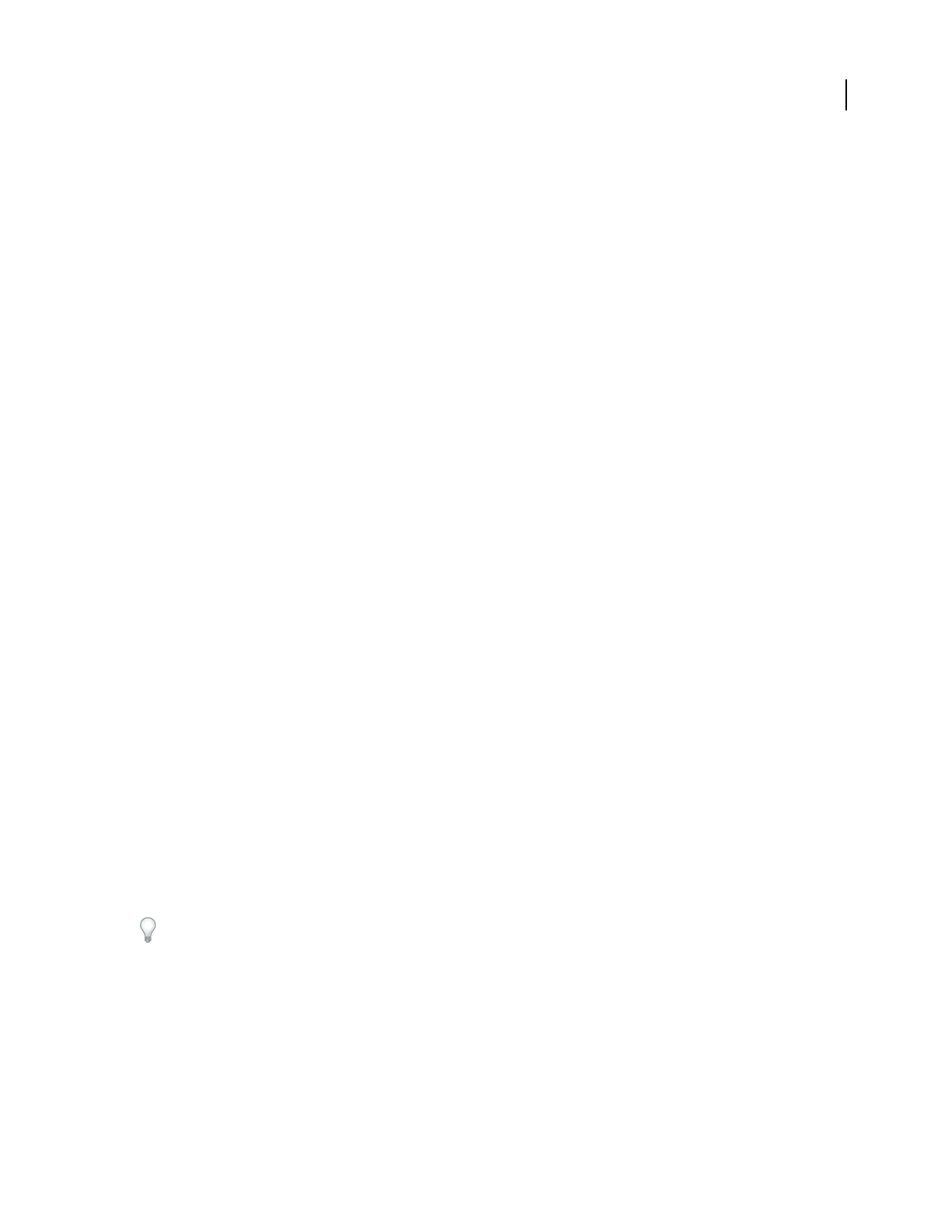
ADOBE AUDITION 3.0
User Guide
225
Calculate the tempo of a selected range
To calculate the tempo of a selected range, use the Edit Tempo command. This command lets you quickly determine
loop tempo in Edit View or change session tempo in Multitrack View. It also lets you change the beats-per-minute
(bpm) value for horizontal rulers in the Bars and Beats time format.
1 Choose View > Display Time Format > Edit Tempo.
2 Set the following options, and click OK:
Beats Highlighted/Bars Highlighted Specifies the number of beats or bars highlighted in the selection according to
the Bars and Beats format. This number will probably be wrong initially, because you haven’t defined the tempo yet.
In this case, enter the correct number of bars to extract tempo information.
Extract Calculates tempo information from the highlighted selection, and fills in the Beats Per Minute and Offset
values. Before clicking Extract, make sure to enter a value for Beats per Bar.
Current Beat At Defines the bar and beat information for the selection’s starting point (or the current cursor position
if no selection has been made). Adobe Audition assumes that this represents a downbeat. Changing this value
updates the Song Start value based on the current tempo settings.
Reset 1:1 To Cursor Changes the Current Beat At value to 1:1.00.
Song Start
Represents the number of milliseconds before the measure 1:1.00 begins. This value is for information only.
Beats Per Minute Displays the number of beats that occur in a one-minute interval. You can calculate this value by
clicking Extract.
Beats Per Bar Assigns the number of beats that make up one measure/bar. For instance, enter 4 for 4/4 time, 6 for
6/8 time, and the like.
Beat Length Specifies the value of the beat. For instance, enter 2 for a half note, 4 for a quarter note, and 8 for a
sixteenth note.
Ticks Per Beat Specifies the number of sections each beat is divided into, or the value after the decimal point. You
can enter a number between 2 and 3600. For instance, if you enter 32 ticks per beat, a time setting of 4:2:16 represents
an eighth note halfway between beats 2 and 3 in 4/4 time.
Set original loop properties
Foreitherneworexistingloopfiles,youcansetlooppropertiessuchastempoandkey.AdobeAuditionusesthese
original properties to accurately adjust loops for different session tempos and keys.
1 In Edit View, choose File > File Info.
2 Click the Loop Info tab.
3 Set any of the following options, click OK, and then save the file:
For the best audio quality, save loops in uncompressed formats, such as Windows PCM (.wav).
Loop Automatically enables looping if the file is inserted into a multitrack session.
One Shot Indicates that the file plays once rather than repeating like a loop.
Number Of Beats Specifies the number of beats in the loop. Adobe Audition attempts to detect and specify the
number of beats for you, but you can adjust the value if necessary.