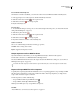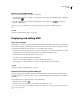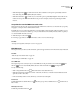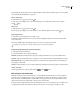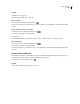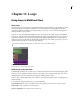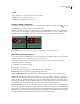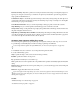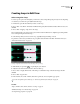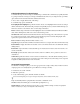Operation Manual
Table Of Contents
- Contents
- Chapter 1: Getting started
- Chapter 2: Digital audio fundamentals
- Chapter 3: Workflow and workspace
- Chapter 4: Setting up Adobe Audition
- Chapter 5: Importing, recording, and playing audio
- Chapter 6: Editing audio files
- Displaying audio in Edit View
- Selecting audio
- Copying, cutting, pasting, and deleting audio
- Visually fading and changing amplitude
- Working with markers
- Creating and deleting silence
- Inverting and reversing audio
- Generating audio
- Analyzing phase, frequency, and amplitude
- Converting sample types
- Recovery and undo
- Chapter 7: Applying effects
- Chapter 8: Effects reference
- Amplitude and compression effects
- Delay and echo effects
- Filter and equalizer effects
- Modulation effects
- Restoration effects
- Reverb effects
- Special effects
- Stereo imagery effects
- Changing stereo imagery
- Binaural Auto-Panner effect (Edit View only)
- Center Channel Extractor effect
- Channel Mixer effect
- Doppler Shifter effect (Edit View only)
- Graphic Panner effect
- Pan/Expand effect (Edit View only)
- Stereo Expander effect
- Stereo Field Rotate VST effect
- Stereo Field Rotate process effect (Edit View only)
- Time and pitch manipulation effects
- Multitrack effects
- Chapter 9: Mixing multitrack sessions
- Chapter 10: Composing with MIDI
- Chapter 11: Loops
- Chapter 12: Working with video
- Chapter 13: Creating surround sound
- Chapter 14: Saving and exporting
- Saving and exporting files
- Audio file formats
- About audio file formats
- 64-bit doubles (RAW) (.dbl)
- 8-bit signed (.sam)
- A/mu-Law Wave (.wav)
- ACM Waveform (.wav)
- Amiga IFF-8SVX (.iff, .svx)
- Apple AIFF (.aif, .snd)
- ASCII Text Data (.txt)
- Audition Loop (.cel)
- Creative Sound Blaster (.voc)
- Dialogic ADPCM (.vox)
- DiamondWare Digitized (.dwd)
- DVI/IMA ADPCM (.wav)
- Microsoft ADPCM (.wav)
- mp3PRO (.mp3)
- NeXT/Sun (.au, .snd)
- Ogg Vorbis (.ogg)
- SampleVision (.smp)
- Spectral Bitmap Image (.bmp)
- Windows Media Audio (.wma)
- Windows PCM (.wav, .bwf)
- PCM Raw Data (.pcm, .raw)
- Video file formats
- Adding file information
- Chapter 15: Automating tasks
- Chapter 16: Building audio CDs
- Chapter 17: Keyboard shortcuts
- Chapter 18: Digital audio glossary
- Index
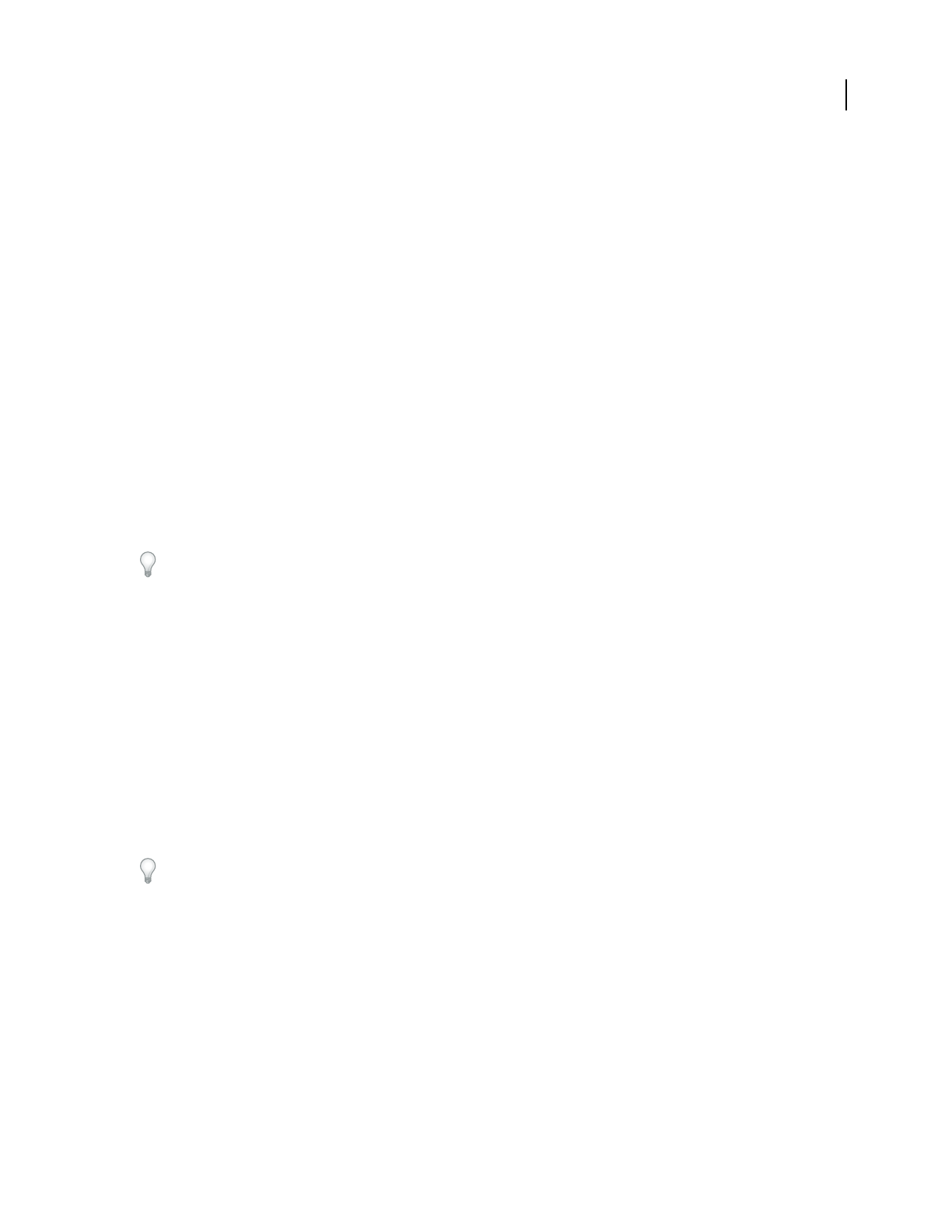
ADOBE AUDITION 3.0
User Guide
223
Follow Session Tempo Plays the loop at the session’s tempo instead of its native tempo. For example, if you play a 100
bpm loop in a 120 bpm session, the loop is stretched to 120 bpm. If you deselect this option, the loop plays at the
tempo specified in the BPM text box.
Lock Position To Tempo Locks the left edge of the audio clip to the beat. If you change tempo, the audio clip moves
so that it starts at the same beat. Select this option if you’re stretching a loop to tempo or starting a one-shot clip (like
a thunder clap or a gong) on musical beats.
Source Waveform Information Lets you override original tempo and key properties stored in the source file.
Tempo Matching Lets you override original stretch method properties stored in the source file.
Transpose Pitch Transposes the pitch of the looped clip by the specified number of half-steps. Positive numbers raise
the pitch, and negative numbers lower it.
Adjust All Loop-enabled Clips That Use This Wave Globally changes the settings for all clips that reference the same
source file. For example, if you insert the same loop file into a session four times and then adjust the loop properties
of one of the four clips, the other three instances are also adjusted.
Set tempo, time signature, and key for a session
The Session Properties panel lets you specify the tempo, time signature, and key for audio loops in a session. All
loop-enabled clips automatically adjust to match new settings; regular clips are unaffected.
Session tempo and time signature also affect MIDI tracks. (See “Overview of the Sequencer” on page 213.)
1 In Multitrack View, choose Window > Session Properties if the panel isn’t visible.
2 Set any of the following options:
Tempo Specifies the tempo of the session, measured in beats per minute.
Beats/Bar Specifies the number of beats per bar.
Key Specifies the musical key for voiced audio loops.
Time Specifies the session’s time signature. Choosing a different time signature automatically updates the Beats/Bar
setting.
Advanced Opens the Advanced Session Properties dialog box so you can customize properties such as mixing and
metronome settings.
Metronome Toggles the built-in metronome on and off.
To preview loop files at the tempo and key of a session, select the Loop option in the Insert Audio dialog box, or the
Follow Session option in the Files panel. (See “Insert an audio file into a session” on page 47 and “Preview audio in
the Files panel” on page 49.)
See also
“Calculate the tempo of a selected range” on page 225
“Set advanced session properties” on page 210