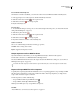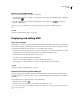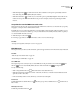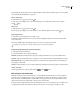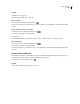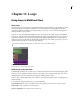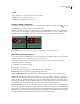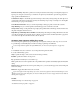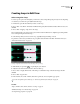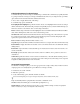Operation Manual
Table Of Contents
- Contents
- Chapter 1: Getting started
- Chapter 2: Digital audio fundamentals
- Chapter 3: Workflow and workspace
- Chapter 4: Setting up Adobe Audition
- Chapter 5: Importing, recording, and playing audio
- Chapter 6: Editing audio files
- Displaying audio in Edit View
- Selecting audio
- Copying, cutting, pasting, and deleting audio
- Visually fading and changing amplitude
- Working with markers
- Creating and deleting silence
- Inverting and reversing audio
- Generating audio
- Analyzing phase, frequency, and amplitude
- Converting sample types
- Recovery and undo
- Chapter 7: Applying effects
- Chapter 8: Effects reference
- Amplitude and compression effects
- Delay and echo effects
- Filter and equalizer effects
- Modulation effects
- Restoration effects
- Reverb effects
- Special effects
- Stereo imagery effects
- Changing stereo imagery
- Binaural Auto-Panner effect (Edit View only)
- Center Channel Extractor effect
- Channel Mixer effect
- Doppler Shifter effect (Edit View only)
- Graphic Panner effect
- Pan/Expand effect (Edit View only)
- Stereo Expander effect
- Stereo Field Rotate VST effect
- Stereo Field Rotate process effect (Edit View only)
- Time and pitch manipulation effects
- Multitrack effects
- Chapter 9: Mixing multitrack sessions
- Chapter 10: Composing with MIDI
- Chapter 11: Loops
- Chapter 12: Working with video
- Chapter 13: Creating surround sound
- Chapter 14: Saving and exporting
- Saving and exporting files
- Audio file formats
- About audio file formats
- 64-bit doubles (RAW) (.dbl)
- 8-bit signed (.sam)
- A/mu-Law Wave (.wav)
- ACM Waveform (.wav)
- Amiga IFF-8SVX (.iff, .svx)
- Apple AIFF (.aif, .snd)
- ASCII Text Data (.txt)
- Audition Loop (.cel)
- Creative Sound Blaster (.voc)
- Dialogic ADPCM (.vox)
- DiamondWare Digitized (.dwd)
- DVI/IMA ADPCM (.wav)
- Microsoft ADPCM (.wav)
- mp3PRO (.mp3)
- NeXT/Sun (.au, .snd)
- Ogg Vorbis (.ogg)
- SampleVision (.smp)
- Spectral Bitmap Image (.bmp)
- Windows Media Audio (.wma)
- Windows PCM (.wav, .bwf)
- PCM Raw Data (.pcm, .raw)
- Video file formats
- Adding file information
- Chapter 15: Automating tasks
- Chapter 16: Building audio CDs
- Chapter 17: Keyboard shortcuts
- Chapter 18: Digital audio glossary
- Index
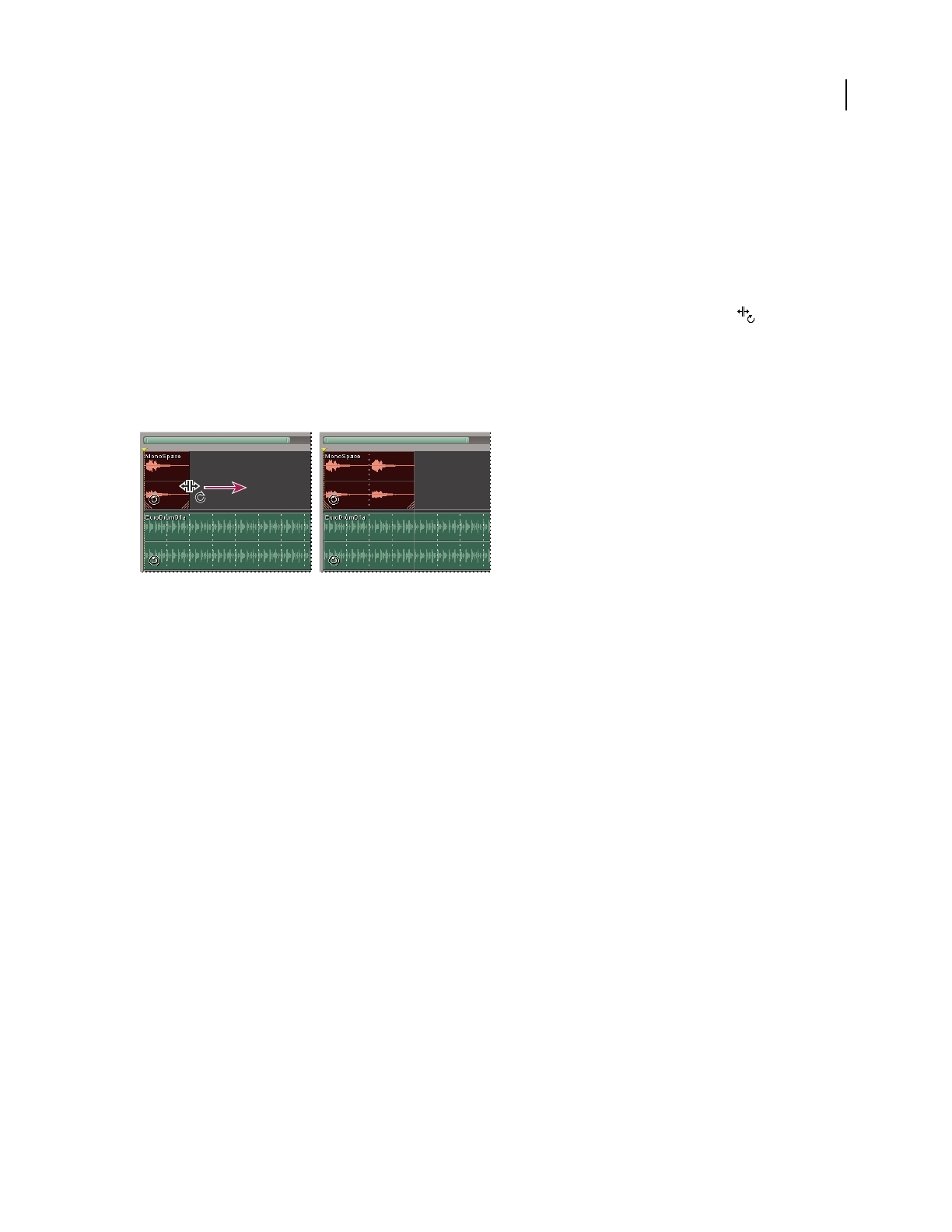
ADOBE AUDITION 3.0
User Guide
222
See also
“Snap to markers, rulers, frames, and zero crossings” on page 76
“Snap to clip and loop endpoints” on page 193
“To change the time display format” on page 55
Extend or shorten a looped clip
1 Select the clip, and then position the pointer over the bottom left or right handle—the loop editing appears.
2 Drag the handle to extend the loop the desired number of bars.
Depending on how far you drag, you can make the loop repeat fully or partially. For example, you might drag a loop
that is one bar long so that it extends 3-1/2 bars, ending on a beat within the loop. As you cross each bar, a white
vertical line appears in the clip. This is the snap-to line, indicating perfect alignment to beats in other tracks.
Extending a loop
A. Positioning the pointer over the clip handle B. Dragging the loop, with snap-to lines indicating beats in other tracks
Override original loop properties
Loop properties that you set in Multitrack View are saved with sessions, overriding original loop properties without
changing source files. (See “Set original loop properties” on page 225.)
Note: By default, property changes in Multitrack View affect only the selected clip, unless you select Adjust All
Loop-Enabled Clips That Use This Wave.
1 In Multitrack View, select an audio clip.
2 Choose Clip > Loop Properties.
3 In the Audio Clip Looping dialog box, set the following options, and click OK:
Enable Looping Lets you extend a looped clip by dragging its right edge.
Simple Looping (No Gaps) Makes the audio clip loop continuously, with no spaces between looping instances.
Repeat Every X Seconds Repeats the loop at the number of seconds you specify. If loop information is already
entered for the audio clip, proper values for Repeat Every X Seconds and Repeat Every X Beats are entered automat-
ically so the clip loops continuously at the proper tempo. If you change the Repeat Every X Seconds value, Adobe
Audition ignores the tempo and stretches the file to finish its loop in the specified number of seconds. Normally, you
should select this option and enter the number of beats in the Source Waveform Information area.
Repeat Every X Beats Repeats the loop at the number of beats you specify. If loop information is already entered for
the audio clip, proper values for Repeat Every X Seconds and Repeat Every X Beats are entered automatically so that
the audio clip loops continuously at the proper tempo. If you change the Repeat Every X Beats value, Adobe Audition
stretches the file to finish its loop in the specified number of beats. However, you’ll generally want to select Repeat
Every X Beats and enter the number of beats in the Source Waveform Information area.
A B