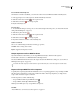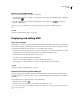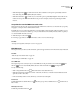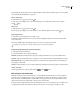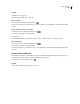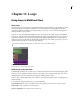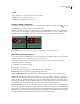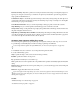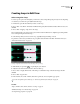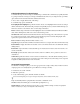Operation Manual
Table Of Contents
- Contents
- Chapter 1: Getting started
- Chapter 2: Digital audio fundamentals
- Chapter 3: Workflow and workspace
- Chapter 4: Setting up Adobe Audition
- Chapter 5: Importing, recording, and playing audio
- Chapter 6: Editing audio files
- Displaying audio in Edit View
- Selecting audio
- Copying, cutting, pasting, and deleting audio
- Visually fading and changing amplitude
- Working with markers
- Creating and deleting silence
- Inverting and reversing audio
- Generating audio
- Analyzing phase, frequency, and amplitude
- Converting sample types
- Recovery and undo
- Chapter 7: Applying effects
- Chapter 8: Effects reference
- Amplitude and compression effects
- Delay and echo effects
- Filter and equalizer effects
- Modulation effects
- Restoration effects
- Reverb effects
- Special effects
- Stereo imagery effects
- Changing stereo imagery
- Binaural Auto-Panner effect (Edit View only)
- Center Channel Extractor effect
- Channel Mixer effect
- Doppler Shifter effect (Edit View only)
- Graphic Panner effect
- Pan/Expand effect (Edit View only)
- Stereo Expander effect
- Stereo Field Rotate VST effect
- Stereo Field Rotate process effect (Edit View only)
- Time and pitch manipulation effects
- Multitrack effects
- Chapter 9: Mixing multitrack sessions
- Chapter 10: Composing with MIDI
- Chapter 11: Loops
- Chapter 12: Working with video
- Chapter 13: Creating surround sound
- Chapter 14: Saving and exporting
- Saving and exporting files
- Audio file formats
- About audio file formats
- 64-bit doubles (RAW) (.dbl)
- 8-bit signed (.sam)
- A/mu-Law Wave (.wav)
- ACM Waveform (.wav)
- Amiga IFF-8SVX (.iff, .svx)
- Apple AIFF (.aif, .snd)
- ASCII Text Data (.txt)
- Audition Loop (.cel)
- Creative Sound Blaster (.voc)
- Dialogic ADPCM (.vox)
- DiamondWare Digitized (.dwd)
- DVI/IMA ADPCM (.wav)
- Microsoft ADPCM (.wav)
- mp3PRO (.mp3)
- NeXT/Sun (.au, .snd)
- Ogg Vorbis (.ogg)
- SampleVision (.smp)
- Spectral Bitmap Image (.bmp)
- Windows Media Audio (.wma)
- Windows PCM (.wav, .bwf)
- PCM Raw Data (.pcm, .raw)
- Video file formats
- Adding file information
- Chapter 15: Automating tasks
- Chapter 16: Building audio CDs
- Chapter 17: Keyboard shortcuts
- Chapter 18: Digital audio glossary
- Index
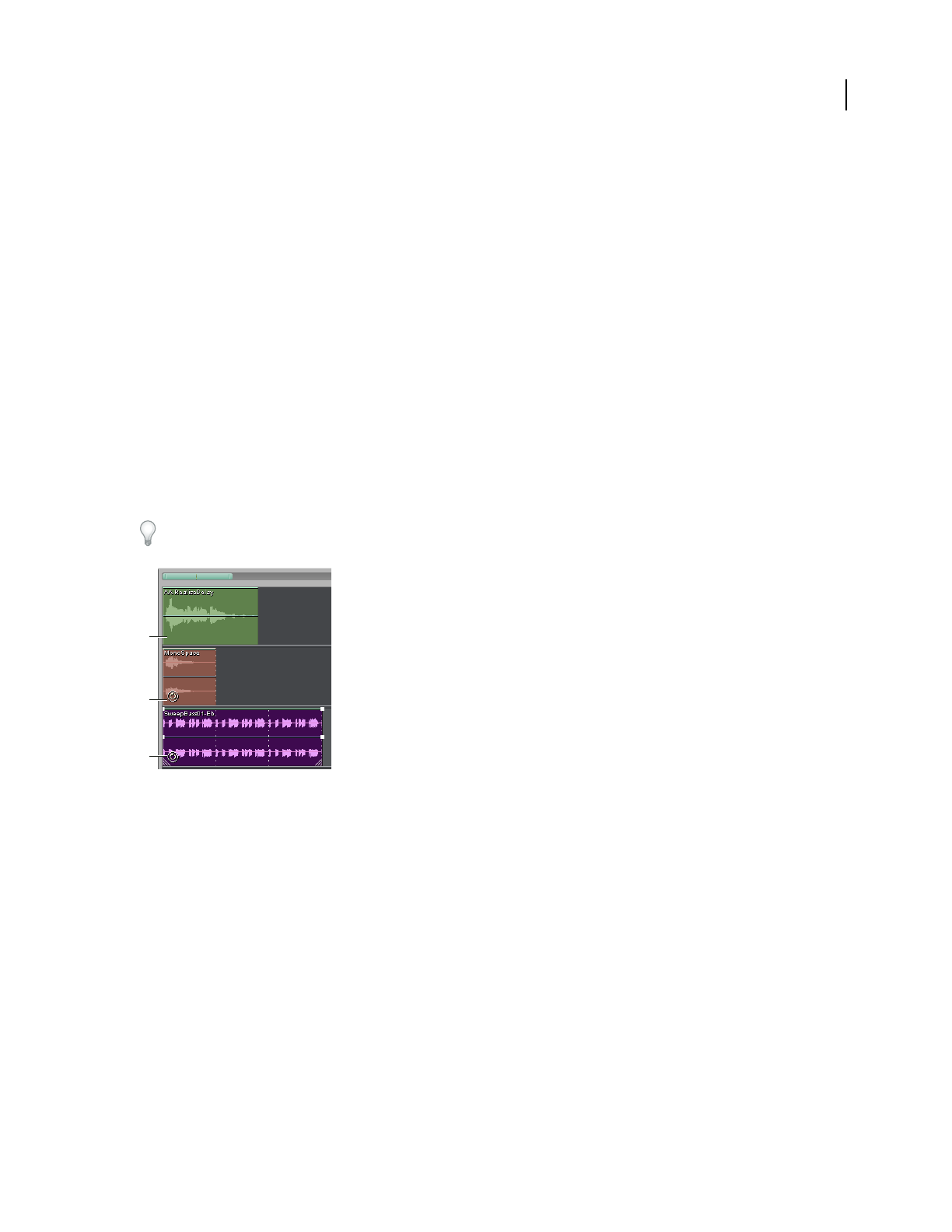
221
Chapter 11: Loops
Using loops in Multitrack View
About loops
Youcanhearloop-basedcompositionsinnearlyallmusicalstyles.Frombest-sellingpop,rap,andhiphop,toalter-
native, adult-contemporary, and jazz, you’ll find loops used for everything from basic rhythm tracks to entire
compositions. With Adobe Audition, you can either create your own loops or choose from thousands supplied on
the Adobe Audition Loopology DVD.
Loops let you create extremely flexible multitrack sessions. You can incorporate a single loop into many different
compositions, each with adjustable musical key and tempo. Though loops typically contain only one or two bars of
music (four to eight beats), you can extend and repeat them by simply dragging with the mouse. With snapping
enabled, you can even use this method to rhythmically synchronize loops. For example, you can drag to create 1.5
repetitions and end precisely on a snare hit at a loop’s midpoint.
For tutorials, training, and other resources, visit Resource Center on the Adobe website.
Identifying loops in the track display
A. No loop B. Single loop C. Extended (repeated) loop
Rhythmically synchronize loops
To rhythmically synchronize a loop-based session, use the Bars And Beats time format and enable snapping. Then
add loops to create a rhythmic foundation, which you can build upon by recording new audio clips. (You can also
add existing audio clips, but only their start and end points will align with loop beats.)
1 Choose View > Display Time Format > Bars And Beats. (This ruler format makes it easier to visually align loops
with musical beats.)
2 From the Edit > Snapping submenu, choose any of the following:
Snap To Ruler (Coarse) To snap to beats within bars. Use this option if you work with 1/4 or 1/2 bar loop files.
Snap To Clips To snap to the start or end of audio clips.
Snap To Loop Endpoints To snap to the start or end of loops.
A
B
C