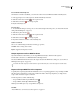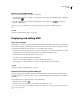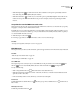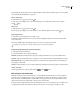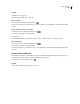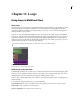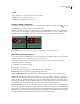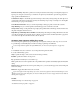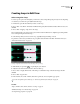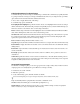Operation Manual
Table Of Contents
- Contents
- Chapter 1: Getting started
- Chapter 2: Digital audio fundamentals
- Chapter 3: Workflow and workspace
- Chapter 4: Setting up Adobe Audition
- Chapter 5: Importing, recording, and playing audio
- Chapter 6: Editing audio files
- Displaying audio in Edit View
- Selecting audio
- Copying, cutting, pasting, and deleting audio
- Visually fading and changing amplitude
- Working with markers
- Creating and deleting silence
- Inverting and reversing audio
- Generating audio
- Analyzing phase, frequency, and amplitude
- Converting sample types
- Recovery and undo
- Chapter 7: Applying effects
- Chapter 8: Effects reference
- Amplitude and compression effects
- Delay and echo effects
- Filter and equalizer effects
- Modulation effects
- Restoration effects
- Reverb effects
- Special effects
- Stereo imagery effects
- Changing stereo imagery
- Binaural Auto-Panner effect (Edit View only)
- Center Channel Extractor effect
- Channel Mixer effect
- Doppler Shifter effect (Edit View only)
- Graphic Panner effect
- Pan/Expand effect (Edit View only)
- Stereo Expander effect
- Stereo Field Rotate VST effect
- Stereo Field Rotate process effect (Edit View only)
- Time and pitch manipulation effects
- Multitrack effects
- Chapter 9: Mixing multitrack sessions
- Chapter 10: Composing with MIDI
- Chapter 11: Loops
- Chapter 12: Working with video
- Chapter 13: Creating surround sound
- Chapter 14: Saving and exporting
- Saving and exporting files
- Audio file formats
- About audio file formats
- 64-bit doubles (RAW) (.dbl)
- 8-bit signed (.sam)
- A/mu-Law Wave (.wav)
- ACM Waveform (.wav)
- Amiga IFF-8SVX (.iff, .svx)
- Apple AIFF (.aif, .snd)
- ASCII Text Data (.txt)
- Audition Loop (.cel)
- Creative Sound Blaster (.voc)
- Dialogic ADPCM (.vox)
- DiamondWare Digitized (.dwd)
- DVI/IMA ADPCM (.wav)
- Microsoft ADPCM (.wav)
- mp3PRO (.mp3)
- NeXT/Sun (.au, .snd)
- Ogg Vorbis (.ogg)
- SampleVision (.smp)
- Spectral Bitmap Image (.bmp)
- Windows Media Audio (.wma)
- Windows PCM (.wav, .bwf)
- PCM Raw Data (.pcm, .raw)
- Video file formats
- Adding file information
- Chapter 15: Automating tasks
- Chapter 16: Building audio CDs
- Chapter 17: Keyboard shortcuts
- Chapter 18: Digital audio glossary
- Index
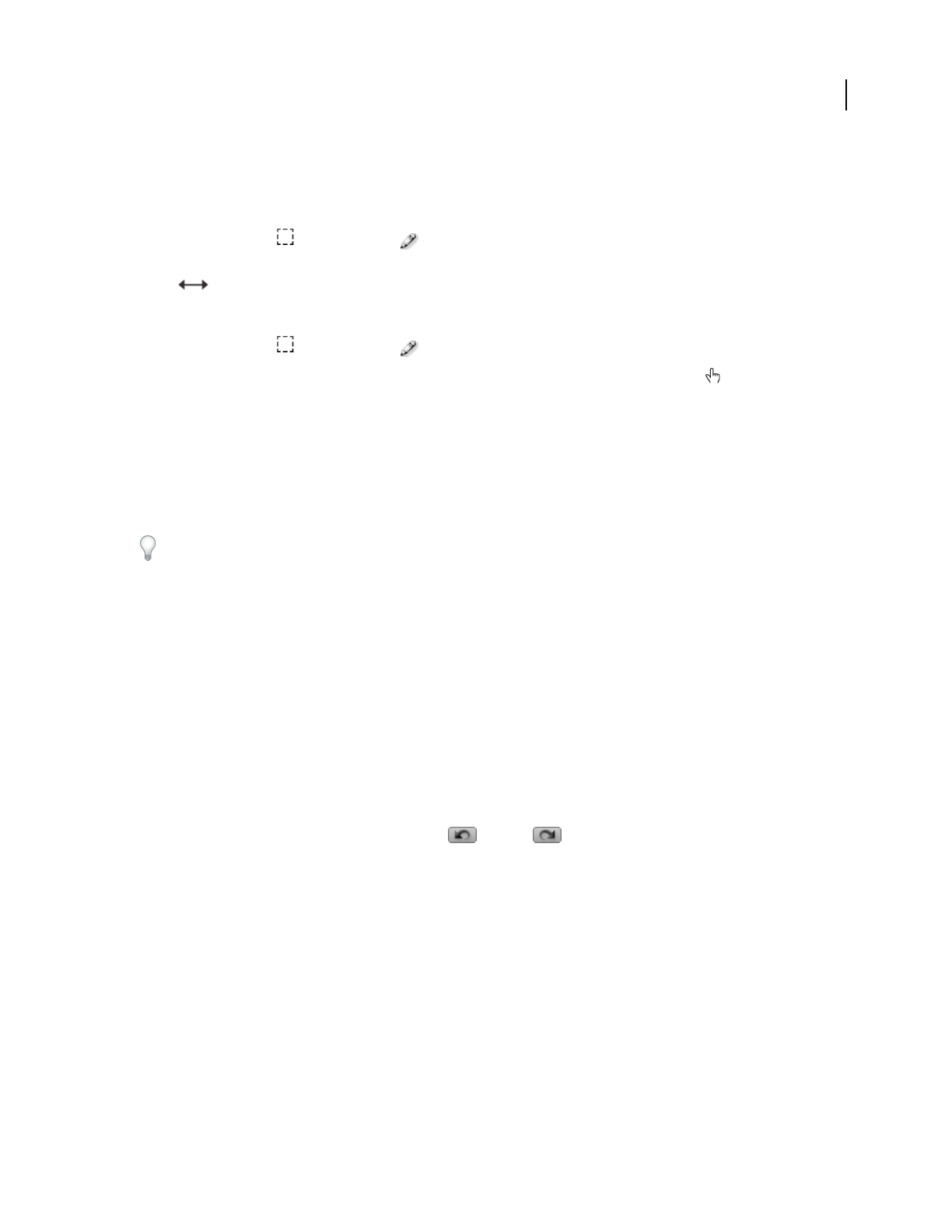
ADOBE AUDITION 3.0
User Guide
219
The initial length of newly-entered notes is defined by the Note Value setting in the Grid options. (See “Determine
musical timing with the MIDI grid” on page 217.)
Trim or extend notes
1
Click the Select tool or the Draw tool .
2 In the grid, position the pointer over the left or right edge of a note. When the pointer becomes a double-
arrow , drag.
Move notes
1
Click the Select tool or the Draw tool .
2 In the grid, position the pointer over the middle of a note. When the pointer becomes a hand , drag.
Copy and paste notes
1
Select the notes in the grid. Then choose Edit > Copy.
2 Click the destination track at the desired start point, automatically moving the current-time indicator. Then
choose Edit > Paste.
Pasted notes initially reflect original pitch values, but you can move pasted notes if needed.
To quickly copy selected notes to another location in the same track, Ctrl-drag them.
Automatically adjust timing, velocity, and transposition
1
In the grid, select the desired data.
2 From the Edit menu, choose any of the following:
Humanize Slighty offsets timing relative to the grid, providing a human feel to notes you’ve manually entered.
Quantize
Aligns note timing with the grid, a useful option for recorded performances that are rhythmically out of sync.
Randomize Velocity Assigns arbitrary velocity values to each selected note, often producing a more human feel,
particularly for drum tracks.
Transpose Adjusts pitch up or down in semitones (half-steps) and full octaves that you specify in a separate window.
Undo or redo edits
❖ In the upper-left of the Sequencer, click the Undo or Redo button.
Edit velocity and controller data
MIDI velocity data determines how hard each note is struck; MIDI controller data adjusts common synthesizer
parameters such as modulation, filter resonance, and portamento. To create controller data, you adjust assigned
knobs and sliders on a MIDI hardware controller while recording performances. You can then edit the recorded
values in the Sequencer, fine-tuning them to achieve precise musical results.
Both velocity and controller data have value scales ranging from zero to 127. At a velocity of zero, for example, a note
is unplayed and inaudible. At the maximum velocity of 127, however, a note is played as loudly as possible.