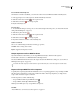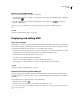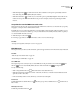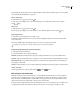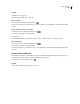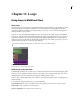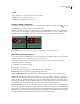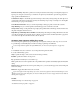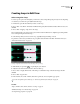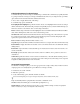Operation Manual
Table Of Contents
- Contents
- Chapter 1: Getting started
- Chapter 2: Digital audio fundamentals
- Chapter 3: Workflow and workspace
- Chapter 4: Setting up Adobe Audition
- Chapter 5: Importing, recording, and playing audio
- Chapter 6: Editing audio files
- Displaying audio in Edit View
- Selecting audio
- Copying, cutting, pasting, and deleting audio
- Visually fading and changing amplitude
- Working with markers
- Creating and deleting silence
- Inverting and reversing audio
- Generating audio
- Analyzing phase, frequency, and amplitude
- Converting sample types
- Recovery and undo
- Chapter 7: Applying effects
- Chapter 8: Effects reference
- Amplitude and compression effects
- Delay and echo effects
- Filter and equalizer effects
- Modulation effects
- Restoration effects
- Reverb effects
- Special effects
- Stereo imagery effects
- Changing stereo imagery
- Binaural Auto-Panner effect (Edit View only)
- Center Channel Extractor effect
- Channel Mixer effect
- Doppler Shifter effect (Edit View only)
- Graphic Panner effect
- Pan/Expand effect (Edit View only)
- Stereo Expander effect
- Stereo Field Rotate VST effect
- Stereo Field Rotate process effect (Edit View only)
- Time and pitch manipulation effects
- Multitrack effects
- Chapter 9: Mixing multitrack sessions
- Chapter 10: Composing with MIDI
- Chapter 11: Loops
- Chapter 12: Working with video
- Chapter 13: Creating surround sound
- Chapter 14: Saving and exporting
- Saving and exporting files
- Audio file formats
- About audio file formats
- 64-bit doubles (RAW) (.dbl)
- 8-bit signed (.sam)
- A/mu-Law Wave (.wav)
- ACM Waveform (.wav)
- Amiga IFF-8SVX (.iff, .svx)
- Apple AIFF (.aif, .snd)
- ASCII Text Data (.txt)
- Audition Loop (.cel)
- Creative Sound Blaster (.voc)
- Dialogic ADPCM (.vox)
- DiamondWare Digitized (.dwd)
- DVI/IMA ADPCM (.wav)
- Microsoft ADPCM (.wav)
- mp3PRO (.mp3)
- NeXT/Sun (.au, .snd)
- Ogg Vorbis (.ogg)
- SampleVision (.smp)
- Spectral Bitmap Image (.bmp)
- Windows Media Audio (.wma)
- Windows PCM (.wav, .bwf)
- PCM Raw Data (.pcm, .raw)
- Video file formats
- Adding file information
- Chapter 15: Automating tasks
- Chapter 16: Building audio CDs
- Chapter 17: Keyboard shortcuts
- Chapter 18: Digital audio glossary
- Index
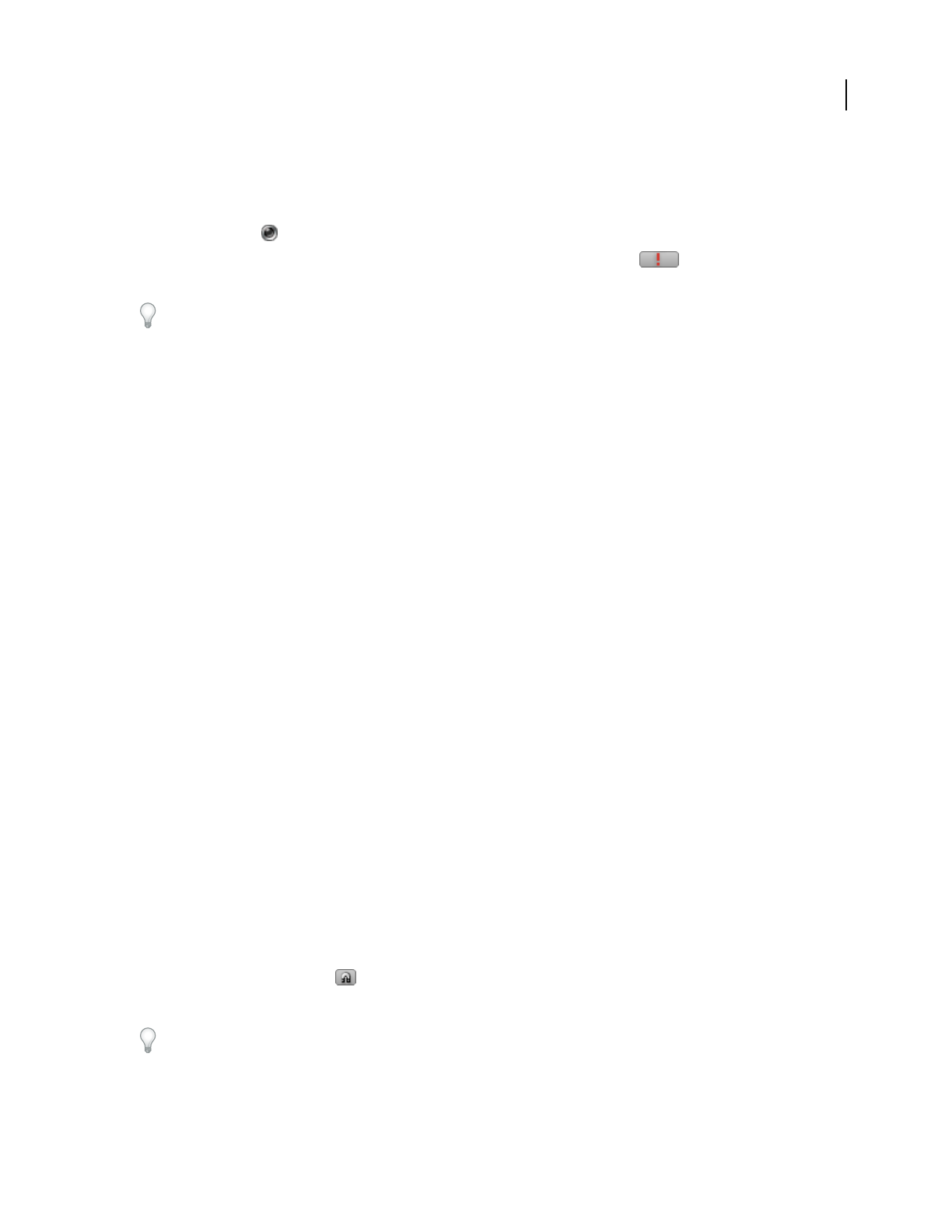
ADOBE AUDITION 3.0
User Guide
217
Monitor or stop all MIDI activity
In the lower-left of the Sequencer, do either of the following:
• To confirm that a MIDI port is receiving or sending data, look for a red light in the MIDI In Activity or MIDI Out
Activity indicator .
• If you hear stuck notes or other unexpected MIDI behavior, click the Panic button to instantly stop
playback of all MIDI data.
If you experience odd MIDI behavior outside of the Sequencer, choose Options > MIDI Panic Button.
See also
“Connect to MIDI inputs and outputs” on page 215
Displaying and editing MIDI
Zoom and scroll MIDI
In the Sequencer, vertical zoom options are independent from those in the Main panel, letting you display musical
notes and audio amplitude with differing levels of detail. By contrast, horizontal zoom options link the two panels,
ensuring that both display the same time range so you can tightly synchronize edits.
• To vertically zoom a track, position the mouse over the vertical keyboard or data ruler, and roll the mouse wheel.
• To vertically scroll a track, drag the vertical data ruler at the right of the track up or down.
• To vertically resize a track, drag the track borders up or down.
• To fit all note data in a track, double-click the MIDI grid.
• To vertically zoom all tracks, click the zoom buttons below the vertical scroll bar.
• To horizontally zoom all tracks, click the zoom buttons to the right of the horizontal scroll bar.
See also
“Viewing, zooming, and navigating audio” on page 19
Determine musical timing with the MIDI grid
Grid options let you precisely evaluate and adjust musical timing. These options determine the default length of
manually entered notes, as well as intervals for step recording. Grid snapping ensures that edited notes synchronize
with the beat.
❖ In the Grid options area of the Sequencer, do any of the following:
• Click the Snap To Grid button .
• From the Note Value menu, choose a beat subdivision (for example, 1/4 or 1/8).
The Sessions Properties panel determines the number of beats per bar. (See “Set tempo, time signature, and key for
a session” on page 223.)