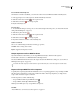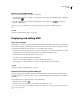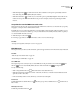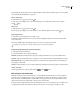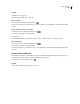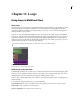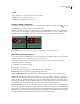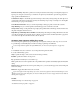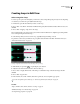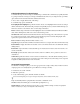Operation Manual
Table Of Contents
- Contents
- Chapter 1: Getting started
- Chapter 2: Digital audio fundamentals
- Chapter 3: Workflow and workspace
- Chapter 4: Setting up Adobe Audition
- Chapter 5: Importing, recording, and playing audio
- Chapter 6: Editing audio files
- Displaying audio in Edit View
- Selecting audio
- Copying, cutting, pasting, and deleting audio
- Visually fading and changing amplitude
- Working with markers
- Creating and deleting silence
- Inverting and reversing audio
- Generating audio
- Analyzing phase, frequency, and amplitude
- Converting sample types
- Recovery and undo
- Chapter 7: Applying effects
- Chapter 8: Effects reference
- Amplitude and compression effects
- Delay and echo effects
- Filter and equalizer effects
- Modulation effects
- Restoration effects
- Reverb effects
- Special effects
- Stereo imagery effects
- Changing stereo imagery
- Binaural Auto-Panner effect (Edit View only)
- Center Channel Extractor effect
- Channel Mixer effect
- Doppler Shifter effect (Edit View only)
- Graphic Panner effect
- Pan/Expand effect (Edit View only)
- Stereo Expander effect
- Stereo Field Rotate VST effect
- Stereo Field Rotate process effect (Edit View only)
- Time and pitch manipulation effects
- Multitrack effects
- Chapter 9: Mixing multitrack sessions
- Chapter 10: Composing with MIDI
- Chapter 11: Loops
- Chapter 12: Working with video
- Chapter 13: Creating surround sound
- Chapter 14: Saving and exporting
- Saving and exporting files
- Audio file formats
- About audio file formats
- 64-bit doubles (RAW) (.dbl)
- 8-bit signed (.sam)
- A/mu-Law Wave (.wav)
- ACM Waveform (.wav)
- Amiga IFF-8SVX (.iff, .svx)
- Apple AIFF (.aif, .snd)
- ASCII Text Data (.txt)
- Audition Loop (.cel)
- Creative Sound Blaster (.voc)
- Dialogic ADPCM (.vox)
- DiamondWare Digitized (.dwd)
- DVI/IMA ADPCM (.wav)
- Microsoft ADPCM (.wav)
- mp3PRO (.mp3)
- NeXT/Sun (.au, .snd)
- Ogg Vorbis (.ogg)
- SampleVision (.smp)
- Spectral Bitmap Image (.bmp)
- Windows Media Audio (.wma)
- Windows PCM (.wav, .bwf)
- PCM Raw Data (.pcm, .raw)
- Video file formats
- Adding file information
- Chapter 15: Automating tasks
- Chapter 16: Building audio CDs
- Chapter 17: Keyboard shortcuts
- Chapter 18: Digital audio glossary
- Index
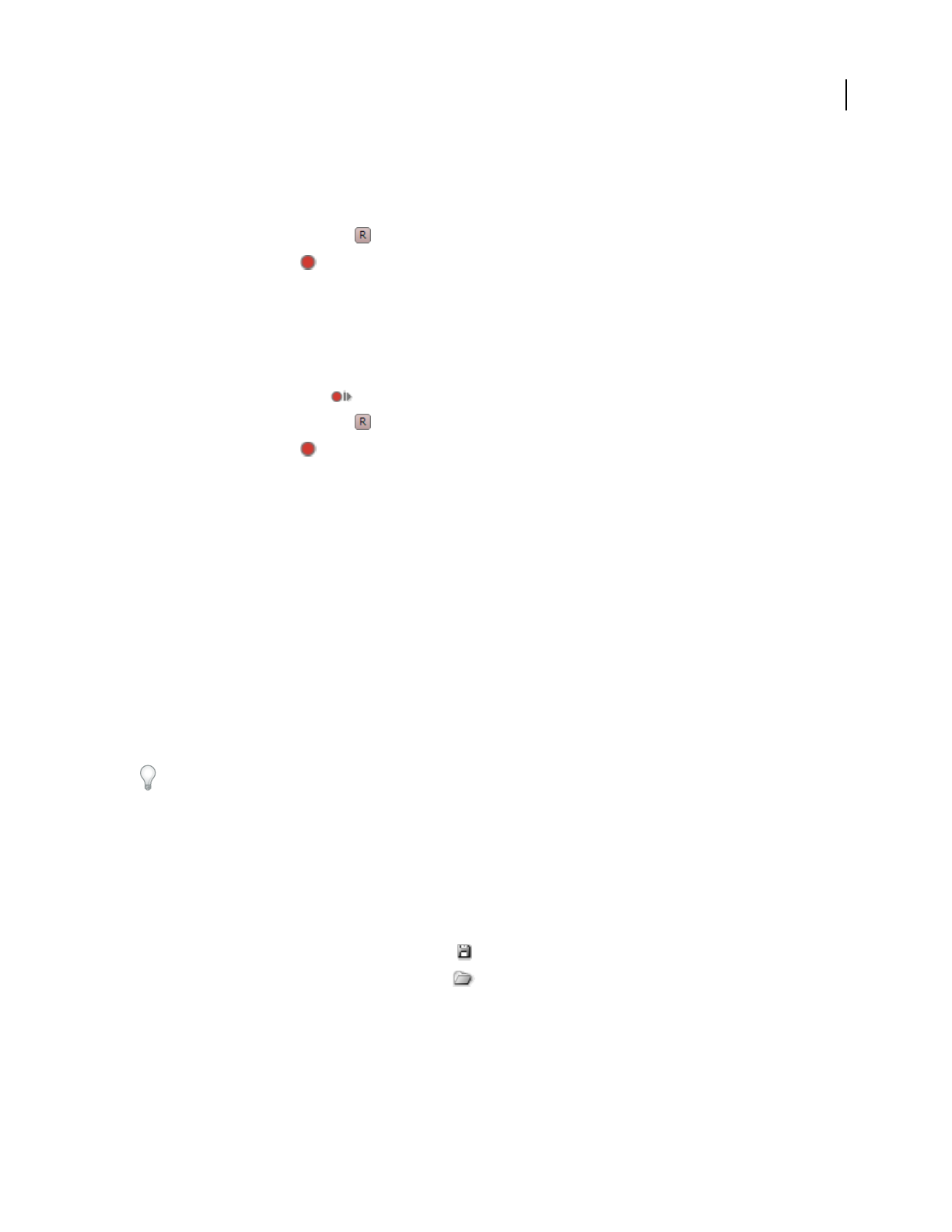
ADOBE AUDITION 3.0
User Guide
216
Record with the virtual keyboard
If a hardware controller is unavailable, you can monitor VSTi’s and record MIDI data with the virtual keyboard.
1 In the upper-right corner of the Sequencer, click the Virtual Keyboard button.
2 Click the Arm For Record button for the sequencer track.
3 Click the Record button in the Transport panel.
4 Play the virtual keyboard.
Record in steps
1
To determine the timing of each step, choose a Note Value setting in the Grid options. (See “Determine musical
timing with the MIDI grid” on page 217.)
2 Click the Step Record button .
3 Click the Arm For Record button for the sequencer track.
4 Click the Record button in the Transport panel.
5 Play either a hardware controller or the virtual keyboard.
Set the record mode
Choose one of the following from the Record Mode pop-up menu:
Overdub Adds to existing data on tracks.
Replace Supplants existing data on tracks.
Output sequencer tracks to MIDI hardware
If you have hardware sound modules, you can output MIDI data directly to them from the Sequencer.
❖ In the track controls, choose a MIDI channel from the Output menu.
The selected MIDI channel transmits data to all outputs selected in the MIDI Devices dialog box. (See “Connect to
MIDI inputs and outputs” on page 215.)
To include the audio output of a sound module in exported mixdown files, record the output on an audio track.
Export and import MIDI files in the Sequencer
To quickly share sequencing data with other multitrack sessions or sequencing applications, export and import MIDI
files. These files contain all note, velocity, and controller information. After importing them, you simply need to
assign a VSTi or hardware output to each track.
❖ In the Sequencer, do either of the following:
• To export MIDI, click the Export MIDI File button .
• To import MIDI, click the Open MIDI File button .
Note: Imported MIDI replaces any existing MIDI in the Sequencer.
See also
“Insert MIDI into a session and access the Sequencer” on page 214