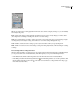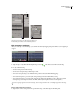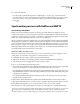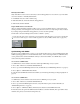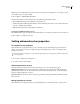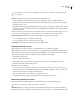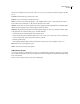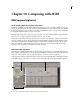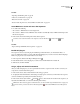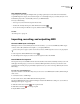Operation Manual
Table Of Contents
- Contents
- Chapter 1: Getting started
- Chapter 2: Digital audio fundamentals
- Chapter 3: Workflow and workspace
- Chapter 4: Setting up Adobe Audition
- Chapter 5: Importing, recording, and playing audio
- Chapter 6: Editing audio files
- Displaying audio in Edit View
- Selecting audio
- Copying, cutting, pasting, and deleting audio
- Visually fading and changing amplitude
- Working with markers
- Creating and deleting silence
- Inverting and reversing audio
- Generating audio
- Analyzing phase, frequency, and amplitude
- Converting sample types
- Recovery and undo
- Chapter 7: Applying effects
- Chapter 8: Effects reference
- Amplitude and compression effects
- Delay and echo effects
- Filter and equalizer effects
- Modulation effects
- Restoration effects
- Reverb effects
- Special effects
- Stereo imagery effects
- Changing stereo imagery
- Binaural Auto-Panner effect (Edit View only)
- Center Channel Extractor effect
- Channel Mixer effect
- Doppler Shifter effect (Edit View only)
- Graphic Panner effect
- Pan/Expand effect (Edit View only)
- Stereo Expander effect
- Stereo Field Rotate VST effect
- Stereo Field Rotate process effect (Edit View only)
- Time and pitch manipulation effects
- Multitrack effects
- Chapter 9: Mixing multitrack sessions
- Chapter 10: Composing with MIDI
- Chapter 11: Loops
- Chapter 12: Working with video
- Chapter 13: Creating surround sound
- Chapter 14: Saving and exporting
- Saving and exporting files
- Audio file formats
- About audio file formats
- 64-bit doubles (RAW) (.dbl)
- 8-bit signed (.sam)
- A/mu-Law Wave (.wav)
- ACM Waveform (.wav)
- Amiga IFF-8SVX (.iff, .svx)
- Apple AIFF (.aif, .snd)
- ASCII Text Data (.txt)
- Audition Loop (.cel)
- Creative Sound Blaster (.voc)
- Dialogic ADPCM (.vox)
- DiamondWare Digitized (.dwd)
- DVI/IMA ADPCM (.wav)
- Microsoft ADPCM (.wav)
- mp3PRO (.mp3)
- NeXT/Sun (.au, .snd)
- Ogg Vorbis (.ogg)
- SampleVision (.smp)
- Spectral Bitmap Image (.bmp)
- Windows Media Audio (.wma)
- Windows PCM (.wav, .bwf)
- PCM Raw Data (.pcm, .raw)
- Video file formats
- Adding file information
- Chapter 15: Automating tasks
- Chapter 16: Building audio CDs
- Chapter 17: Keyboard shortcuts
- Chapter 18: Digital audio glossary
- Index
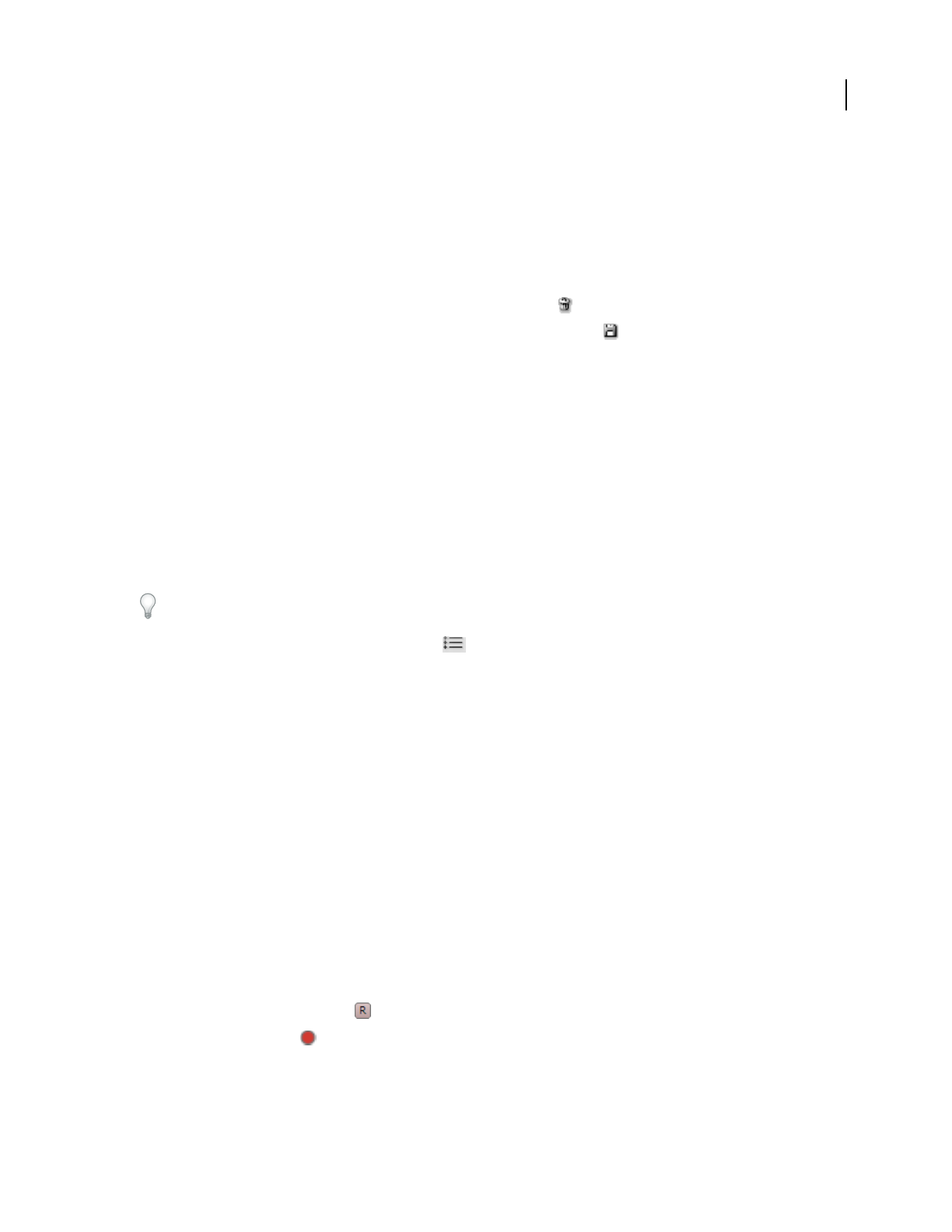
ADOBE AUDITION 3.0
User Guide
215
Use sequencer presets
Sequencer presets store settings for multiple tracks, providing a quick way to load an entire rack of instruments,
assign MIDI inputs and outputs, and set volume and pan. A set of default presets gets you started; add your own to
include third-party VSTi’s or automatically connect to your MIDI hardware.
❖ Do any of the following:
• To load a preset, select it from the Sequencer Preset menu.
• To delete the currently selected preset, click the Delete Preset button .
• To save current settings for all tracks as a preset, click the Add Preset button .
See also
“Use effect presets” on page 104
Importing, recording, and outputting MIDI
Connect to MIDI inputs and outputs
MIDI inputs connect to devices like keyboards and control surfaces, so you can record MIDI data. MIDI outputs
connect to devices like synthesizers and samplers, so you can play MIDI data.
Because the Sequencer supports software-based VST instruments, a MIDI output device isn’t necessary for playback.
1 In the Sequencer, click the MIDI Devices button .
2 Select the inputs and outputs you want to access from sequencer tracks, and click OK.
Record MIDI in the Sequencer
The Sequencer lets you record MIDI from both external controllers and a built-in, virtual keyboard. If you can confi-
dently play a musical passage, you can record a continuous MIDI performance, much as you would an acoustic
performance. If a musical passage is particularly complex, however, you can record in steps defined by the current
Grid settings.
Record from an external MIDI device
If you have a hardware controller like a keyboard, you can use it to record MIDI data in real time, while hearing an
entire session.
1 Connect the device to a MIDI input.
2 In the track controls, select a MIDI channel from the Input menu.
The selected MIDI channel receives data from all inputs selected in the MIDI Devices dialog box. (See “Connect to
MIDI inputs and outputs” on page 215.)
3 Click the Arm For Record button for the sequencer track.
4 Click the Record button in the Transport panel.
5 Play the MIDI controller.