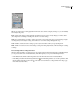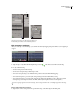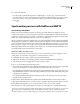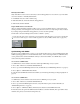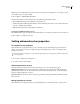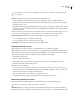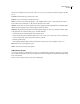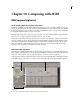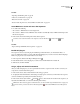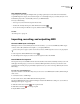Operation Manual
Table Of Contents
- Contents
- Chapter 1: Getting started
- Chapter 2: Digital audio fundamentals
- Chapter 3: Workflow and workspace
- Chapter 4: Setting up Adobe Audition
- Chapter 5: Importing, recording, and playing audio
- Chapter 6: Editing audio files
- Displaying audio in Edit View
- Selecting audio
- Copying, cutting, pasting, and deleting audio
- Visually fading and changing amplitude
- Working with markers
- Creating and deleting silence
- Inverting and reversing audio
- Generating audio
- Analyzing phase, frequency, and amplitude
- Converting sample types
- Recovery and undo
- Chapter 7: Applying effects
- Chapter 8: Effects reference
- Amplitude and compression effects
- Delay and echo effects
- Filter and equalizer effects
- Modulation effects
- Restoration effects
- Reverb effects
- Special effects
- Stereo imagery effects
- Changing stereo imagery
- Binaural Auto-Panner effect (Edit View only)
- Center Channel Extractor effect
- Channel Mixer effect
- Doppler Shifter effect (Edit View only)
- Graphic Panner effect
- Pan/Expand effect (Edit View only)
- Stereo Expander effect
- Stereo Field Rotate VST effect
- Stereo Field Rotate process effect (Edit View only)
- Time and pitch manipulation effects
- Multitrack effects
- Chapter 9: Mixing multitrack sessions
- Chapter 10: Composing with MIDI
- Chapter 11: Loops
- Chapter 12: Working with video
- Chapter 13: Creating surround sound
- Chapter 14: Saving and exporting
- Saving and exporting files
- Audio file formats
- About audio file formats
- 64-bit doubles (RAW) (.dbl)
- 8-bit signed (.sam)
- A/mu-Law Wave (.wav)
- ACM Waveform (.wav)
- Amiga IFF-8SVX (.iff, .svx)
- Apple AIFF (.aif, .snd)
- ASCII Text Data (.txt)
- Audition Loop (.cel)
- Creative Sound Blaster (.voc)
- Dialogic ADPCM (.vox)
- DiamondWare Digitized (.dwd)
- DVI/IMA ADPCM (.wav)
- Microsoft ADPCM (.wav)
- mp3PRO (.mp3)
- NeXT/Sun (.au, .snd)
- Ogg Vorbis (.ogg)
- SampleVision (.smp)
- Spectral Bitmap Image (.bmp)
- Windows Media Audio (.wma)
- Windows PCM (.wav, .bwf)
- PCM Raw Data (.pcm, .raw)
- Video file formats
- Adding file information
- Chapter 15: Automating tasks
- Chapter 16: Building audio CDs
- Chapter 17: Keyboard shortcuts
- Chapter 18: Digital audio glossary
- Index
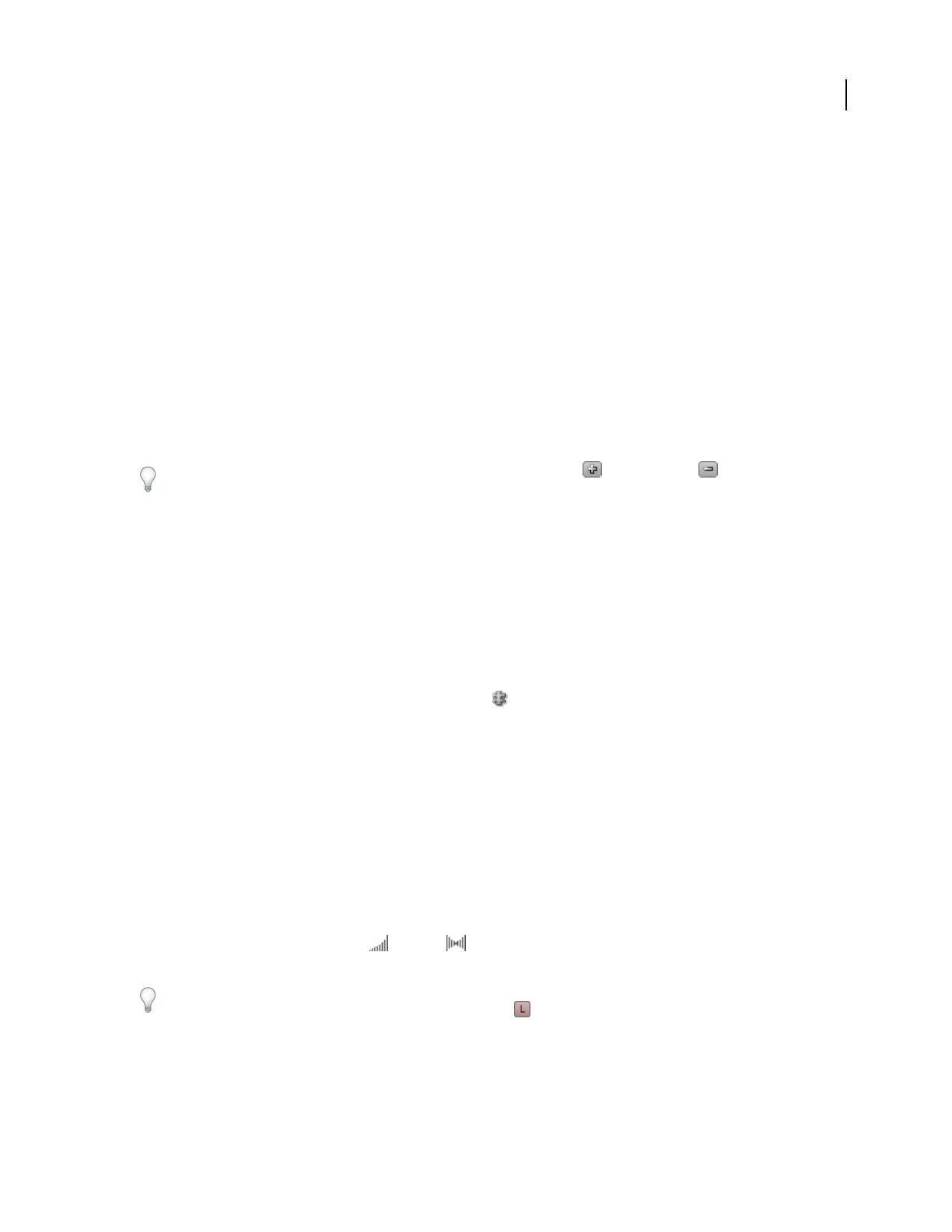
ADOBE AUDITION 3.0
User Guide
214
See also
“Importing with the Files panel” on page 48
“Add, insert, or delete tracks” on page 182
“Mute and solo tracks” on page 184
“Create an audio clip from a bus, master, MIDI, or ReWire track” on page 201
Insert MIDI into a session and access the Sequencer
1 Do either of the following:
• Choose Insert > MIDI Track to insert an empty track.
• Choose Insert > MIDI to insert a MIDI file. Adobe Audition automatically creates a MIDI track and imports the
file into the Sequencer.
2 In the track controls of the Main panel or Mixer, click Sequencer.
To add or remove instrument tracks in the Sequencer, click the Add Track or Delete Track button.
See also
“Export and import MIDI files in the Sequencer” on page 216
Enable VSTi plug-ins
The Sequencer can access any VSTi plug-ins installed in specified VST folders. (See “Enable VST effects” on
page 110.) Within those folders, you must enable the individual plug-ins you want to load. Note that loading large
numbers of plug-ins can cause Adobe Audition to start slowly.
1 In the Sequencer, click the VSTi Plug-In Manager button .
2 In the Enable column, select each plug-in you want to load. Or click Enable All or Disable All.
3 Click Rescan, and then click OK.
Assign, adjust, and mix VST instruments
After you enable VSTi plug-ins, you can assign virtual instruments to sequencer tracks. To tailor sounds for your
compositions, customize instrument options.
1 In the track controls, select an instrument from the VSTi pop-up menu.
2 To display the instrument interface, click Settings, and adjust options as desired. (For information about options,
see the documentation provided by the instrument developer.)
3 In the track controls, adjust Volume and Pan knobs to fine-tune the mix of VSTi’s in the Sequencer. (To
adjust the entire MIDI track, use controls in the Main panel or Mixer.)
MIDI tracks share monitoring options with audio tracks. (See “Record audio clips in Multitrack View” on page 57.)
To monitor VSTi’s, you must click the Live Monitoring button of the related MIDI track in the Main panel or
Mixer.