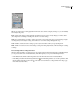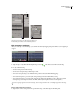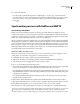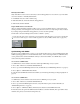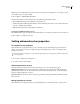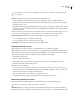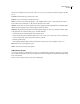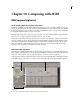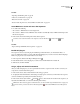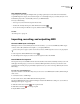Operation Manual
Table Of Contents
- Contents
- Chapter 1: Getting started
- Chapter 2: Digital audio fundamentals
- Chapter 3: Workflow and workspace
- Chapter 4: Setting up Adobe Audition
- Chapter 5: Importing, recording, and playing audio
- Chapter 6: Editing audio files
- Displaying audio in Edit View
- Selecting audio
- Copying, cutting, pasting, and deleting audio
- Visually fading and changing amplitude
- Working with markers
- Creating and deleting silence
- Inverting and reversing audio
- Generating audio
- Analyzing phase, frequency, and amplitude
- Converting sample types
- Recovery and undo
- Chapter 7: Applying effects
- Chapter 8: Effects reference
- Amplitude and compression effects
- Delay and echo effects
- Filter and equalizer effects
- Modulation effects
- Restoration effects
- Reverb effects
- Special effects
- Stereo imagery effects
- Changing stereo imagery
- Binaural Auto-Panner effect (Edit View only)
- Center Channel Extractor effect
- Channel Mixer effect
- Doppler Shifter effect (Edit View only)
- Graphic Panner effect
- Pan/Expand effect (Edit View only)
- Stereo Expander effect
- Stereo Field Rotate VST effect
- Stereo Field Rotate process effect (Edit View only)
- Time and pitch manipulation effects
- Multitrack effects
- Chapter 9: Mixing multitrack sessions
- Chapter 10: Composing with MIDI
- Chapter 11: Loops
- Chapter 12: Working with video
- Chapter 13: Creating surround sound
- Chapter 14: Saving and exporting
- Saving and exporting files
- Audio file formats
- About audio file formats
- 64-bit doubles (RAW) (.dbl)
- 8-bit signed (.sam)
- A/mu-Law Wave (.wav)
- ACM Waveform (.wav)
- Amiga IFF-8SVX (.iff, .svx)
- Apple AIFF (.aif, .snd)
- ASCII Text Data (.txt)
- Audition Loop (.cel)
- Creative Sound Blaster (.voc)
- Dialogic ADPCM (.vox)
- DiamondWare Digitized (.dwd)
- DVI/IMA ADPCM (.wav)
- Microsoft ADPCM (.wav)
- mp3PRO (.mp3)
- NeXT/Sun (.au, .snd)
- Ogg Vorbis (.ogg)
- SampleVision (.smp)
- Spectral Bitmap Image (.bmp)
- Windows Media Audio (.wma)
- Windows PCM (.wav, .bwf)
- PCM Raw Data (.pcm, .raw)
- Video file formats
- Adding file information
- Chapter 15: Automating tasks
- Chapter 16: Building audio CDs
- Chapter 17: Keyboard shortcuts
- Chapter 18: Digital audio glossary
- Index

213
Chapter 10: Composing with MIDI
MIDI sequencing basics
Understanding MIDI data and VST instruments
Digital audio and MIDI are fundamentally different: Digital audio represents a sound wave; MIDI provides instruc-
tions for musical instruments. Like a tape recorder, a digital audio file tries to exactly reflect an audio event, whether
it's a musical performance, a person talking, or any other sound. MIDI instructions, on the other hand, are like sheet
music that lets digital instruments re-create a composition.
MIDI data includes information such as musical note, rhythm, and volume. When a MIDI file is played, this infor-
mation is sent to a software or hardware instrument, which re-creates the notes.
Third-party VST instruments (VSTi’s) provide hundreds of software-based synthesizers, samplers, drum machines,
and more—without the expense and inconvenience of traditional hardware instruments. In the integrated mixing
environment of Multitrack View, the MIDI tracks that host VSTi’s behave much like audio tracks. You can apply
effects and equalization, adjust volume and pan, and route the signal to sends and buses. Unlike audio tracks,
however, you can also change the underlying musical data at any time.
Overview of the Sequencer
In the Main panel and Mixer, MIDI tracks contain a powerful sequencer that lets you manipulate MIDI data and
interact with virtual and hardware instruments. Though each MIDI track contains its own sequencer, all synchronize
to the same session properties. (See “Set tempo, time signature, and key for a session” on page 223.)
In the Sequencer, you’ll find several unique options for recording and editing MIDI data on individual instrument
tracks. Other options, such as Mute, Solo, Volume, and Pan, function like the similar options in Multitrack View.
The Sequencer
A. Track controls B. Note grid C. Editing tools D. MIDI activity lights and Panic button
D
A
B
C