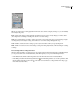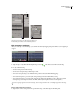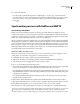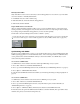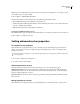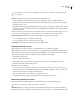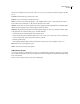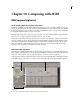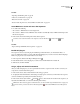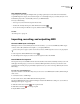Operation Manual
Table Of Contents
- Contents
- Chapter 1: Getting started
- Chapter 2: Digital audio fundamentals
- Chapter 3: Workflow and workspace
- Chapter 4: Setting up Adobe Audition
- Chapter 5: Importing, recording, and playing audio
- Chapter 6: Editing audio files
- Displaying audio in Edit View
- Selecting audio
- Copying, cutting, pasting, and deleting audio
- Visually fading and changing amplitude
- Working with markers
- Creating and deleting silence
- Inverting and reversing audio
- Generating audio
- Analyzing phase, frequency, and amplitude
- Converting sample types
- Recovery and undo
- Chapter 7: Applying effects
- Chapter 8: Effects reference
- Amplitude and compression effects
- Delay and echo effects
- Filter and equalizer effects
- Modulation effects
- Restoration effects
- Reverb effects
- Special effects
- Stereo imagery effects
- Changing stereo imagery
- Binaural Auto-Panner effect (Edit View only)
- Center Channel Extractor effect
- Channel Mixer effect
- Doppler Shifter effect (Edit View only)
- Graphic Panner effect
- Pan/Expand effect (Edit View only)
- Stereo Expander effect
- Stereo Field Rotate VST effect
- Stereo Field Rotate process effect (Edit View only)
- Time and pitch manipulation effects
- Multitrack effects
- Chapter 9: Mixing multitrack sessions
- Chapter 10: Composing with MIDI
- Chapter 11: Loops
- Chapter 12: Working with video
- Chapter 13: Creating surround sound
- Chapter 14: Saving and exporting
- Saving and exporting files
- Audio file formats
- About audio file formats
- 64-bit doubles (RAW) (.dbl)
- 8-bit signed (.sam)
- A/mu-Law Wave (.wav)
- ACM Waveform (.wav)
- Amiga IFF-8SVX (.iff, .svx)
- Apple AIFF (.aif, .snd)
- ASCII Text Data (.txt)
- Audition Loop (.cel)
- Creative Sound Blaster (.voc)
- Dialogic ADPCM (.vox)
- DiamondWare Digitized (.dwd)
- DVI/IMA ADPCM (.wav)
- Microsoft ADPCM (.wav)
- mp3PRO (.mp3)
- NeXT/Sun (.au, .snd)
- Ogg Vorbis (.ogg)
- SampleVision (.smp)
- Spectral Bitmap Image (.bmp)
- Windows Media Audio (.wma)
- Windows PCM (.wav, .bwf)
- PCM Raw Data (.pcm, .raw)
- Video file formats
- Adding file information
- Chapter 15: Automating tasks
- Chapter 16: Building audio CDs
- Chapter 17: Keyboard shortcuts
- Chapter 18: Digital audio glossary
- Index
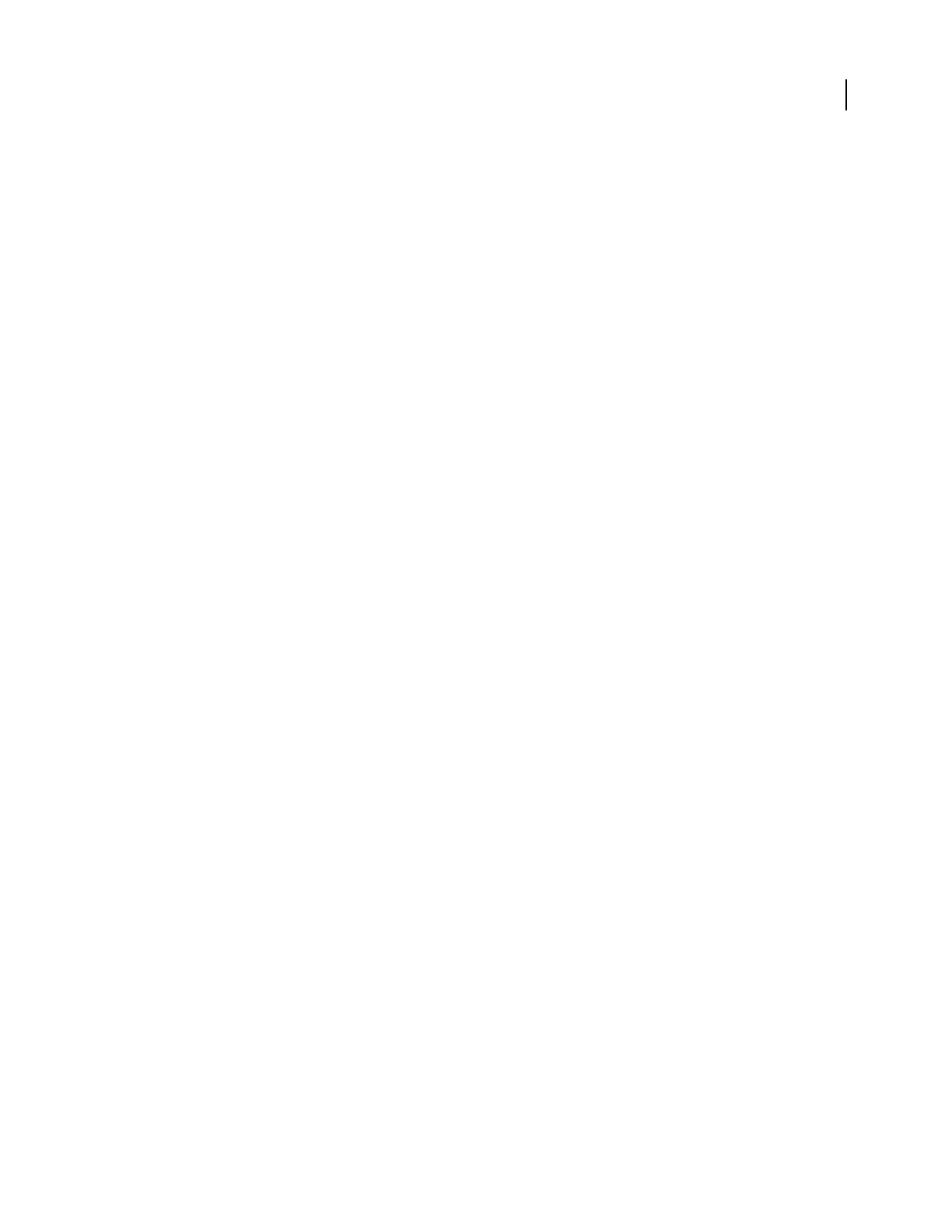
ADOBE AUDITION 3.0
User Guide
212
metronome sound effects won’t be recorded—unless, of course, you use a microphone and the computer’s speakers
are on.)
Sound Set Determines the type of metronome sound.
Ouput To Sets the sound card port for the metronome.
Volume Sets metronome volume. The default is –6 dB. A higher number (such as –3 dB) makes the metronome
louder, while a lower number (like –10 dB) decreases the metronome volume.
Signature Sets the metronome time signature. The current signature pattern is displayed in the noneditable Pattern
field. Custom time signatures may be added using the Add Custom button.
Add Custom OpenstheCustomizeMetronomeTimeSignaturedialogbox,whereyoucanaddcustomizedoptions
to the Signature menu. Set the following options, and then click Add:
• Name determines the name that appears in the Signature menu.
• Patternspecifiesthepatternofthetimesignature.Usea0fornobeat,a1foradownbeat,a2forasecondarybeat,
and 3 for a regular beat. Spaces between the numbers are optional.
• Beats/Bar specifies tempo.
• Beat Length specifies the length of each beat. (Enter 4 for a quarter note, 8 for an eighth note, and so on.)
Delete Removes the current Signature option.
Pattern Shows the current metronome pattern.
Add notes to sessions
Session notes can help you recall details about a session or communicate those details to someone else. For example,
notes could list the musicians for the session, indicate the instrument each played, and detail alternative EQ settings
for those instruments.
❖ Choose View > Advanced Session Properties, and click Notes.