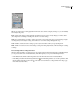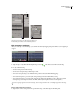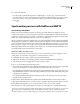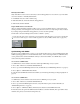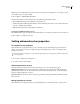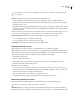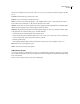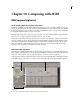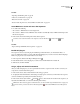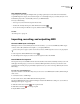Operation Manual
Table Of Contents
- Contents
- Chapter 1: Getting started
- Chapter 2: Digital audio fundamentals
- Chapter 3: Workflow and workspace
- Chapter 4: Setting up Adobe Audition
- Chapter 5: Importing, recording, and playing audio
- Chapter 6: Editing audio files
- Displaying audio in Edit View
- Selecting audio
- Copying, cutting, pasting, and deleting audio
- Visually fading and changing amplitude
- Working with markers
- Creating and deleting silence
- Inverting and reversing audio
- Generating audio
- Analyzing phase, frequency, and amplitude
- Converting sample types
- Recovery and undo
- Chapter 7: Applying effects
- Chapter 8: Effects reference
- Amplitude and compression effects
- Delay and echo effects
- Filter and equalizer effects
- Modulation effects
- Restoration effects
- Reverb effects
- Special effects
- Stereo imagery effects
- Changing stereo imagery
- Binaural Auto-Panner effect (Edit View only)
- Center Channel Extractor effect
- Channel Mixer effect
- Doppler Shifter effect (Edit View only)
- Graphic Panner effect
- Pan/Expand effect (Edit View only)
- Stereo Expander effect
- Stereo Field Rotate VST effect
- Stereo Field Rotate process effect (Edit View only)
- Time and pitch manipulation effects
- Multitrack effects
- Chapter 9: Mixing multitrack sessions
- Chapter 10: Composing with MIDI
- Chapter 11: Loops
- Chapter 12: Working with video
- Chapter 13: Creating surround sound
- Chapter 14: Saving and exporting
- Saving and exporting files
- Audio file formats
- About audio file formats
- 64-bit doubles (RAW) (.dbl)
- 8-bit signed (.sam)
- A/mu-Law Wave (.wav)
- ACM Waveform (.wav)
- Amiga IFF-8SVX (.iff, .svx)
- Apple AIFF (.aif, .snd)
- ASCII Text Data (.txt)
- Audition Loop (.cel)
- Creative Sound Blaster (.voc)
- Dialogic ADPCM (.vox)
- DiamondWare Digitized (.dwd)
- DVI/IMA ADPCM (.wav)
- Microsoft ADPCM (.wav)
- mp3PRO (.mp3)
- NeXT/Sun (.au, .snd)
- Ogg Vorbis (.ogg)
- SampleVision (.smp)
- Spectral Bitmap Image (.bmp)
- Windows Media Audio (.wma)
- Windows PCM (.wav, .bwf)
- PCM Raw Data (.pcm, .raw)
- Video file formats
- Adding file information
- Chapter 15: Automating tasks
- Chapter 16: Building audio CDs
- Chapter 17: Keyboard shortcuts
- Chapter 18: Digital audio glossary
- Index
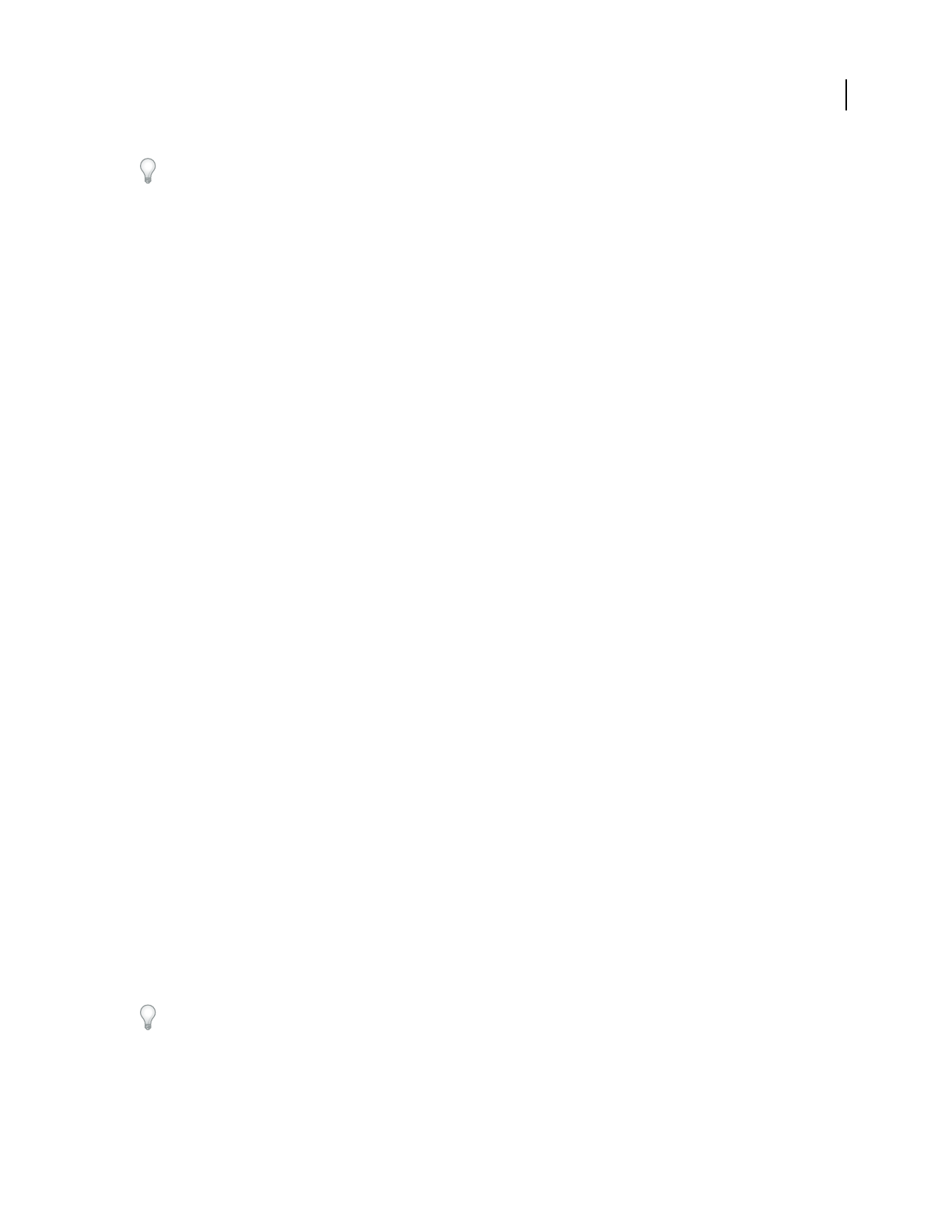
ADOBE AUDITION 3.0
User Guide
211
To set global properties for sessions, use the Multitrack tab in the Preferences dialog box. (See “Multitrack prefer-
ences” on page 38.)
Panning Sets the method used for panning waveforms in a multitrack session.
• L/R Cut Logarithmic (default) achieves left-panning by reducing the volume of the right channel, and
right-panning by reducing the left channel volume. The channel being panned to doesn’t increase in volume as
panning gets closer to 100%.
• Equal-Power Sinusoidal pans left and right channels with equal power, so a hard pan contains the same perceived
loudnessasacenterpan.Forexample,ahardpantotheleftamplifiestheleftchannelby3dB.Thisoptionreflects
analog mixing boards.
Note: Because panning can actually make one channel louder than the original waveform, audible clipping can occur in
16-bit sessions. To avoid clipping, work in the 32-bit realm if you use the Equal-Power Sinusoidal method.
Clip Volume Envelopes Determines the range of volume envelopes. Select one of the following:
• 0% to 100% Range to place 100% volume at the top of clips.
• 0% to 200% Range to place 100% volume at the center of clips.
Set As Default Stores any changes to mixing options as the default settings.
Tempo properties for sessions
In the Advanced Session Properties dialog box, click the Tempo tab to set the following options:
Tempo Specifies session tempo. Any loops that have a tempo specified will be time-stretched to match the session’s
tempo. The time-stretch method used is determined by the individual loop’s settings. If you need more detailed
tempo settings, right-click on the horizontal ruler in Adobe Audition’s Session Display.
• Beats/Minute specifies tempo.
• Beats/Bar specifies time signature.
• Beat/Length specifies the length of each beat. (Enter 4 for a quarter note, 8 for an eighth note, and so on.)
• Ticks/Beat specifies the number of ticks per beat.
Offset Choose from the following:
• Cursor At shows the current position of the cursor in bars-and-beats format. You can also enter a new cursor
position here and Adobe Audition will recalibrate the session, including negative time. This lets you line up the
metronome with an existing song that you’re adding more to.
• Reset 1:1 to Cursor sets the cursor to the first beat of the first measure.
• Song Start shows the exact position (stated in milliseconds) of the beginning of the song.
Metronome properties for sessions
In the Advanced Session Properties dialog box, click the Metronome tab to set the following options:
To directly access metronome settings, choose Options > Metronome.
Enable Metronome Lets you keep perfect time by using the built-in metronome of Adobe Audition. Check the
Enable Metronome box to hear the ticks of the metronome whenever you play or record in Multitrack View. (The