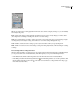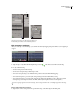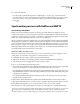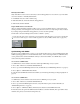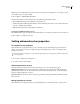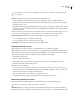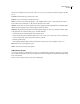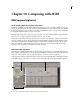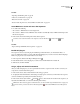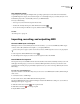Operation Manual
Table Of Contents
- Contents
- Chapter 1: Getting started
- Chapter 2: Digital audio fundamentals
- Chapter 3: Workflow and workspace
- Chapter 4: Setting up Adobe Audition
- Chapter 5: Importing, recording, and playing audio
- Chapter 6: Editing audio files
- Displaying audio in Edit View
- Selecting audio
- Copying, cutting, pasting, and deleting audio
- Visually fading and changing amplitude
- Working with markers
- Creating and deleting silence
- Inverting and reversing audio
- Generating audio
- Analyzing phase, frequency, and amplitude
- Converting sample types
- Recovery and undo
- Chapter 7: Applying effects
- Chapter 8: Effects reference
- Amplitude and compression effects
- Delay and echo effects
- Filter and equalizer effects
- Modulation effects
- Restoration effects
- Reverb effects
- Special effects
- Stereo imagery effects
- Changing stereo imagery
- Binaural Auto-Panner effect (Edit View only)
- Center Channel Extractor effect
- Channel Mixer effect
- Doppler Shifter effect (Edit View only)
- Graphic Panner effect
- Pan/Expand effect (Edit View only)
- Stereo Expander effect
- Stereo Field Rotate VST effect
- Stereo Field Rotate process effect (Edit View only)
- Time and pitch manipulation effects
- Multitrack effects
- Chapter 9: Mixing multitrack sessions
- Chapter 10: Composing with MIDI
- Chapter 11: Loops
- Chapter 12: Working with video
- Chapter 13: Creating surround sound
- Chapter 14: Saving and exporting
- Saving and exporting files
- Audio file formats
- About audio file formats
- 64-bit doubles (RAW) (.dbl)
- 8-bit signed (.sam)
- A/mu-Law Wave (.wav)
- ACM Waveform (.wav)
- Amiga IFF-8SVX (.iff, .svx)
- Apple AIFF (.aif, .snd)
- ASCII Text Data (.txt)
- Audition Loop (.cel)
- Creative Sound Blaster (.voc)
- Dialogic ADPCM (.vox)
- DiamondWare Digitized (.dwd)
- DVI/IMA ADPCM (.wav)
- Microsoft ADPCM (.wav)
- mp3PRO (.mp3)
- NeXT/Sun (.au, .snd)
- Ogg Vorbis (.ogg)
- SampleVision (.smp)
- Spectral Bitmap Image (.bmp)
- Windows Media Audio (.wma)
- Windows PCM (.wav, .bwf)
- PCM Raw Data (.pcm, .raw)
- Video file formats
- Adding file information
- Chapter 15: Automating tasks
- Chapter 16: Building audio CDs
- Chapter 17: Keyboard shortcuts
- Chapter 18: Digital audio glossary
- Index
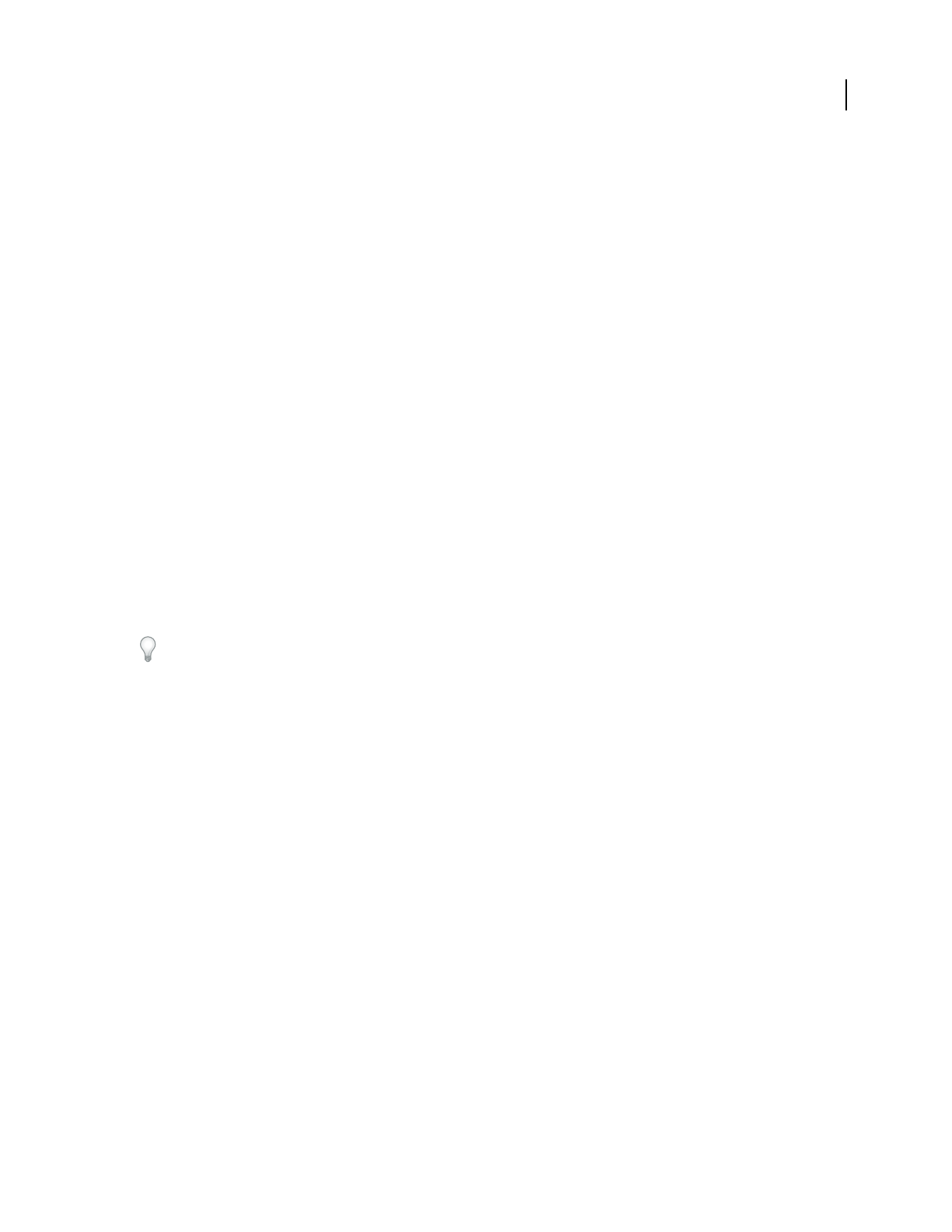
ADOBE AUDITION 3.0
User Guide
210
Note: If you chose the SMPTE Drop time format, the offset must compensate for dropped frames. For example, you must
enter 1:00:02 to achieve an offset of 1:00:00.
5 Choose Options > SMPTE/MTC Slave Enable.
In the left of the status bar, Adobe Audition reports the following synchronization statuses:
• Opened MIDI Input Device when waiting for incoming timecode.
• Synchronizing when establishing synchronization. (Adobe Audition requires about 5 seconds of timecode, known
as preroll, to establish synchronization.)
• Playback Synchronized when synchronization is established.
Synchronize to SMPTE with sample accuracy
If your MIDI interface supports sample-accurate synchronization, you can more precisely lock a session to timecode.
❖ Choose Options > Sample Accurate Sync.
Setting advanced session properties
Set advanced session properties
In the Advanced Session Properties dialog box, you can adjust session-specific mixing, tempo, and metronome
settings. You can also add session notes, which can help you recall details about a session or communicate those
details to someone else.
To set loop-related session properties, use the Session Properties panel. See “Set tempo, time signature, and key for a
session” on page 223.
1 Choose View > Advanced Session Properties.
2 Set options as desired, and click OK.
General properties for sessions
In the General tab of the Advanced Session Properties dialog box, you can set the following options:
SMPTE Start Time Offset Specifies a time offset, which is the time location at which Adobe Audition will begin
playback. Click Format to choose a time format. For more information about time formats, see “Monitoring time
during recording and playback” on page 54.
Key for Voiced Loops Specifies the session’s key. Any loops that have a key specified will be pitch-shifted to match
the session’s key.
Mixing properties for sessions
In the Advanced Session Properties dialog box, click the Mixing tab to set the following session-specific options: