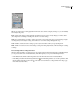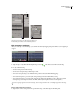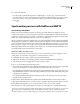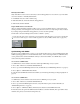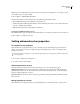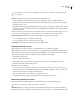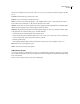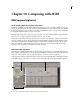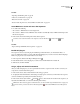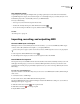Operation Manual
Table Of Contents
- Contents
- Chapter 1: Getting started
- Chapter 2: Digital audio fundamentals
- Chapter 3: Workflow and workspace
- Chapter 4: Setting up Adobe Audition
- Chapter 5: Importing, recording, and playing audio
- Chapter 6: Editing audio files
- Displaying audio in Edit View
- Selecting audio
- Copying, cutting, pasting, and deleting audio
- Visually fading and changing amplitude
- Working with markers
- Creating and deleting silence
- Inverting and reversing audio
- Generating audio
- Analyzing phase, frequency, and amplitude
- Converting sample types
- Recovery and undo
- Chapter 7: Applying effects
- Chapter 8: Effects reference
- Amplitude and compression effects
- Delay and echo effects
- Filter and equalizer effects
- Modulation effects
- Restoration effects
- Reverb effects
- Special effects
- Stereo imagery effects
- Changing stereo imagery
- Binaural Auto-Panner effect (Edit View only)
- Center Channel Extractor effect
- Channel Mixer effect
- Doppler Shifter effect (Edit View only)
- Graphic Panner effect
- Pan/Expand effect (Edit View only)
- Stereo Expander effect
- Stereo Field Rotate VST effect
- Stereo Field Rotate process effect (Edit View only)
- Time and pitch manipulation effects
- Multitrack effects
- Chapter 9: Mixing multitrack sessions
- Chapter 10: Composing with MIDI
- Chapter 11: Loops
- Chapter 12: Working with video
- Chapter 13: Creating surround sound
- Chapter 14: Saving and exporting
- Saving and exporting files
- Audio file formats
- About audio file formats
- 64-bit doubles (RAW) (.dbl)
- 8-bit signed (.sam)
- A/mu-Law Wave (.wav)
- ACM Waveform (.wav)
- Amiga IFF-8SVX (.iff, .svx)
- Apple AIFF (.aif, .snd)
- ASCII Text Data (.txt)
- Audition Loop (.cel)
- Creative Sound Blaster (.voc)
- Dialogic ADPCM (.vox)
- DiamondWare Digitized (.dwd)
- DVI/IMA ADPCM (.wav)
- Microsoft ADPCM (.wav)
- mp3PRO (.mp3)
- NeXT/Sun (.au, .snd)
- Ogg Vorbis (.ogg)
- SampleVision (.smp)
- Spectral Bitmap Image (.bmp)
- Windows Media Audio (.wma)
- Windows PCM (.wav, .bwf)
- PCM Raw Data (.pcm, .raw)
- Video file formats
- Adding file information
- Chapter 15: Automating tasks
- Chapter 16: Building audio CDs
- Chapter 17: Keyboard shortcuts
- Chapter 18: Digital audio glossary
- Index
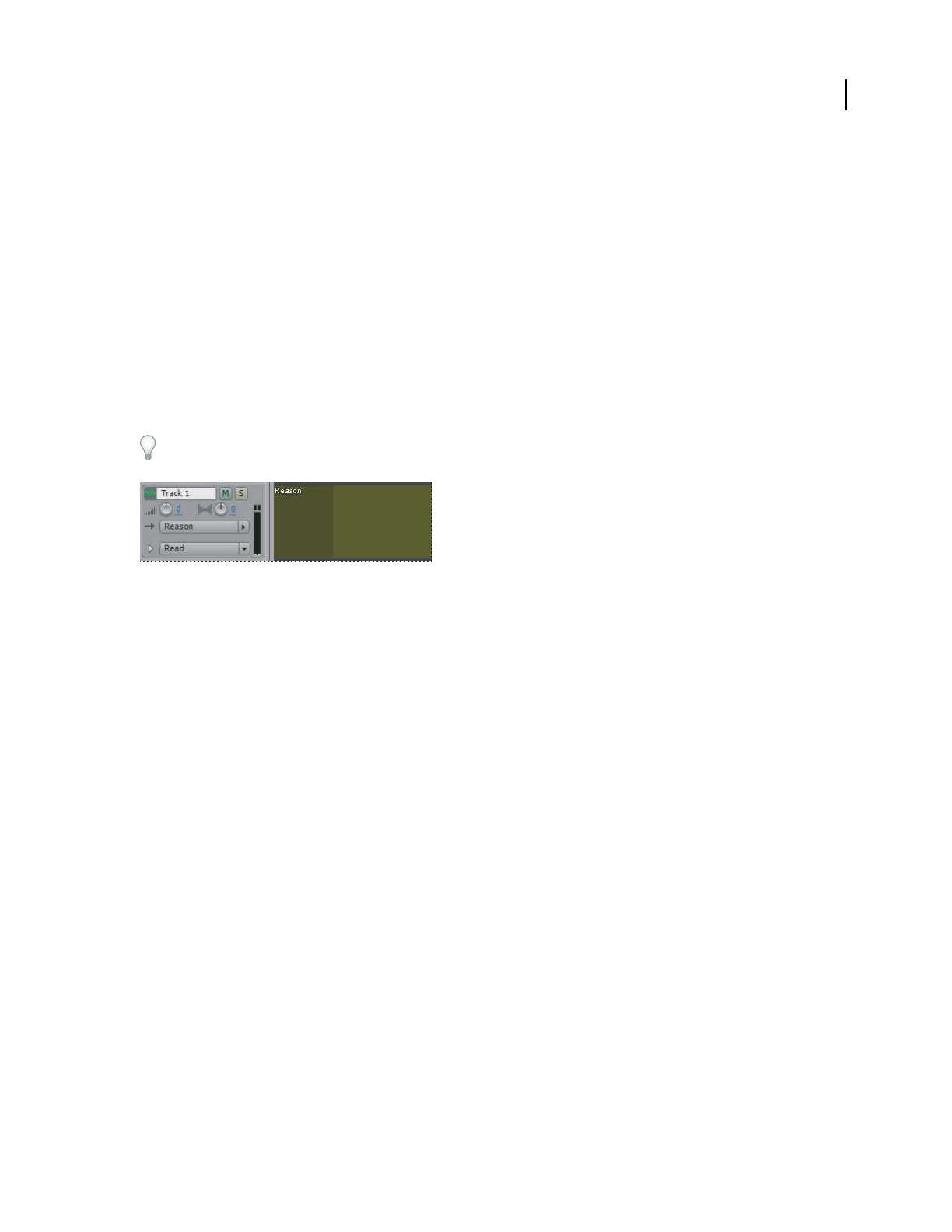
ADOBE AUDITION 3.0
User Guide
209
Manually disable ReWire
Only one ReWire host can be active at a time. If you want another application to serve as the host, you must either
close Adobe Audition or manually disable ReWire.
1 In Multitrack View, choose Edit > ReWire Setup.
2 Click the ReWire tab, and deselect all active slave applications.
3 Click Disable, and then click OK.
Assign a ReWire device to an audio track
After you synchronize ReWire applications with a session, you can assign ReWire devices to audio tracks and set
volume, pan, effects, and routing options. Note, however, that saved sessions store only settings in Adobe Audition;
if you change settings in the ReWire slave application, you must save them separately.
❖ In the track controls, click the Input menu, and choose ReWire > [device].
To the right of the track controls, a blank clip representing ReWire audio data appears . If you want to edit this data,
convert it to an audio clip. (See “Create an audio clip from a bus, master, MIDI, or ReWire track” on page 201.)
ReWire clips are blank in the Main panel
Synchronizing with SMTPE
By using sessions as SMPTE masters or slaves, you can synchronize the transport controls of Multitrack View with
a MIDI sequencing application or an external hardware device, such as a videotape machine. As a SMPTE master, a
session generates timecode in the SMPTE time format you select for the timeline. As a SMPTE slave, a session
receives timecode generated elsewhere.
Use a session as a SMPTE master
As a SMPTE master, Adobe Audition sends timecode through a MIDI Out port of your system.
1 Choose Edit > Preferences, and click the SMPTE/MTC tab.
2 Choose a port from the MIDI Output Device menu, and click OK. (See “SMPTE/MTC preferences” on page 40.)
3 Choose Options > SMPTE/MTC Master Enable.
4 Select the desired SMPTE time format for the timeline. (See “Monitoring time during recording and playback” on
page 54.)
Use a session as a SMPTE slave
As a SMPTE slave, Adobe Audition receives timecode from a MIDI In port of your system.
1 Choose Edit > Preferences, and click the SMPTE/MTC tab.
2 Choose a port from the MIDI Input Device menu, set Synchronization options, and then click OK. (See
“SMPTE/MTC preferences” on page 40.)
3 Choose Options > SMPTE Start Offset, click Format, and select the desired SMPTE time format.
4 Enter the desired start point in the SMPTE Start Time Offset box, and then click OK. (This option defines Adobe
Audition’s start point; it doesn’t offset incoming timecode.)