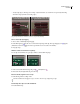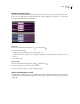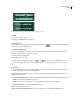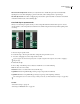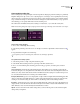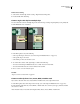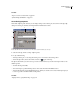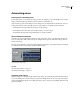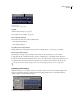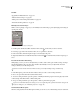Operation Manual
Table Of Contents
- Contents
- Chapter 1: Getting started
- Chapter 2: Digital audio fundamentals
- Chapter 3: Workflow and workspace
- Chapter 4: Setting up Adobe Audition
- Chapter 5: Importing, recording, and playing audio
- Chapter 6: Editing audio files
- Displaying audio in Edit View
- Selecting audio
- Copying, cutting, pasting, and deleting audio
- Visually fading and changing amplitude
- Working with markers
- Creating and deleting silence
- Inverting and reversing audio
- Generating audio
- Analyzing phase, frequency, and amplitude
- Converting sample types
- Recovery and undo
- Chapter 7: Applying effects
- Chapter 8: Effects reference
- Amplitude and compression effects
- Delay and echo effects
- Filter and equalizer effects
- Modulation effects
- Restoration effects
- Reverb effects
- Special effects
- Stereo imagery effects
- Changing stereo imagery
- Binaural Auto-Panner effect (Edit View only)
- Center Channel Extractor effect
- Channel Mixer effect
- Doppler Shifter effect (Edit View only)
- Graphic Panner effect
- Pan/Expand effect (Edit View only)
- Stereo Expander effect
- Stereo Field Rotate VST effect
- Stereo Field Rotate process effect (Edit View only)
- Time and pitch manipulation effects
- Multitrack effects
- Chapter 9: Mixing multitrack sessions
- Chapter 10: Composing with MIDI
- Chapter 11: Loops
- Chapter 12: Working with video
- Chapter 13: Creating surround sound
- Chapter 14: Saving and exporting
- Saving and exporting files
- Audio file formats
- About audio file formats
- 64-bit doubles (RAW) (.dbl)
- 8-bit signed (.sam)
- A/mu-Law Wave (.wav)
- ACM Waveform (.wav)
- Amiga IFF-8SVX (.iff, .svx)
- Apple AIFF (.aif, .snd)
- ASCII Text Data (.txt)
- Audition Loop (.cel)
- Creative Sound Blaster (.voc)
- Dialogic ADPCM (.vox)
- DiamondWare Digitized (.dwd)
- DVI/IMA ADPCM (.wav)
- Microsoft ADPCM (.wav)
- mp3PRO (.mp3)
- NeXT/Sun (.au, .snd)
- Ogg Vorbis (.ogg)
- SampleVision (.smp)
- Spectral Bitmap Image (.bmp)
- Windows Media Audio (.wma)
- Windows PCM (.wav, .bwf)
- PCM Raw Data (.pcm, .raw)
- Video file formats
- Adding file information
- Chapter 15: Automating tasks
- Chapter 16: Building audio CDs
- Chapter 17: Keyboard shortcuts
- Chapter 18: Digital audio glossary
- Index
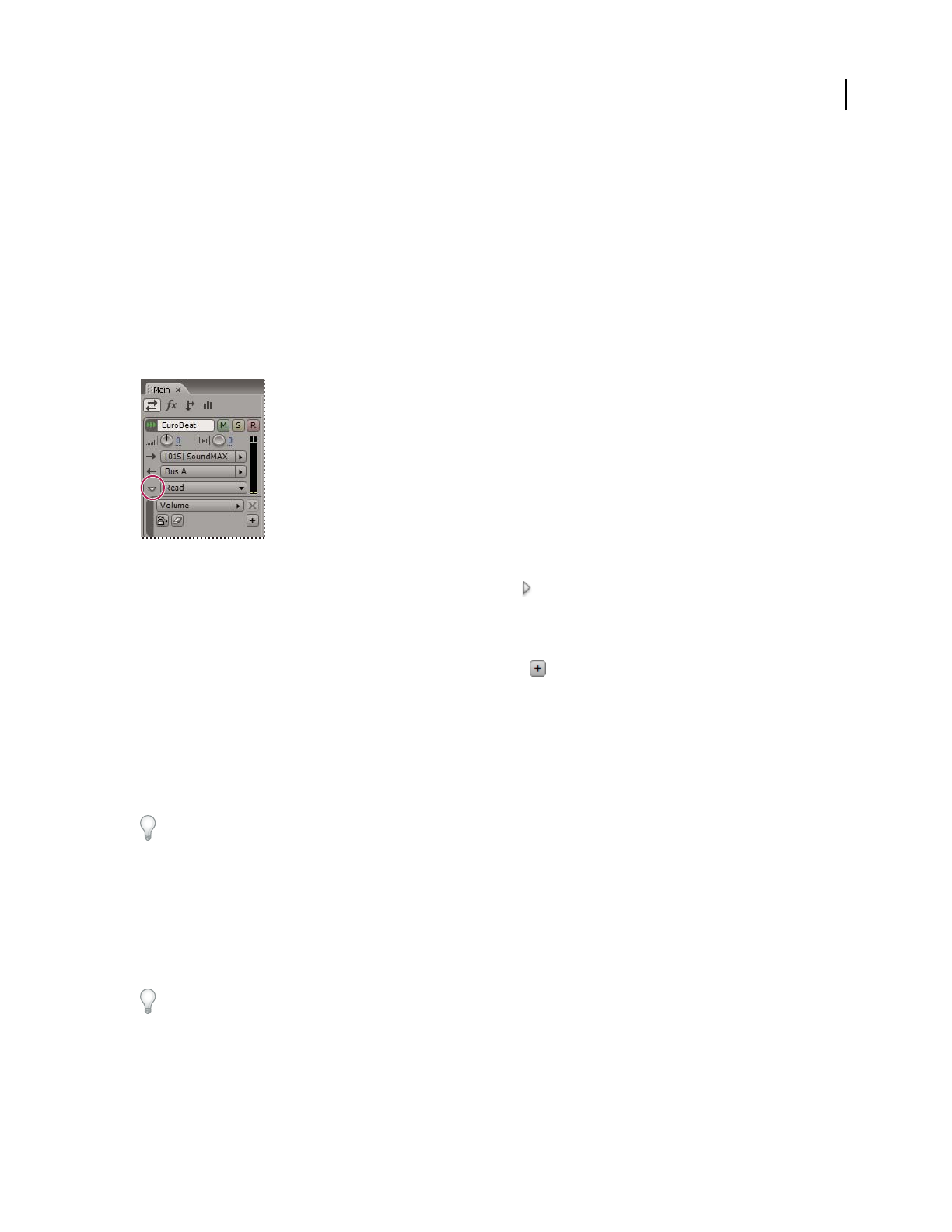
ADOBE AUDITION 3.0
User Guide
205
See also
“Apply effects in Multitrack View” on page 107
“Edit automation envelopes” on page 207
“Editing sessions in the Main panel and Mixer” on page 179
“External Controllers preferences” on page 40
Manually create track envelopes
While a session is playing or stopped, you can manually create track envelopes, precisely changing track settings at
specific points in time.
Show/Hide Automation Lanes button in Main panel
1 In Main panel, click the Show/Hide Automation Lanes button for the track you want to automate.
2 From the pop-up menu in the automation lane, choose a parameter to automate.
3 In the created lane, click and drag the envelope to add and adjust edit points.
4 (Optional) Click the Show Additional Automation Lane button to add another lane, and then repeat steps 2
and 3.
Record track automation while mixing
While playing a session, you can record adjustments you make to track volume, pan, and effect settings, creating a
mix that dynamically evolves over time. Adobe Audition automatically converts your adjustments into track
envelopes, which you can edit with precision.
With an external controller such as the Mackie Control, you can adjust multiple settings simultaneously.
1 In the Main panel, position the start-time indicator where you want to start recording automation.
2 Choose an option from the Track Automation Mode menu.
3 To start recording automation, press the spacebar, or click Play in the Transport panel. As audio plays, adjust track
or effect settings in the Main, Mixer, or Effects Rack panels.
4 To stop recording automation, press the spacebar, or click Stop in the Transport panel.
To prevent recorded automation from creating excessive or irregular edit points, optimize automation settings in the
Preferences dialog box. (See “Multitrack preferences” on page 38.)
Track Automation Mode options
When recording automation in the Main panel or Mixer, you can choose one of the following modes for each track: