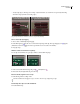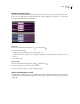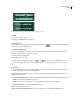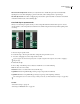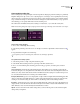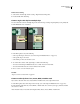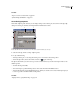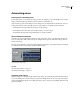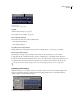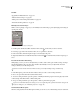Operation Manual
Table Of Contents
- Contents
- Chapter 1: Getting started
- Chapter 2: Digital audio fundamentals
- Chapter 3: Workflow and workspace
- Chapter 4: Setting up Adobe Audition
- Chapter 5: Importing, recording, and playing audio
- Chapter 6: Editing audio files
- Displaying audio in Edit View
- Selecting audio
- Copying, cutting, pasting, and deleting audio
- Visually fading and changing amplitude
- Working with markers
- Creating and deleting silence
- Inverting and reversing audio
- Generating audio
- Analyzing phase, frequency, and amplitude
- Converting sample types
- Recovery and undo
- Chapter 7: Applying effects
- Chapter 8: Effects reference
- Amplitude and compression effects
- Delay and echo effects
- Filter and equalizer effects
- Modulation effects
- Restoration effects
- Reverb effects
- Special effects
- Stereo imagery effects
- Changing stereo imagery
- Binaural Auto-Panner effect (Edit View only)
- Center Channel Extractor effect
- Channel Mixer effect
- Doppler Shifter effect (Edit View only)
- Graphic Panner effect
- Pan/Expand effect (Edit View only)
- Stereo Expander effect
- Stereo Field Rotate VST effect
- Stereo Field Rotate process effect (Edit View only)
- Time and pitch manipulation effects
- Multitrack effects
- Chapter 9: Mixing multitrack sessions
- Chapter 10: Composing with MIDI
- Chapter 11: Loops
- Chapter 12: Working with video
- Chapter 13: Creating surround sound
- Chapter 14: Saving and exporting
- Saving and exporting files
- Audio file formats
- About audio file formats
- 64-bit doubles (RAW) (.dbl)
- 8-bit signed (.sam)
- A/mu-Law Wave (.wav)
- ACM Waveform (.wav)
- Amiga IFF-8SVX (.iff, .svx)
- Apple AIFF (.aif, .snd)
- ASCII Text Data (.txt)
- Audition Loop (.cel)
- Creative Sound Blaster (.voc)
- Dialogic ADPCM (.vox)
- DiamondWare Digitized (.dwd)
- DVI/IMA ADPCM (.wav)
- Microsoft ADPCM (.wav)
- mp3PRO (.mp3)
- NeXT/Sun (.au, .snd)
- Ogg Vorbis (.ogg)
- SampleVision (.smp)
- Spectral Bitmap Image (.bmp)
- Windows Media Audio (.wma)
- Windows PCM (.wav, .bwf)
- PCM Raw Data (.pcm, .raw)
- Video file formats
- Adding file information
- Chapter 15: Automating tasks
- Chapter 16: Building audio CDs
- Chapter 17: Keyboard shortcuts
- Chapter 18: Digital audio glossary
- Index
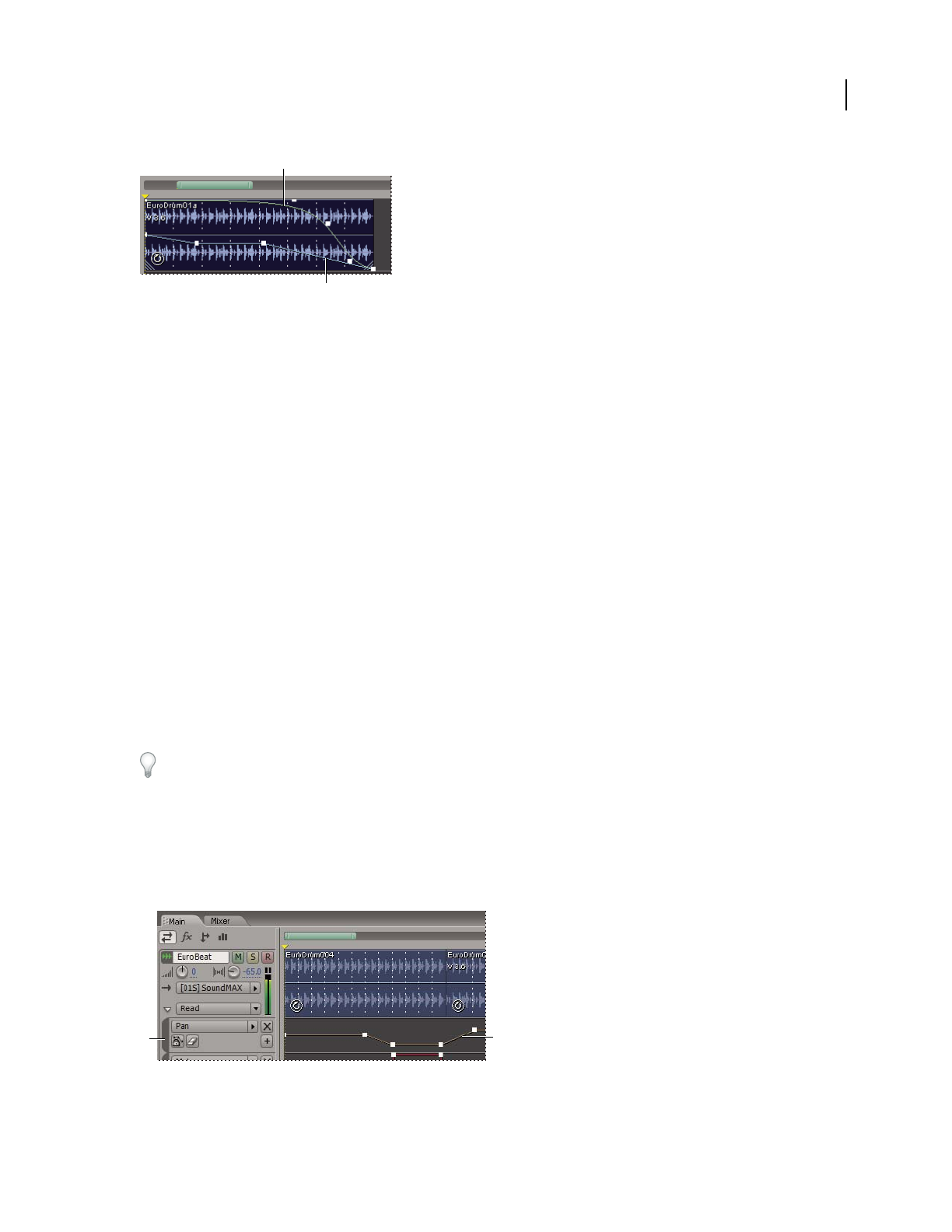
ADOBE AUDITION 3.0
User Guide
204
Two clip envelopes
A. Volume envelope B. Pan envelope
See also
“Edit automation envelopes” on page 207
“About spline curves for graphs” on page 105
Show or hide clip envelopes
❖ From the View menu, choose either of the following:
• Show Clip Volume Envelopes
• Show Clip Pan Envelopes
Use spline curves for clip envelopes
❖ Right-click the clip containing the envelope, and choose Clip Envelopes > [envelope type] > Use Splines.
Rescale a clip volume envelope
If an envelope is too high or low, preventing you from raising or lowering edit points, you can rescale it.
1 Right-click the clip containing the envelope, and choose Clip Envelopes > Rescale Clip Volume Envelopes.
2 Enter the number of decibels by which you want to raise or lower the envelope. Possible values range from –40 to
40. Negative values raise envelopes and lower clip volume by an equal amount; positive values do the opposite.
You can also rescale all volume envelopes in a session. (See “Mixing properties for sessions” on page 210.)
Automating track settings
With track envelopes, you can change volume, pan, and effect settings over time. Adobe Audition displays track
envelopes in automation lanes below each track. Each automated parameter has its own automation lane and
envelope, which you edit just like clip envelopes.
Automating track settings in the Main panel
A. Automation lane B. Envelope for parameter
A
B
B
A