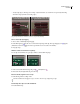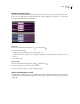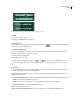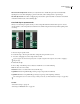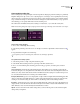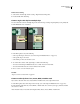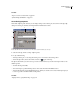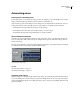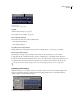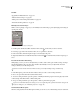Operation Manual
Table Of Contents
- Contents
- Chapter 1: Getting started
- Chapter 2: Digital audio fundamentals
- Chapter 3: Workflow and workspace
- Chapter 4: Setting up Adobe Audition
- Chapter 5: Importing, recording, and playing audio
- Chapter 6: Editing audio files
- Displaying audio in Edit View
- Selecting audio
- Copying, cutting, pasting, and deleting audio
- Visually fading and changing amplitude
- Working with markers
- Creating and deleting silence
- Inverting and reversing audio
- Generating audio
- Analyzing phase, frequency, and amplitude
- Converting sample types
- Recovery and undo
- Chapter 7: Applying effects
- Chapter 8: Effects reference
- Amplitude and compression effects
- Delay and echo effects
- Filter and equalizer effects
- Modulation effects
- Restoration effects
- Reverb effects
- Special effects
- Stereo imagery effects
- Changing stereo imagery
- Binaural Auto-Panner effect (Edit View only)
- Center Channel Extractor effect
- Channel Mixer effect
- Doppler Shifter effect (Edit View only)
- Graphic Panner effect
- Pan/Expand effect (Edit View only)
- Stereo Expander effect
- Stereo Field Rotate VST effect
- Stereo Field Rotate process effect (Edit View only)
- Time and pitch manipulation effects
- Multitrack effects
- Chapter 9: Mixing multitrack sessions
- Chapter 10: Composing with MIDI
- Chapter 11: Loops
- Chapter 12: Working with video
- Chapter 13: Creating surround sound
- Chapter 14: Saving and exporting
- Saving and exporting files
- Audio file formats
- About audio file formats
- 64-bit doubles (RAW) (.dbl)
- 8-bit signed (.sam)
- A/mu-Law Wave (.wav)
- ACM Waveform (.wav)
- Amiga IFF-8SVX (.iff, .svx)
- Apple AIFF (.aif, .snd)
- ASCII Text Data (.txt)
- Audition Loop (.cel)
- Creative Sound Blaster (.voc)
- Dialogic ADPCM (.vox)
- DiamondWare Digitized (.dwd)
- DVI/IMA ADPCM (.wav)
- Microsoft ADPCM (.wav)
- mp3PRO (.mp3)
- NeXT/Sun (.au, .snd)
- Ogg Vorbis (.ogg)
- SampleVision (.smp)
- Spectral Bitmap Image (.bmp)
- Windows Media Audio (.wma)
- Windows PCM (.wav, .bwf)
- PCM Raw Data (.pcm, .raw)
- Video file formats
- Adding file information
- Chapter 15: Automating tasks
- Chapter 16: Building audio CDs
- Chapter 17: Keyboard shortcuts
- Chapter 18: Digital audio glossary
- Index
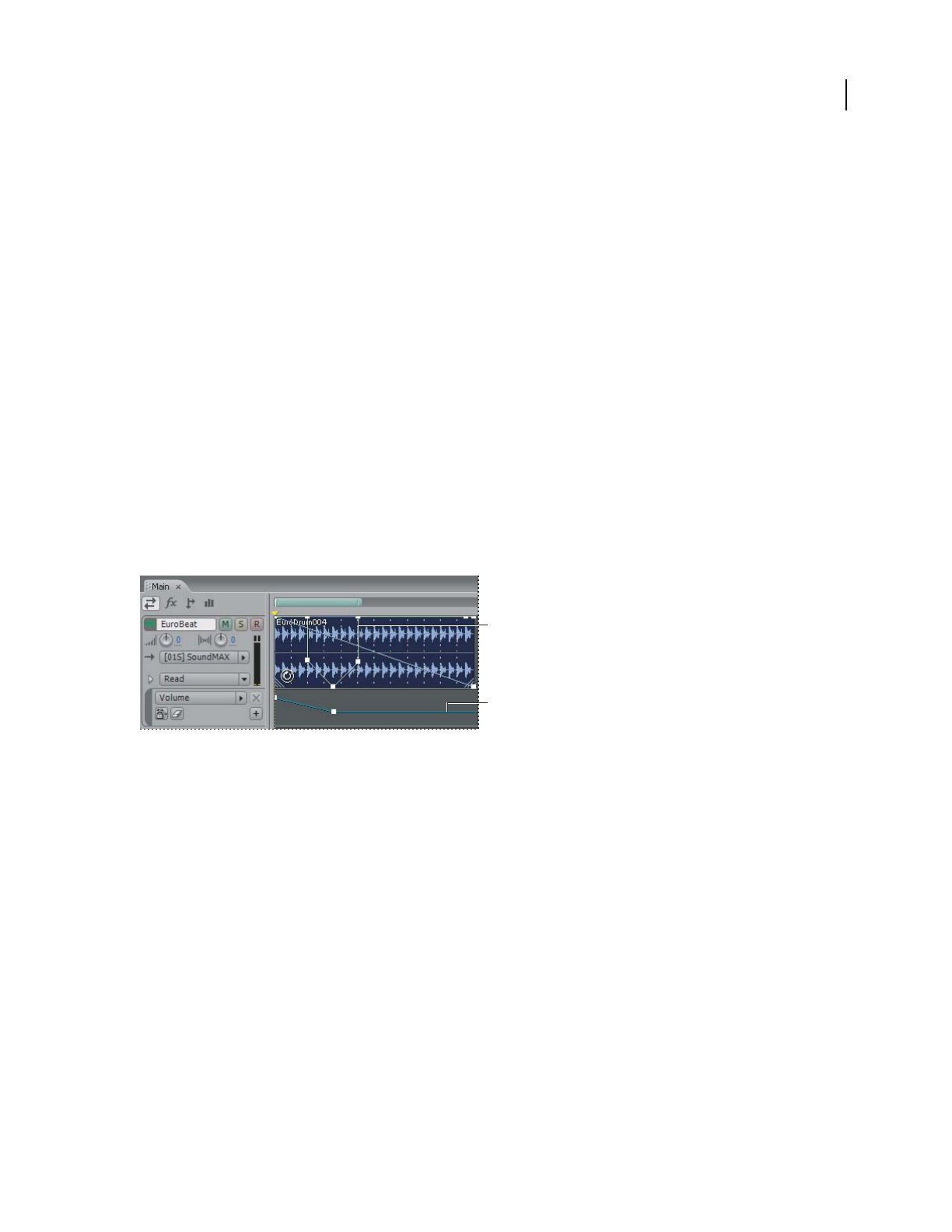
ADOBE AUDITION 3.0
User Guide
203
Automating mixes
Techniques for automating mixes
By automating mixes, you can change mix settings over time. For example, you can automatically increase volume
during a critical musical passage and later reduce the volume in a gradual fade out.
Adobe Audition provides several techniques for automating mixes. You may find that one method bests suits your
working style and audio content. Typically, however, you’ll probably use a combination of these techniques:
• To manually automate clip volume and pan settings, use clip envelopes.
• To manually automate track volume, pan, and effects settings, use track envelopes.
• To dynamically automate track settings while mixing, record track automation.
About automation envelopes
Automation envelopes visually indicate settings at specific points in time, and you can edit them by dragging edit
points on envelope lines. With volume envelopes, for example, the line represents full volume at the top, and zero
volume at the bottom.
Envelopes are nondestructive, so they don’t change audio files in any way. If you open a file in Edit View, for example,
you don’t hear the effect of any envelopes applied in Multitrack View.
Clip and track envelopes in the Main panel
A. Clip envelope B. Track envelope
See also
“Automating clip settings” on page 203
“Automating track settings” on page 204
Automating clip settings
With clip envelopes, you can automate clip volume and pan settings. You can identify clip Volume and Pan envelopes
by color and initial position. Volume envelopes are green lines initially placed across the top of clips. Pan envelopes
are blue lines initially placed in the center. (With pan envelopes, the top of a clip represents full left, while the bottom
represents full right.)
B
A