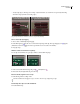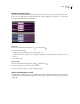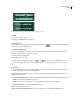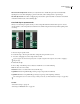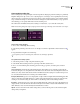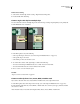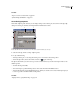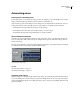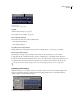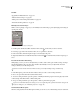Operation Manual
Table Of Contents
- Contents
- Chapter 1: Getting started
- Chapter 2: Digital audio fundamentals
- Chapter 3: Workflow and workspace
- Chapter 4: Setting up Adobe Audition
- Chapter 5: Importing, recording, and playing audio
- Chapter 6: Editing audio files
- Displaying audio in Edit View
- Selecting audio
- Copying, cutting, pasting, and deleting audio
- Visually fading and changing amplitude
- Working with markers
- Creating and deleting silence
- Inverting and reversing audio
- Generating audio
- Analyzing phase, frequency, and amplitude
- Converting sample types
- Recovery and undo
- Chapter 7: Applying effects
- Chapter 8: Effects reference
- Amplitude and compression effects
- Delay and echo effects
- Filter and equalizer effects
- Modulation effects
- Restoration effects
- Reverb effects
- Special effects
- Stereo imagery effects
- Changing stereo imagery
- Binaural Auto-Panner effect (Edit View only)
- Center Channel Extractor effect
- Channel Mixer effect
- Doppler Shifter effect (Edit View only)
- Graphic Panner effect
- Pan/Expand effect (Edit View only)
- Stereo Expander effect
- Stereo Field Rotate VST effect
- Stereo Field Rotate process effect (Edit View only)
- Time and pitch manipulation effects
- Multitrack effects
- Chapter 9: Mixing multitrack sessions
- Chapter 10: Composing with MIDI
- Chapter 11: Loops
- Chapter 12: Working with video
- Chapter 13: Creating surround sound
- Chapter 14: Saving and exporting
- Saving and exporting files
- Audio file formats
- About audio file formats
- 64-bit doubles (RAW) (.dbl)
- 8-bit signed (.sam)
- A/mu-Law Wave (.wav)
- ACM Waveform (.wav)
- Amiga IFF-8SVX (.iff, .svx)
- Apple AIFF (.aif, .snd)
- ASCII Text Data (.txt)
- Audition Loop (.cel)
- Creative Sound Blaster (.voc)
- Dialogic ADPCM (.vox)
- DiamondWare Digitized (.dwd)
- DVI/IMA ADPCM (.wav)
- Microsoft ADPCM (.wav)
- mp3PRO (.mp3)
- NeXT/Sun (.au, .snd)
- Ogg Vorbis (.ogg)
- SampleVision (.smp)
- Spectral Bitmap Image (.bmp)
- Windows Media Audio (.wma)
- Windows PCM (.wav, .bwf)
- PCM Raw Data (.pcm, .raw)
- Video file formats
- Adding file information
- Chapter 15: Automating tasks
- Chapter 16: Building audio CDs
- Chapter 17: Keyboard shortcuts
- Chapter 18: Digital audio glossary
- Index
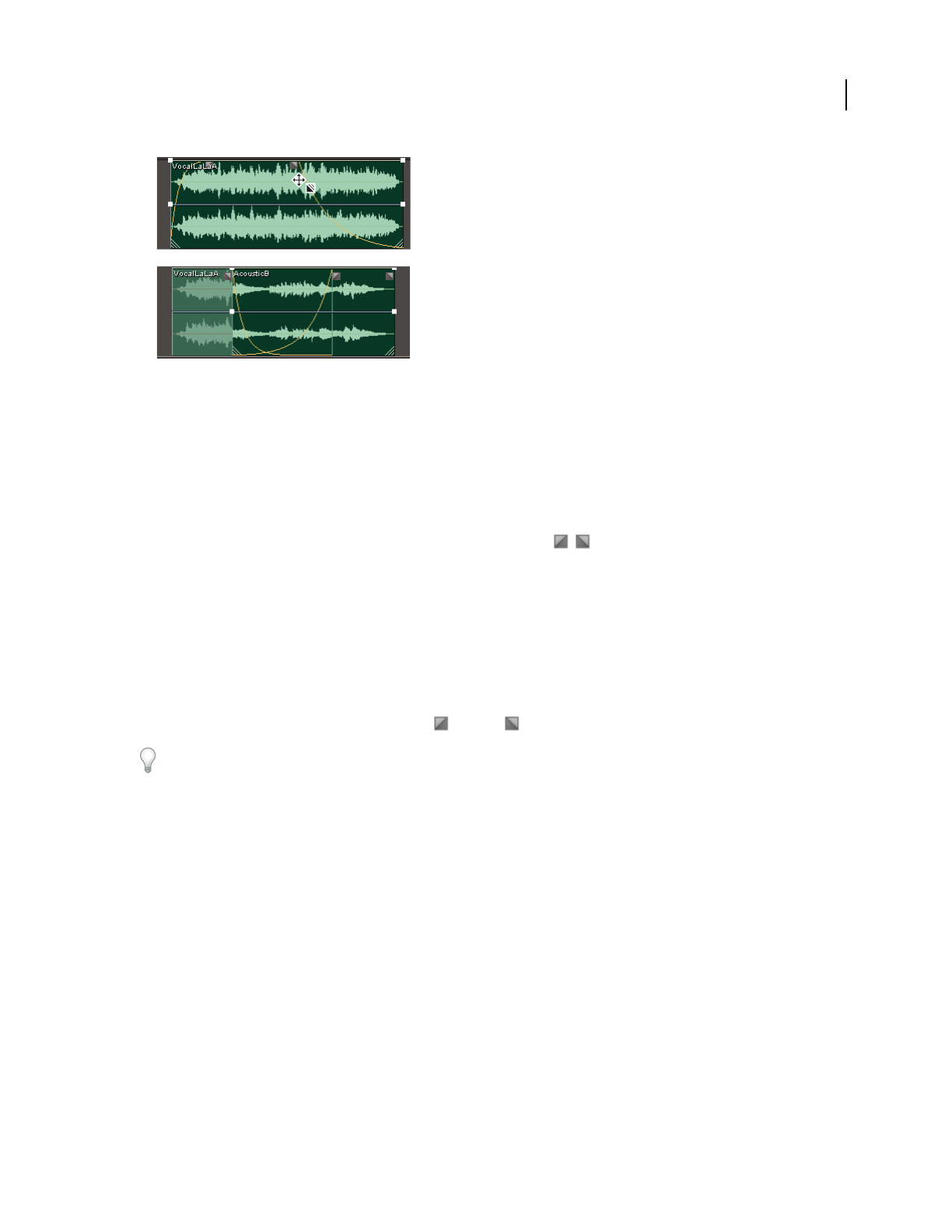
ADOBE AUDITION 3.0
User Guide
198
On-clip controls
A. Drag controls in clip corners to fade in and out B. Overlap clips to crossfade
See also
“Select and move clips” on page 192
“Select ranges in Multitrack View” on page 181
Fade a clip in or out
❖ In the upper-left or upper-right corner of the clip, drag the fade icon inward to determine fade length, and
drag up or down to adjust the fade curve.
Crossfade overlapping clips
When you crossfade clips on the same track, you overlap them to determine the size of the transition region (the
larger the overlapping area, the longer the transition).
1 Place two clips on the same track.
2 Move the clips so they overlap.
3 At the top of the overlapping area, drag the left or right fade icon up or down to adjust the fade curves.
If you want to apply unique effects to each clip in a crossfade, see “Crossfade clips in separate tracks” on page 199.
Fade options
To access the following options for fades and overlapping crossfades, select a clip, and then either right-click a fade
icon in the Main panel, or choose Clip > On-Clip Fades.
Linear or Cosine Applies either an even, linear fade or an S-shaped fade that starts slowly, then rapidly changes
amplitude, and ends slowly.
Crossfade Vertical Adjustments
Determinehowtheleftandrightfadecurvesinteractwhenyoudragthemupanddown:
• Unlinked Lets you independently adjust each curve.
• Linked Lets you boost or attenuate one curve, and automatically does the reverse with the other.
• Linked (Symmetrical) Lets you identically adjust both curves.
Remove Deletes the fade or crossfade.
Set Fade In (or Out) As Default Fade Curve Saves the current fade curve as the default for Multitrack View.
A
B