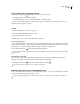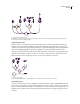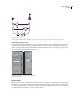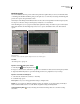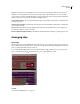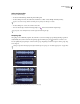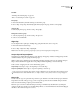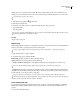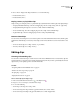Operation Manual
Table Of Contents
- Contents
- Chapter 1: Getting started
- Chapter 2: Digital audio fundamentals
- Chapter 3: Workflow and workspace
- Chapter 4: Setting up Adobe Audition
- Chapter 5: Importing, recording, and playing audio
- Chapter 6: Editing audio files
- Displaying audio in Edit View
- Selecting audio
- Copying, cutting, pasting, and deleting audio
- Visually fading and changing amplitude
- Working with markers
- Creating and deleting silence
- Inverting and reversing audio
- Generating audio
- Analyzing phase, frequency, and amplitude
- Converting sample types
- Recovery and undo
- Chapter 7: Applying effects
- Chapter 8: Effects reference
- Amplitude and compression effects
- Delay and echo effects
- Filter and equalizer effects
- Modulation effects
- Restoration effects
- Reverb effects
- Special effects
- Stereo imagery effects
- Changing stereo imagery
- Binaural Auto-Panner effect (Edit View only)
- Center Channel Extractor effect
- Channel Mixer effect
- Doppler Shifter effect (Edit View only)
- Graphic Panner effect
- Pan/Expand effect (Edit View only)
- Stereo Expander effect
- Stereo Field Rotate VST effect
- Stereo Field Rotate process effect (Edit View only)
- Time and pitch manipulation effects
- Multitrack effects
- Chapter 9: Mixing multitrack sessions
- Chapter 10: Composing with MIDI
- Chapter 11: Loops
- Chapter 12: Working with video
- Chapter 13: Creating surround sound
- Chapter 14: Saving and exporting
- Saving and exporting files
- Audio file formats
- About audio file formats
- 64-bit doubles (RAW) (.dbl)
- 8-bit signed (.sam)
- A/mu-Law Wave (.wav)
- ACM Waveform (.wav)
- Amiga IFF-8SVX (.iff, .svx)
- Apple AIFF (.aif, .snd)
- ASCII Text Data (.txt)
- Audition Loop (.cel)
- Creative Sound Blaster (.voc)
- Dialogic ADPCM (.vox)
- DiamondWare Digitized (.dwd)
- DVI/IMA ADPCM (.wav)
- Microsoft ADPCM (.wav)
- mp3PRO (.mp3)
- NeXT/Sun (.au, .snd)
- Ogg Vorbis (.ogg)
- SampleVision (.smp)
- Spectral Bitmap Image (.bmp)
- Windows Media Audio (.wma)
- Windows PCM (.wav, .bwf)
- PCM Raw Data (.pcm, .raw)
- Video file formats
- Adding file information
- Chapter 15: Automating tasks
- Chapter 16: Building audio CDs
- Chapter 17: Keyboard shortcuts
- Chapter 18: Digital audio glossary
- Index
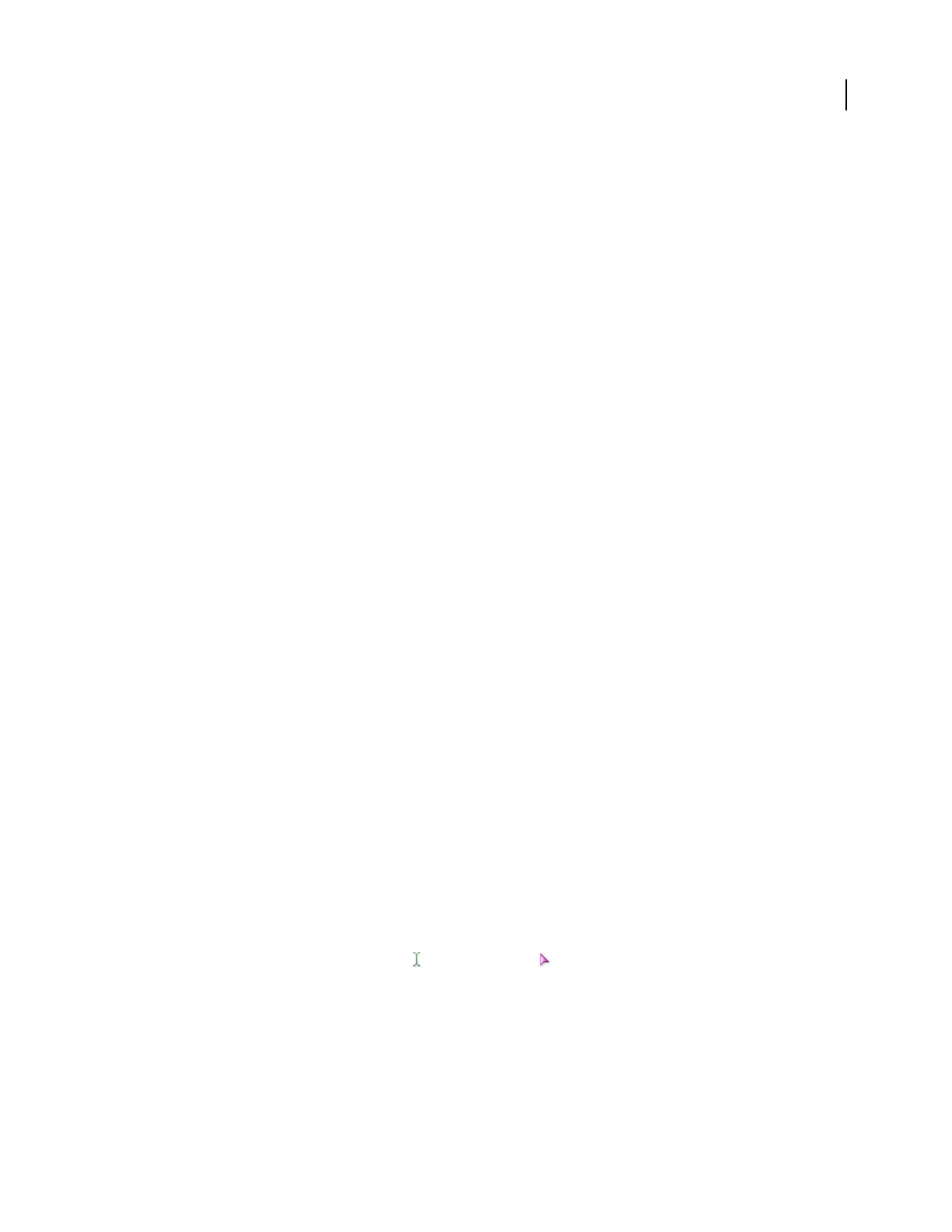
ADOBE AUDITION 3.0
User Guide
195
2 Choose Insert > Empty Audio Clip, and then choose one of the following:
• In Selected Track (stereo)
• In Selected Track (mono)
Display, remove, or play hidden clips
If clips overlap, you can display, remove, or play hidden clips. (By default, Adobe Audition plays only displayed clips.)
• To display individual hidden clips, select the overlapping clip, and choose Clip > Bring To Front > [clip name].
• To display hidden clips throughout a session, choose Edit > Check for Hidden Clips.
• To remove hidden clips, select the overlapping clip, and choose Clip > Remove Hidden Clips.
• To play hidden clips, select the overlapping clip, and choose Clip > Play Hidden Clips.
Remove selected clips
YoucanremoveselectedclipsfromasessionbutkeeptheirsourcefilesavailableintheInsertmenu,theFilespanel,
and Edit View. Alternatively, you can destroy selected clips to both remove them from a session and close their source
files.
• To remove selected clips, choose Clip > Remove, or press Delete.
• To destroy selected clips, choose Clip > Destroy.
Editing clips
Trimming and extending clips
You can trim or extend audio clips to suit the needs of a mix. Because Multitrack View is nondestructive, clip edits
are impermanent; you can return to the original, unedited clip at any time. If you want to permanently edit an audio
clip, however, you can quickly open the source file in Edit View.
See also
“Comparing Edit View and Multitrack View” on page 20
“Extend or shorten a looped clip” on page 222
“Grouping clips” on page 192
“Display the shortcut bar” on page 27
Trim or extend clips by selecting a range
1
In the toolbar, click the Time Selection tool or the Hybrid tool .
2 Drag across one or more clips to select them and a range.
3 Do one of the following:
• To trim clips to the range, choose Clip > Trim.
• To remove the range from clips and leave a gap in the timeline, choose Edit > Delete.
• To remove the range and collapse the gap in the timeline, choose Edit > Ripple Delete.