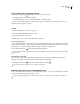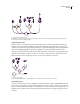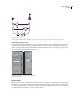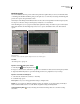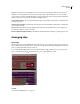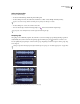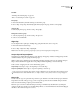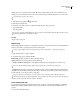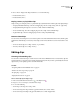Operation Manual
Table Of Contents
- Contents
- Chapter 1: Getting started
- Chapter 2: Digital audio fundamentals
- Chapter 3: Workflow and workspace
- Chapter 4: Setting up Adobe Audition
- Chapter 5: Importing, recording, and playing audio
- Chapter 6: Editing audio files
- Displaying audio in Edit View
- Selecting audio
- Copying, cutting, pasting, and deleting audio
- Visually fading and changing amplitude
- Working with markers
- Creating and deleting silence
- Inverting and reversing audio
- Generating audio
- Analyzing phase, frequency, and amplitude
- Converting sample types
- Recovery and undo
- Chapter 7: Applying effects
- Chapter 8: Effects reference
- Amplitude and compression effects
- Delay and echo effects
- Filter and equalizer effects
- Modulation effects
- Restoration effects
- Reverb effects
- Special effects
- Stereo imagery effects
- Changing stereo imagery
- Binaural Auto-Panner effect (Edit View only)
- Center Channel Extractor effect
- Channel Mixer effect
- Doppler Shifter effect (Edit View only)
- Graphic Panner effect
- Pan/Expand effect (Edit View only)
- Stereo Expander effect
- Stereo Field Rotate VST effect
- Stereo Field Rotate process effect (Edit View only)
- Time and pitch manipulation effects
- Multitrack effects
- Chapter 9: Mixing multitrack sessions
- Chapter 10: Composing with MIDI
- Chapter 11: Loops
- Chapter 12: Working with video
- Chapter 13: Creating surround sound
- Chapter 14: Saving and exporting
- Saving and exporting files
- Audio file formats
- About audio file formats
- 64-bit doubles (RAW) (.dbl)
- 8-bit signed (.sam)
- A/mu-Law Wave (.wav)
- ACM Waveform (.wav)
- Amiga IFF-8SVX (.iff, .svx)
- Apple AIFF (.aif, .snd)
- ASCII Text Data (.txt)
- Audition Loop (.cel)
- Creative Sound Blaster (.voc)
- Dialogic ADPCM (.vox)
- DiamondWare Digitized (.dwd)
- DVI/IMA ADPCM (.wav)
- Microsoft ADPCM (.wav)
- mp3PRO (.mp3)
- NeXT/Sun (.au, .snd)
- Ogg Vorbis (.ogg)
- SampleVision (.smp)
- Spectral Bitmap Image (.bmp)
- Windows Media Audio (.wma)
- Windows PCM (.wav, .bwf)
- PCM Raw Data (.pcm, .raw)
- Video file formats
- Adding file information
- Chapter 15: Automating tasks
- Chapter 16: Building audio CDs
- Chapter 17: Keyboard shortcuts
- Chapter 18: Digital audio glossary
- Index
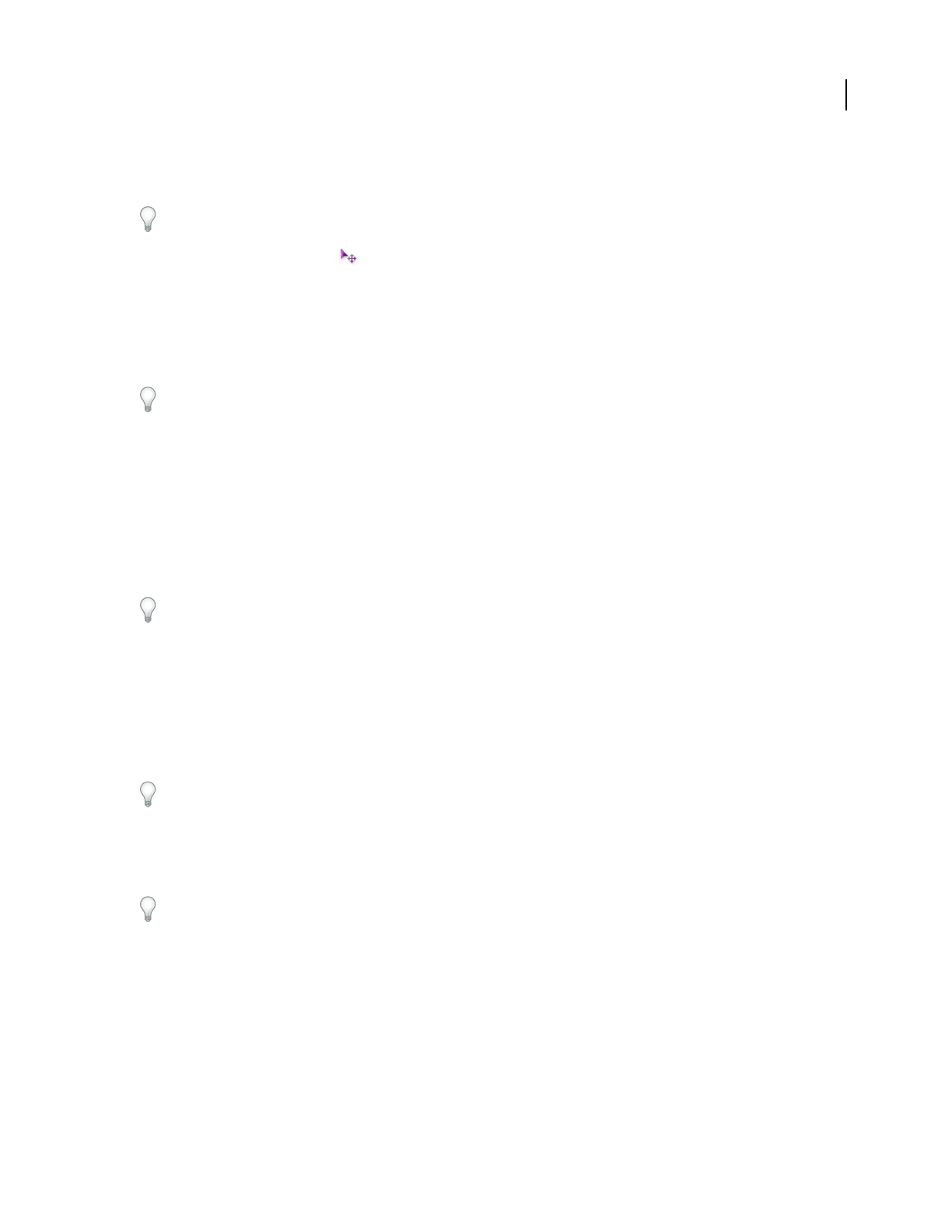
ADOBE AUDITION 3.0
User Guide
194
Unique copies have a separate audio file on disk, allowing for separate editing of each version in Edit View. (For
example, you can add destructive effects to the version in an introduction while leaving the version in a verse dry.)
To quickly copy a reference, press Ctrl+C.
1 Click the Move/Copy Clip tool in the toolbar.
2 Right-click and drag the clip.
3 Release the mouse button, and choose either of the following from the pop-up menu:
• Copy Reference Here
• Copy Unique Here
If you prefer, copy clips with the Hybrid tool. To copy a reference clip, hold down Shift and right-click drag. To copy
a unique clip, hold down Ctrl and right-click drag.
See also
“Repeat a clip” on page 194
Repeat a clip
With the Clip Duplicate command, you can duplicate repetitions of a clip in a track without consuming additional
disk space. You can also specify the spacing between each repetition.
To copy a clip to a different track or to irregular positions in the current track, see “Copy a clip” on page 193.
1 Select the clip, and choose Clip > Duplicate.
2 Set the following options, and then click OK:
Duplicate Clip Specifies the number of times to duplicate the clip.
Spacing Determines the spacing between each duplicated clip:
• No Gaps—Continuous Looping Places each duplicate directly after its preceding clip, for a continuous loop.
For a more flexible method of looping, adjust a clip’s loop properties. See “About loops” on page 221.
• Evenly Spaced Defines the spacing between each clip according to the time display format. This value defaults to
the length of the selected clip, producing the same effect as the No Gaps option. Enter a greater value to place space
between each clip, or enter a lesser value to overlap clips.
To repeat a clip such as a drum hit at every other beat in a song, set the time format to Bars And Beats. (See
“Monitoring time during recording and playback” on page 54.) If the clip’s start and end points don’t align properly
with beats, trim the clip in Edit View by using Edit > Find Beats.
Insert empty audio clips
You can insert empty audio clips as placeholders for audio you plan to record later. This technique is particularly
helpful when combined with the Punch In command. (See “Punch into a selected range in Multitrack View” on
page 58.)
1 Select a range in the Main panel.