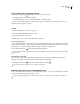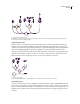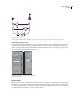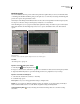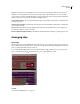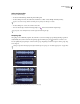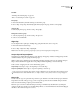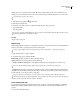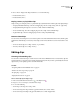Operation Manual
Table Of Contents
- Contents
- Chapter 1: Getting started
- Chapter 2: Digital audio fundamentals
- Chapter 3: Workflow and workspace
- Chapter 4: Setting up Adobe Audition
- Chapter 5: Importing, recording, and playing audio
- Chapter 6: Editing audio files
- Displaying audio in Edit View
- Selecting audio
- Copying, cutting, pasting, and deleting audio
- Visually fading and changing amplitude
- Working with markers
- Creating and deleting silence
- Inverting and reversing audio
- Generating audio
- Analyzing phase, frequency, and amplitude
- Converting sample types
- Recovery and undo
- Chapter 7: Applying effects
- Chapter 8: Effects reference
- Amplitude and compression effects
- Delay and echo effects
- Filter and equalizer effects
- Modulation effects
- Restoration effects
- Reverb effects
- Special effects
- Stereo imagery effects
- Changing stereo imagery
- Binaural Auto-Panner effect (Edit View only)
- Center Channel Extractor effect
- Channel Mixer effect
- Doppler Shifter effect (Edit View only)
- Graphic Panner effect
- Pan/Expand effect (Edit View only)
- Stereo Expander effect
- Stereo Field Rotate VST effect
- Stereo Field Rotate process effect (Edit View only)
- Time and pitch manipulation effects
- Multitrack effects
- Chapter 9: Mixing multitrack sessions
- Chapter 10: Composing with MIDI
- Chapter 11: Loops
- Chapter 12: Working with video
- Chapter 13: Creating surround sound
- Chapter 14: Saving and exporting
- Saving and exporting files
- Audio file formats
- About audio file formats
- 64-bit doubles (RAW) (.dbl)
- 8-bit signed (.sam)
- A/mu-Law Wave (.wav)
- ACM Waveform (.wav)
- Amiga IFF-8SVX (.iff, .svx)
- Apple AIFF (.aif, .snd)
- ASCII Text Data (.txt)
- Audition Loop (.cel)
- Creative Sound Blaster (.voc)
- Dialogic ADPCM (.vox)
- DiamondWare Digitized (.dwd)
- DVI/IMA ADPCM (.wav)
- Microsoft ADPCM (.wav)
- mp3PRO (.mp3)
- NeXT/Sun (.au, .snd)
- Ogg Vorbis (.ogg)
- SampleVision (.smp)
- Spectral Bitmap Image (.bmp)
- Windows Media Audio (.wma)
- Windows PCM (.wav, .bwf)
- PCM Raw Data (.pcm, .raw)
- Video file formats
- Adding file information
- Chapter 15: Automating tasks
- Chapter 16: Building audio CDs
- Chapter 17: Keyboard shortcuts
- Chapter 18: Digital audio glossary
- Index
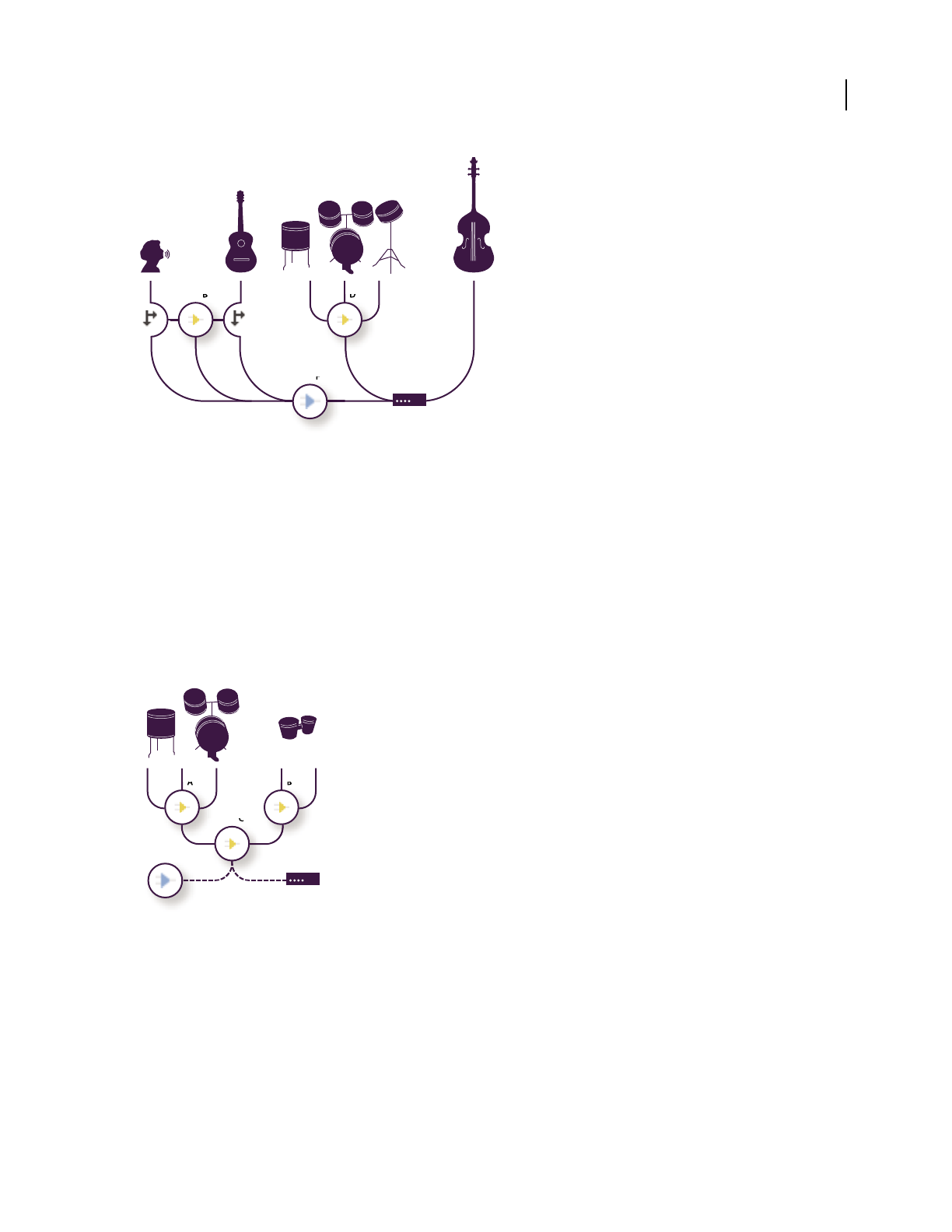
ADOBE AUDITION 3.0
User Guide
187
An example of audio routing for tracks
A. Vocal B. Reverb bus receiving vocal and guitar sends C. Guitar D. Drums bus combining drum outputs E. Bass outputting direct to
hardware F. Master track G. Hardware outputs
Understanding bus tracks
With bus tracks, you can combine the outputs of several audio tracks or sends and control them collectively. For
example, to control the volume of multiple drum tracks with a single fader, output all the tracks to one bus. Or, to
optimize system performance, apply a single reverb effect to a bus track, and then output sends from multiple tracks
to that bus. (Individually applying the same reverb to multiple tracks would inefficiently use CPU resources.)
Although bus tracks lack a hardware input, they have all the other features of audio tracks. You can apply effects and
equalization and automate your changes over time. For most mixes, you’ll output buses to hardware ports or the
Master track. If you need to combine buses, however, you can even output them to other buses.
An example of bus routing:
A. Drum kit bus B. Hand drum bus C. Combined drums bus outputting to either the Master track or hardware
Understanding sends
Sends let you route audio from a track to multiple buses, creating tremendous signal-routing flexibility. Each track
provides up to 16 sends, which you configure independently from the track output. For example, you can output an
unprocessed track directly to a hardware port, but output Send 1 to a reverb bus and Send 2 to a headphone bus. (A
headphone bus lets performers hear a unique mix during recording. Drummers, for example, may prefer a louder
bass track.)
B A C
F
G
D E
A B
C