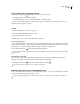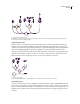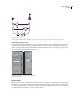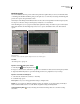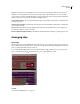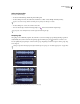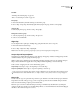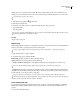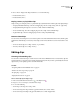Operation Manual
Table Of Contents
- Contents
- Chapter 1: Getting started
- Chapter 2: Digital audio fundamentals
- Chapter 3: Workflow and workspace
- Chapter 4: Setting up Adobe Audition
- Chapter 5: Importing, recording, and playing audio
- Chapter 6: Editing audio files
- Displaying audio in Edit View
- Selecting audio
- Copying, cutting, pasting, and deleting audio
- Visually fading and changing amplitude
- Working with markers
- Creating and deleting silence
- Inverting and reversing audio
- Generating audio
- Analyzing phase, frequency, and amplitude
- Converting sample types
- Recovery and undo
- Chapter 7: Applying effects
- Chapter 8: Effects reference
- Amplitude and compression effects
- Delay and echo effects
- Filter and equalizer effects
- Modulation effects
- Restoration effects
- Reverb effects
- Special effects
- Stereo imagery effects
- Changing stereo imagery
- Binaural Auto-Panner effect (Edit View only)
- Center Channel Extractor effect
- Channel Mixer effect
- Doppler Shifter effect (Edit View only)
- Graphic Panner effect
- Pan/Expand effect (Edit View only)
- Stereo Expander effect
- Stereo Field Rotate VST effect
- Stereo Field Rotate process effect (Edit View only)
- Time and pitch manipulation effects
- Multitrack effects
- Chapter 9: Mixing multitrack sessions
- Chapter 10: Composing with MIDI
- Chapter 11: Loops
- Chapter 12: Working with video
- Chapter 13: Creating surround sound
- Chapter 14: Saving and exporting
- Saving and exporting files
- Audio file formats
- About audio file formats
- 64-bit doubles (RAW) (.dbl)
- 8-bit signed (.sam)
- A/mu-Law Wave (.wav)
- ACM Waveform (.wav)
- Amiga IFF-8SVX (.iff, .svx)
- Apple AIFF (.aif, .snd)
- ASCII Text Data (.txt)
- Audition Loop (.cel)
- Creative Sound Blaster (.voc)
- Dialogic ADPCM (.vox)
- DiamondWare Digitized (.dwd)
- DVI/IMA ADPCM (.wav)
- Microsoft ADPCM (.wav)
- mp3PRO (.mp3)
- NeXT/Sun (.au, .snd)
- Ogg Vorbis (.ogg)
- SampleVision (.smp)
- Spectral Bitmap Image (.bmp)
- Windows Media Audio (.wma)
- Windows PCM (.wav, .bwf)
- PCM Raw Data (.pcm, .raw)
- Video file formats
- Adding file information
- Chapter 15: Automating tasks
- Chapter 16: Building audio CDs
- Chapter 17: Keyboard shortcuts
- Chapter 18: Digital audio glossary
- Index
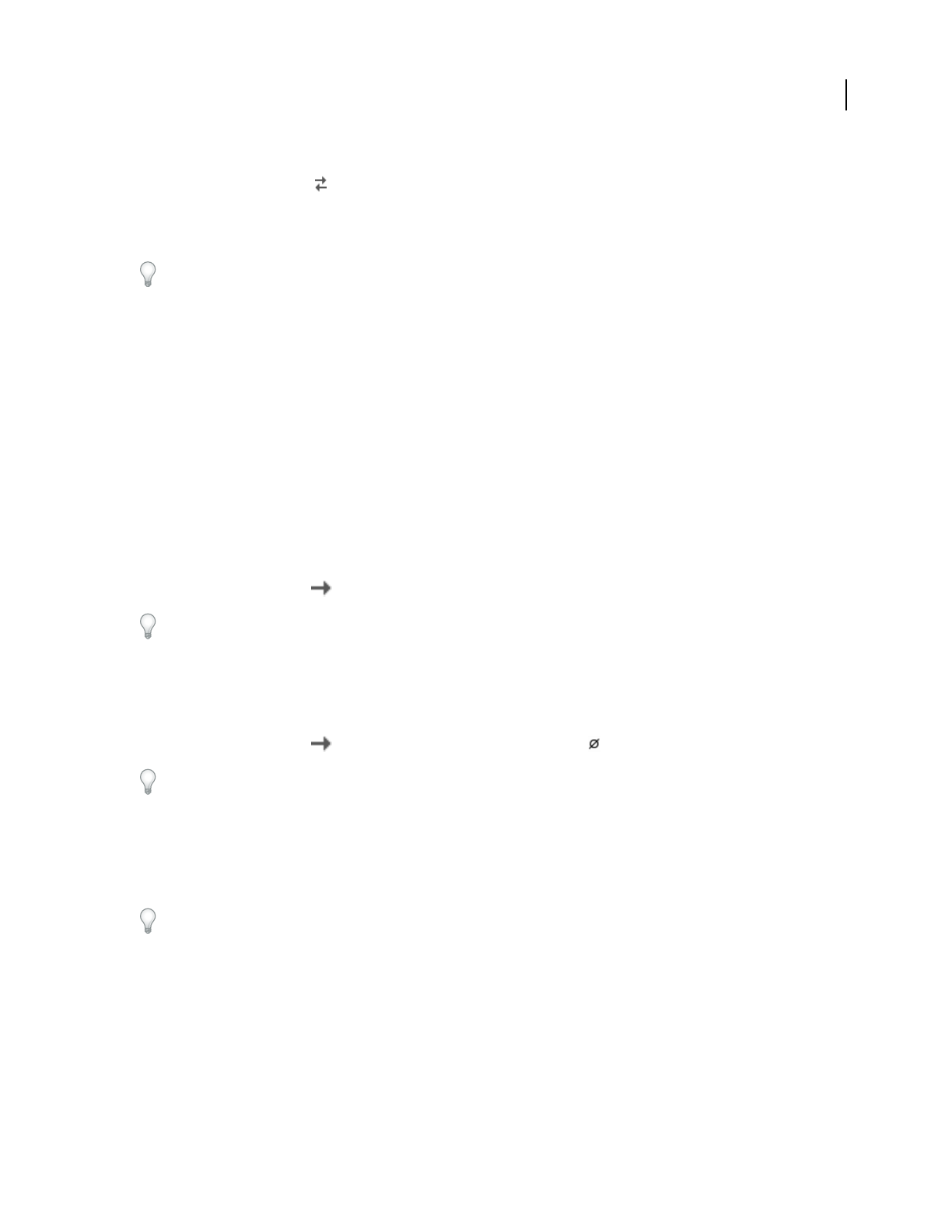
ADOBE AUDITION 3.0
User Guide
186
Assign audio inputs and outputs to tracks
❖ In the Inputs/Outputs area of the Main panel or Mixer, do the following:
• From the Input menu, choose a hardware input.
• From the Output menu, choose a bus, the Master track, or a hardware output.
The list of available hardware ports is determined by settings in the Audio Hardware Setup dialog box. (See “Set
audio inputs and outputs” on page 31.)
See also
“Connect to MIDI inputs and outputs” on page 215
“Record audio clips in Multitrack View” on page 57
“Set track output volume” on page 184
“Routing audio to buses, sends, and the Master track” on page 186
Boost or lower input gain
To best optimize input levels, set appropriate sound card levels during recording. In some mixes, however, a previ-
ously recorded track may be so loud or quiet that you can’t fully compensate with track volume settings. To address
this situation, boost or lower input gain. (When boosting, be careful to avoid distortion.)
❖ In the Input Controls area of the Mixer, drag the Input Gain knob.
Hold down Shift to change settings in 10-unit increments. Hold down Ctrl to change settings in fractional increments
of one-tenth.
Invert the phase of an input
If a pair of stereo inputs such as overhead drum microphones are out-of-phase, you’ll hear duller sound and a
narrower stereo image. To correct the problem, invert the phase of one the inputs.
❖ In the Input Controls area of the Mixer, click the Phase Invert button .
For a definition of this key audio concept, see “phase” on page 277.
Routing audio to buses, sends, and the Master track
Buses, sends, and the Master track let you route multiple track outputs to one set of controls. With these combined
controls, you can efficiently organize and mix a session.
To save the output of an audio, bus, or Master track to a file, see “Export a session to an audio file” on page 242.