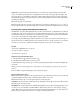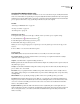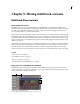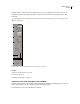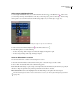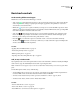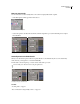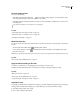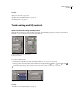Operation Manual
Table Of Contents
- Contents
- Chapter 1: Getting started
- Chapter 2: Digital audio fundamentals
- Chapter 3: Workflow and workspace
- Chapter 4: Setting up Adobe Audition
- Chapter 5: Importing, recording, and playing audio
- Chapter 6: Editing audio files
- Displaying audio in Edit View
- Selecting audio
- Copying, cutting, pasting, and deleting audio
- Visually fading and changing amplitude
- Working with markers
- Creating and deleting silence
- Inverting and reversing audio
- Generating audio
- Analyzing phase, frequency, and amplitude
- Converting sample types
- Recovery and undo
- Chapter 7: Applying effects
- Chapter 8: Effects reference
- Amplitude and compression effects
- Delay and echo effects
- Filter and equalizer effects
- Modulation effects
- Restoration effects
- Reverb effects
- Special effects
- Stereo imagery effects
- Changing stereo imagery
- Binaural Auto-Panner effect (Edit View only)
- Center Channel Extractor effect
- Channel Mixer effect
- Doppler Shifter effect (Edit View only)
- Graphic Panner effect
- Pan/Expand effect (Edit View only)
- Stereo Expander effect
- Stereo Field Rotate VST effect
- Stereo Field Rotate process effect (Edit View only)
- Time and pitch manipulation effects
- Multitrack effects
- Chapter 9: Mixing multitrack sessions
- Chapter 10: Composing with MIDI
- Chapter 11: Loops
- Chapter 12: Working with video
- Chapter 13: Creating surround sound
- Chapter 14: Saving and exporting
- Saving and exporting files
- Audio file formats
- About audio file formats
- 64-bit doubles (RAW) (.dbl)
- 8-bit signed (.sam)
- A/mu-Law Wave (.wav)
- ACM Waveform (.wav)
- Amiga IFF-8SVX (.iff, .svx)
- Apple AIFF (.aif, .snd)
- ASCII Text Data (.txt)
- Audition Loop (.cel)
- Creative Sound Blaster (.voc)
- Dialogic ADPCM (.vox)
- DiamondWare Digitized (.dwd)
- DVI/IMA ADPCM (.wav)
- Microsoft ADPCM (.wav)
- mp3PRO (.mp3)
- NeXT/Sun (.au, .snd)
- Ogg Vorbis (.ogg)
- SampleVision (.smp)
- Spectral Bitmap Image (.bmp)
- Windows Media Audio (.wma)
- Windows PCM (.wav, .bwf)
- PCM Raw Data (.pcm, .raw)
- Video file formats
- Adding file information
- Chapter 15: Automating tasks
- Chapter 16: Building audio CDs
- Chapter 17: Keyboard shortcuts
- Chapter 18: Digital audio glossary
- Index
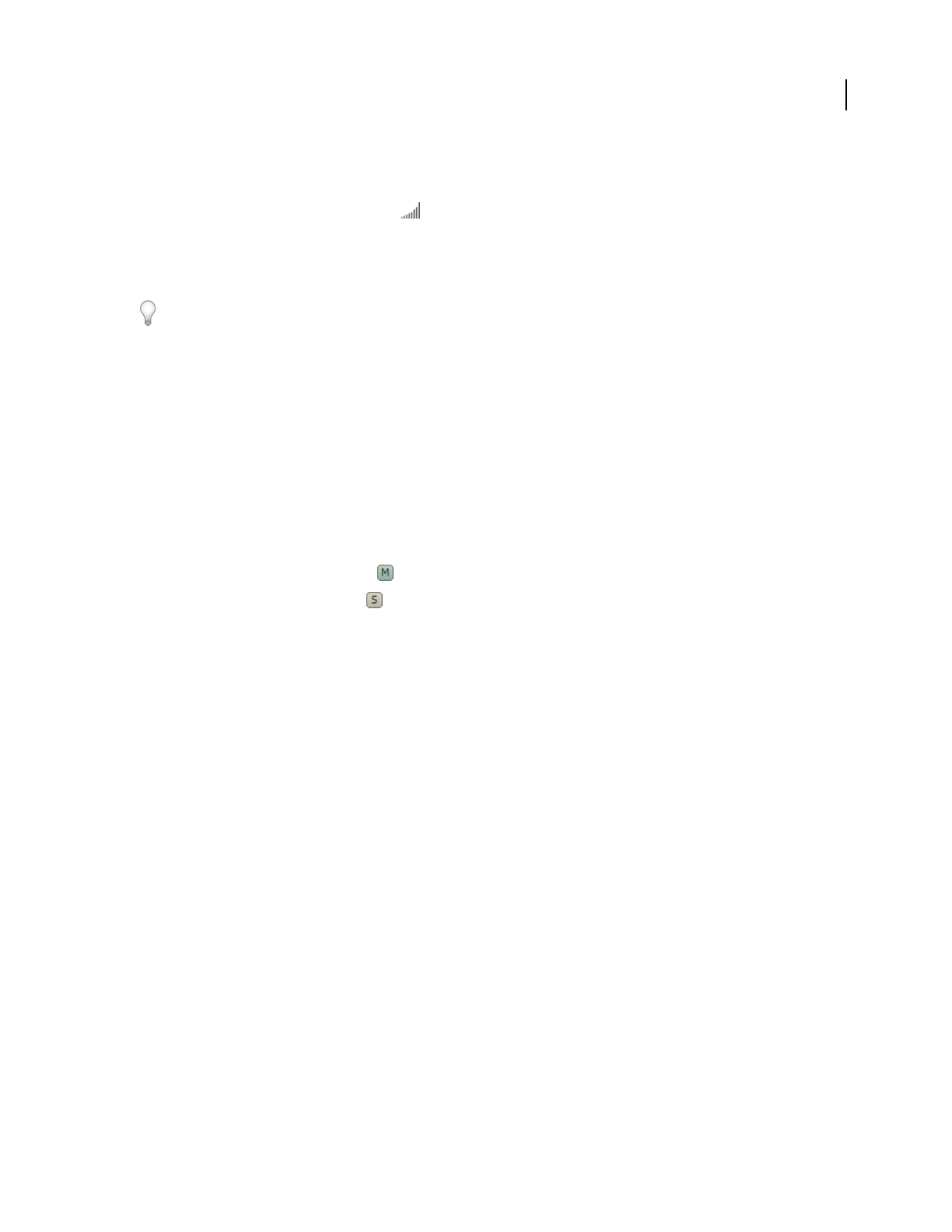
ADOBE AUDITION 3.0
User Guide
184
Set track output volume
❖ Do any of the following:
• In the Main panel, drag the Volume knob . Hold down Shift to change settings in 10-unit increments. Hold
down Ctrl to change settings in fractional increments of one-tenth.
• In the Mixer, drag the track fader, click above or below to move incrementally, or Alt-click above or below to move
to the click point.
Alt-clickknobsandfaderstoreturnthemtozero(unitygain).
See also
“Assign audio inputs and outputs to tracks” on page 186
“Pan tracks in stereo or sum them to mono” on page 189
“Automating track settings” on page 204
Mute and solo tracks
You can solo tracks to hear them separately from the rest of a mix. Conversely, you can mute tracks to silence them
in a mix.
• To mute a track, click its Mute button in the Main panel or Mixer.
• To solo a track, click its Solo button in the Main panel or Mixer. (Ctrl-click to automatically remove other
tracks from Solo mode.)
Note: The Ctrl-click shortcut doesn’t apply to bus tracks; when you solo a bus, assigned tracks are always placed in Solo mode.
See also
“Record audio clips in Multitrack View” on page 57
Apply an identical setting to all tracks
To increase your efficiency, you can quickly apply several settings to an entire session.
❖ Hold down Ctrl+Shift, and then select a Solo, Mute, Record, Input, or Output setting for any track.
See also
“Mute and solo tracks” on page 184
“Record audio clips in Multitrack View” on page 57
“Assign audio inputs and outputs to tracks” on page 186
Duplicate a track
To perfectly copy all clips, effects, equalization, and envelopes in a track, duplicate it. Duplicate tracks provide a great
starting point for new adjustments, helping you compare different processing and automation settings.
1 In the Main panel or Mixer, select a track.
2 Choose Edit > Duplicate Selected Track.