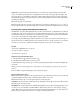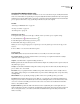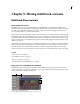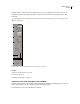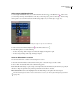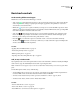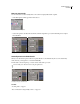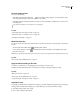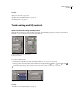Operation Manual
Table Of Contents
- Contents
- Chapter 1: Getting started
- Chapter 2: Digital audio fundamentals
- Chapter 3: Workflow and workspace
- Chapter 4: Setting up Adobe Audition
- Chapter 5: Importing, recording, and playing audio
- Chapter 6: Editing audio files
- Displaying audio in Edit View
- Selecting audio
- Copying, cutting, pasting, and deleting audio
- Visually fading and changing amplitude
- Working with markers
- Creating and deleting silence
- Inverting and reversing audio
- Generating audio
- Analyzing phase, frequency, and amplitude
- Converting sample types
- Recovery and undo
- Chapter 7: Applying effects
- Chapter 8: Effects reference
- Amplitude and compression effects
- Delay and echo effects
- Filter and equalizer effects
- Modulation effects
- Restoration effects
- Reverb effects
- Special effects
- Stereo imagery effects
- Changing stereo imagery
- Binaural Auto-Panner effect (Edit View only)
- Center Channel Extractor effect
- Channel Mixer effect
- Doppler Shifter effect (Edit View only)
- Graphic Panner effect
- Pan/Expand effect (Edit View only)
- Stereo Expander effect
- Stereo Field Rotate VST effect
- Stereo Field Rotate process effect (Edit View only)
- Time and pitch manipulation effects
- Multitrack effects
- Chapter 9: Mixing multitrack sessions
- Chapter 10: Composing with MIDI
- Chapter 11: Loops
- Chapter 12: Working with video
- Chapter 13: Creating surround sound
- Chapter 14: Saving and exporting
- Saving and exporting files
- Audio file formats
- About audio file formats
- 64-bit doubles (RAW) (.dbl)
- 8-bit signed (.sam)
- A/mu-Law Wave (.wav)
- ACM Waveform (.wav)
- Amiga IFF-8SVX (.iff, .svx)
- Apple AIFF (.aif, .snd)
- ASCII Text Data (.txt)
- Audition Loop (.cel)
- Creative Sound Blaster (.voc)
- Dialogic ADPCM (.vox)
- DiamondWare Digitized (.dwd)
- DVI/IMA ADPCM (.wav)
- Microsoft ADPCM (.wav)
- mp3PRO (.mp3)
- NeXT/Sun (.au, .snd)
- Ogg Vorbis (.ogg)
- SampleVision (.smp)
- Spectral Bitmap Image (.bmp)
- Windows Media Audio (.wma)
- Windows PCM (.wav, .bwf)
- PCM Raw Data (.pcm, .raw)
- Video file formats
- Adding file information
- Chapter 15: Automating tasks
- Chapter 16: Building audio CDs
- Chapter 17: Keyboard shortcuts
- Chapter 18: Digital audio glossary
- Index
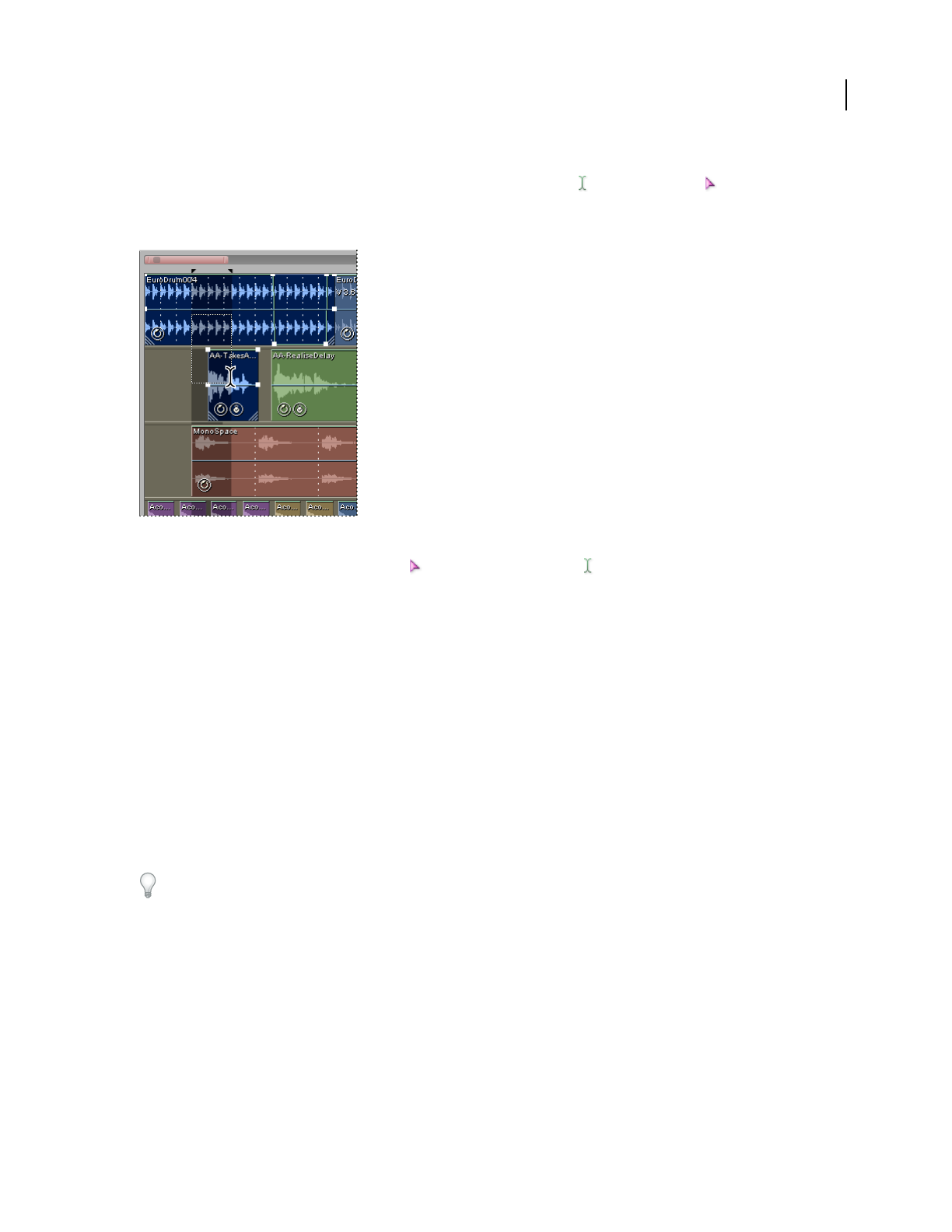
ADOBE AUDITION 3.0
User Guide
181
Select ranges in Multitrack View
To select ranges in Multitrack View, you use either the Time Selection tool or the Hybrid tool . Both tools let
you select ranges and clips, but the Hybrid tool also lets you move clips. If you prefer to select ranges and move clips
with separate tools, use the Time Selection and Move/Copy Clip tools. (See “About clips” on page 191.)
Simultaneously selecting a range and clips in the Main panel (Upper two clips are selected, third isn’t)
1 In the toolbar, select either the Hybrid tool or the Time Selection tool .
2 In the Main panel, do one of the following:
• To select only a range, click an empty area of the track display, and drag left or right.
• To select a range and clips, click a clip, and drag a marquee.
Insert or delete time in a session
You can insert silence into or delete a selected range from a session.
1 Place the start-time indicator at the desired insertion point, or select the range you want to delete.
2 Choose Edit > Insert/Delete Time, and set the following options:
Insert Shifts all material (clips or parts of clips) to the right of the start-time indicator by the amount you specify in
the text box. Clips are split if necessary, and the specified amount of silence is inserted.
Delete Selected Time Removes the highlighted area and shifts all clips to the right of the selected region.
You must unlock any frozen tracks to insert or delete time in a session. (See “Freeze effects and improve performance”
on page 109.)