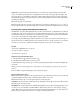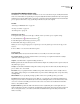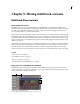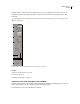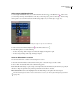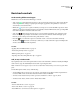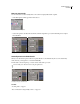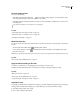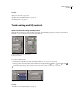Operation Manual
Table Of Contents
- Contents
- Chapter 1: Getting started
- Chapter 2: Digital audio fundamentals
- Chapter 3: Workflow and workspace
- Chapter 4: Setting up Adobe Audition
- Chapter 5: Importing, recording, and playing audio
- Chapter 6: Editing audio files
- Displaying audio in Edit View
- Selecting audio
- Copying, cutting, pasting, and deleting audio
- Visually fading and changing amplitude
- Working with markers
- Creating and deleting silence
- Inverting and reversing audio
- Generating audio
- Analyzing phase, frequency, and amplitude
- Converting sample types
- Recovery and undo
- Chapter 7: Applying effects
- Chapter 8: Effects reference
- Amplitude and compression effects
- Delay and echo effects
- Filter and equalizer effects
- Modulation effects
- Restoration effects
- Reverb effects
- Special effects
- Stereo imagery effects
- Changing stereo imagery
- Binaural Auto-Panner effect (Edit View only)
- Center Channel Extractor effect
- Channel Mixer effect
- Doppler Shifter effect (Edit View only)
- Graphic Panner effect
- Pan/Expand effect (Edit View only)
- Stereo Expander effect
- Stereo Field Rotate VST effect
- Stereo Field Rotate process effect (Edit View only)
- Time and pitch manipulation effects
- Multitrack effects
- Chapter 9: Mixing multitrack sessions
- Chapter 10: Composing with MIDI
- Chapter 11: Loops
- Chapter 12: Working with video
- Chapter 13: Creating surround sound
- Chapter 14: Saving and exporting
- Saving and exporting files
- Audio file formats
- About audio file formats
- 64-bit doubles (RAW) (.dbl)
- 8-bit signed (.sam)
- A/mu-Law Wave (.wav)
- ACM Waveform (.wav)
- Amiga IFF-8SVX (.iff, .svx)
- Apple AIFF (.aif, .snd)
- ASCII Text Data (.txt)
- Audition Loop (.cel)
- Creative Sound Blaster (.voc)
- Dialogic ADPCM (.vox)
- DiamondWare Digitized (.dwd)
- DVI/IMA ADPCM (.wav)
- Microsoft ADPCM (.wav)
- mp3PRO (.mp3)
- NeXT/Sun (.au, .snd)
- Ogg Vorbis (.ogg)
- SampleVision (.smp)
- Spectral Bitmap Image (.bmp)
- Windows Media Audio (.wma)
- Windows PCM (.wav, .bwf)
- PCM Raw Data (.pcm, .raw)
- Video file formats
- Adding file information
- Chapter 15: Automating tasks
- Chapter 16: Building audio CDs
- Chapter 17: Keyboard shortcuts
- Chapter 18: Digital audio glossary
- Index
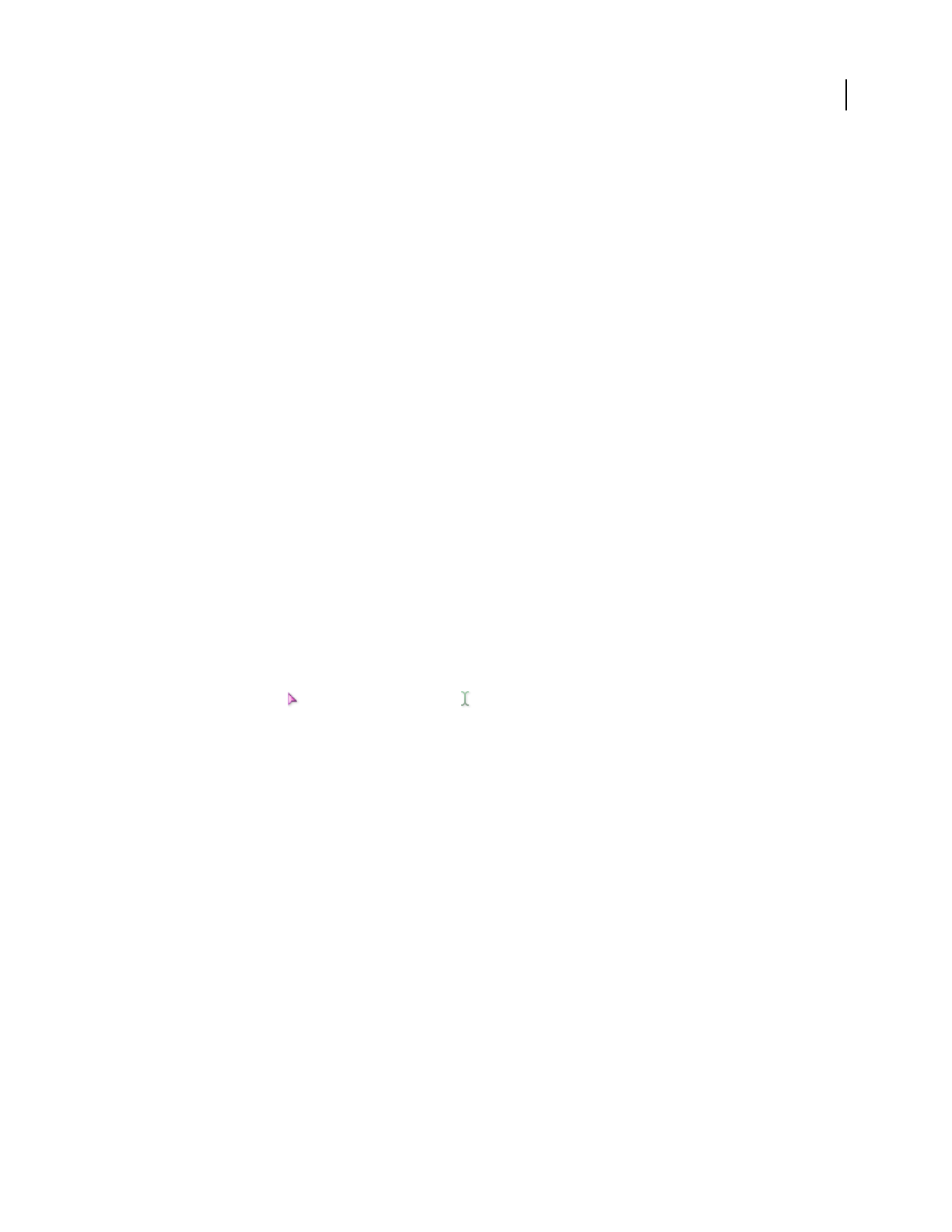
ADOBE AUDITION 3.0
User Guide
176
Graph Depicts input levels along the horizontal ruler (x-axis) and the new output level along the vertical ruler
(y-axis). An unedited signal is depicted as a straight line from the lower left to the upper right of the graph, since
every input value goes to the matching output value. Adjusting the line adjusts the input and output assignments,
thereby altering the dynamic range. For example, you can boost all input that has a level of around -20 dB, leaving
everything else unchanged.
Flat Resets the graph to its default state.
Invert Inverts the graph. You can invert a graph only if it has points in the two default corners (-100, -100 and 0, 0)
and if its output level increases from left to right (that is, each control point must be higher than the one to its left).
Frequency Band Splitter effect (Multitrack View only)
The Multitrack > Frequency Band Splitter effect lets you take a selected audio clip (or a highlighted section thereof)
and make up to eight copies of it, with each copy assuming a different frequency range of the original. Split points
are determined by the crossover frequencies you specify. Each copy of the waveform is placed in its own track in the
session window. You can then edit or apply effects to each band separately.
For example, using the default setting of three bands with crossover values of 800 and 3200 creates three copies of
the selected waveform: one with the frequencies of the selected wave from 0 to 800 Hz, one from 800 to 3200 Hz, and
one from 3200 to 22050 Hz (or whatever the maximum frequency present is, based on the sample rate).
See also
“Select ranges in Multitrack View” on page 181
“About process effects” on page 104
“Use effect presets” on page 104
Apply the Frequency Band Splitter effect
1
Select the Hybrid tool or the Time Selection tool .
2 In the Main panel, select the range you want to process.
3 Ctrl-click the audio clip you want to process. (The Frequency Band Splitter effect is unavailable if multiple clips
are selected.)
Note: If you select a range by dragging across a clip, that clip is selected by default; if you Ctrl-click the clip, you will
deselect it.
4 Choose Effects > Frequency Band Splitter, and set the desired options.
Frequency Band Splitter options
Bands Sets the number of split points. The original waveform is copied the number of times you specify, with each
copy having a different frequency range, as determined by the number of crossovers.
Crossovers Determines the crossover frequencies that are used for split points.
Output Waves Specifies the name of each new audio clip. By default, each new clip is assigned the original name of
the waveform plus its frequency range.
Max FIR Filter Size Sets the maximum size of the FIR (Finite Impulse Response) filter, which maintains phase errors
over the response curve. FIR filters are unlike IIR filters, which can have phase error (often audible as a ringing
quality). Higher values create higher accuracy in the frequency filtering. The default value, 320, works well most of
the time, but you should increase it if distortion or ringing occurs in the filtered waves.