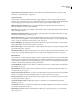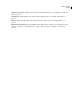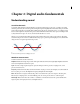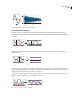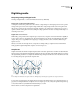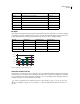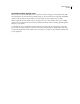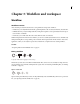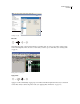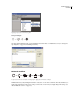Operation Manual
Table Of Contents
- Contents
- Chapter 1: Getting started
- Chapter 2: Digital audio fundamentals
- Chapter 3: Workflow and workspace
- Chapter 4: Setting up Adobe Audition
- Chapter 5: Importing, recording, and playing audio
- Chapter 6: Editing audio files
- Displaying audio in Edit View
- Selecting audio
- Copying, cutting, pasting, and deleting audio
- Visually fading and changing amplitude
- Working with markers
- Creating and deleting silence
- Inverting and reversing audio
- Generating audio
- Analyzing phase, frequency, and amplitude
- Converting sample types
- Recovery and undo
- Chapter 7: Applying effects
- Chapter 8: Effects reference
- Amplitude and compression effects
- Delay and echo effects
- Filter and equalizer effects
- Modulation effects
- Restoration effects
- Reverb effects
- Special effects
- Stereo imagery effects
- Changing stereo imagery
- Binaural Auto-Panner effect (Edit View only)
- Center Channel Extractor effect
- Channel Mixer effect
- Doppler Shifter effect (Edit View only)
- Graphic Panner effect
- Pan/Expand effect (Edit View only)
- Stereo Expander effect
- Stereo Field Rotate VST effect
- Stereo Field Rotate process effect (Edit View only)
- Time and pitch manipulation effects
- Multitrack effects
- Chapter 9: Mixing multitrack sessions
- Chapter 10: Composing with MIDI
- Chapter 11: Loops
- Chapter 12: Working with video
- Chapter 13: Creating surround sound
- Chapter 14: Saving and exporting
- Saving and exporting files
- Audio file formats
- About audio file formats
- 64-bit doubles (RAW) (.dbl)
- 8-bit signed (.sam)
- A/mu-Law Wave (.wav)
- ACM Waveform (.wav)
- Amiga IFF-8SVX (.iff, .svx)
- Apple AIFF (.aif, .snd)
- ASCII Text Data (.txt)
- Audition Loop (.cel)
- Creative Sound Blaster (.voc)
- Dialogic ADPCM (.vox)
- DiamondWare Digitized (.dwd)
- DVI/IMA ADPCM (.wav)
- Microsoft ADPCM (.wav)
- mp3PRO (.mp3)
- NeXT/Sun (.au, .snd)
- Ogg Vorbis (.ogg)
- SampleVision (.smp)
- Spectral Bitmap Image (.bmp)
- Windows Media Audio (.wma)
- Windows PCM (.wav, .bwf)
- PCM Raw Data (.pcm, .raw)
- Video file formats
- Adding file information
- Chapter 15: Automating tasks
- Chapter 16: Building audio CDs
- Chapter 17: Keyboard shortcuts
- Chapter 18: Digital audio glossary
- Index
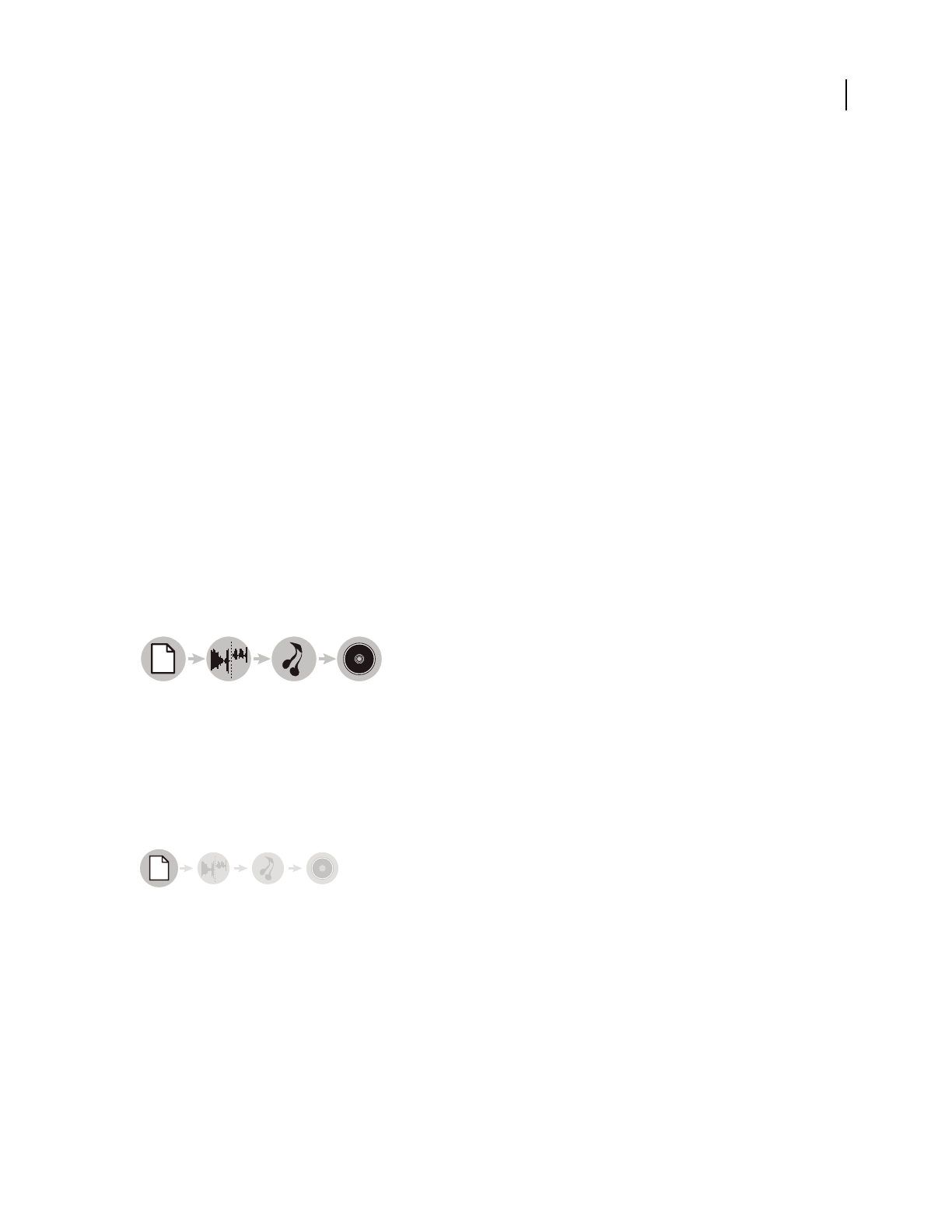
13
Chapter 3: Workflow and workspace
Workflow
Workflow overview
Adobe Audition provides three distinct views, each optimized for unique audio workflows:
• In Edit View, you modify individual audio files, optimizing them for radio broadcast, the Internet, and audio CDs.
• In Multitrack View, you layer multiple audio files, mixing them together to create sophisticated musical composi-
tions and video soundtracks.
• In CD View, you assemble audio files and convert them into tracks on audio CDs.
With the integrated environment of Adobe Audition, you can move seamlessly between these views, simultaneously
editing and mixing files to create polished, professional audio. This integrated environment extends to Adobe video
applications, where you can easily incorporate Adobe Audition into comprehensive video-editing workflows.
See also
“Comparing Edit View and Multitrack View” on page 20
Editing workflow
1. Open file 2. Edit audio 3. Apply effects 4. Save changes
In Edit View, you edit, restore, and enhance individual audio files, such as voiceovers, old vinyl recordings, and more.
Any saved changes are permanent, making Edit View a great choice for mastering and finalizing files. (See “Editing
audio files” on page 65.)
Open or create a file
Open an existing audio file that you want to modify. Alternatively, create a blank file that you’ll record or paste audio
into. (See “Opening audio files in Edit View” on page 43.)
1234