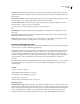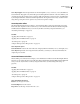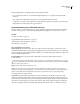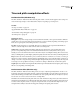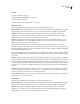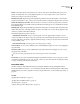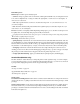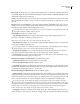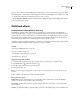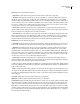Operation Manual
Table Of Contents
- Contents
- Chapter 1: Getting started
- Chapter 2: Digital audio fundamentals
- Chapter 3: Workflow and workspace
- Chapter 4: Setting up Adobe Audition
- Chapter 5: Importing, recording, and playing audio
- Chapter 6: Editing audio files
- Displaying audio in Edit View
- Selecting audio
- Copying, cutting, pasting, and deleting audio
- Visually fading and changing amplitude
- Working with markers
- Creating and deleting silence
- Inverting and reversing audio
- Generating audio
- Analyzing phase, frequency, and amplitude
- Converting sample types
- Recovery and undo
- Chapter 7: Applying effects
- Chapter 8: Effects reference
- Amplitude and compression effects
- Delay and echo effects
- Filter and equalizer effects
- Modulation effects
- Restoration effects
- Reverb effects
- Special effects
- Stereo imagery effects
- Changing stereo imagery
- Binaural Auto-Panner effect (Edit View only)
- Center Channel Extractor effect
- Channel Mixer effect
- Doppler Shifter effect (Edit View only)
- Graphic Panner effect
- Pan/Expand effect (Edit View only)
- Stereo Expander effect
- Stereo Field Rotate VST effect
- Stereo Field Rotate process effect (Edit View only)
- Time and pitch manipulation effects
- Multitrack effects
- Chapter 9: Mixing multitrack sessions
- Chapter 10: Composing with MIDI
- Chapter 11: Loops
- Chapter 12: Working with video
- Chapter 13: Creating surround sound
- Chapter 14: Saving and exporting
- Saving and exporting files
- Audio file formats
- About audio file formats
- 64-bit doubles (RAW) (.dbl)
- 8-bit signed (.sam)
- A/mu-Law Wave (.wav)
- ACM Waveform (.wav)
- Amiga IFF-8SVX (.iff, .svx)
- Apple AIFF (.aif, .snd)
- ASCII Text Data (.txt)
- Audition Loop (.cel)
- Creative Sound Blaster (.voc)
- Dialogic ADPCM (.vox)
- DiamondWare Digitized (.dwd)
- DVI/IMA ADPCM (.wav)
- Microsoft ADPCM (.wav)
- mp3PRO (.mp3)
- NeXT/Sun (.au, .snd)
- Ogg Vorbis (.ogg)
- SampleVision (.smp)
- Spectral Bitmap Image (.bmp)
- Windows Media Audio (.wma)
- Windows PCM (.wav, .bwf)
- PCM Raw Data (.pcm, .raw)
- Video file formats
- Adding file information
- Chapter 15: Automating tasks
- Chapter 16: Building audio CDs
- Chapter 17: Keyboard shortcuts
- Chapter 18: Digital audio glossary
- Index
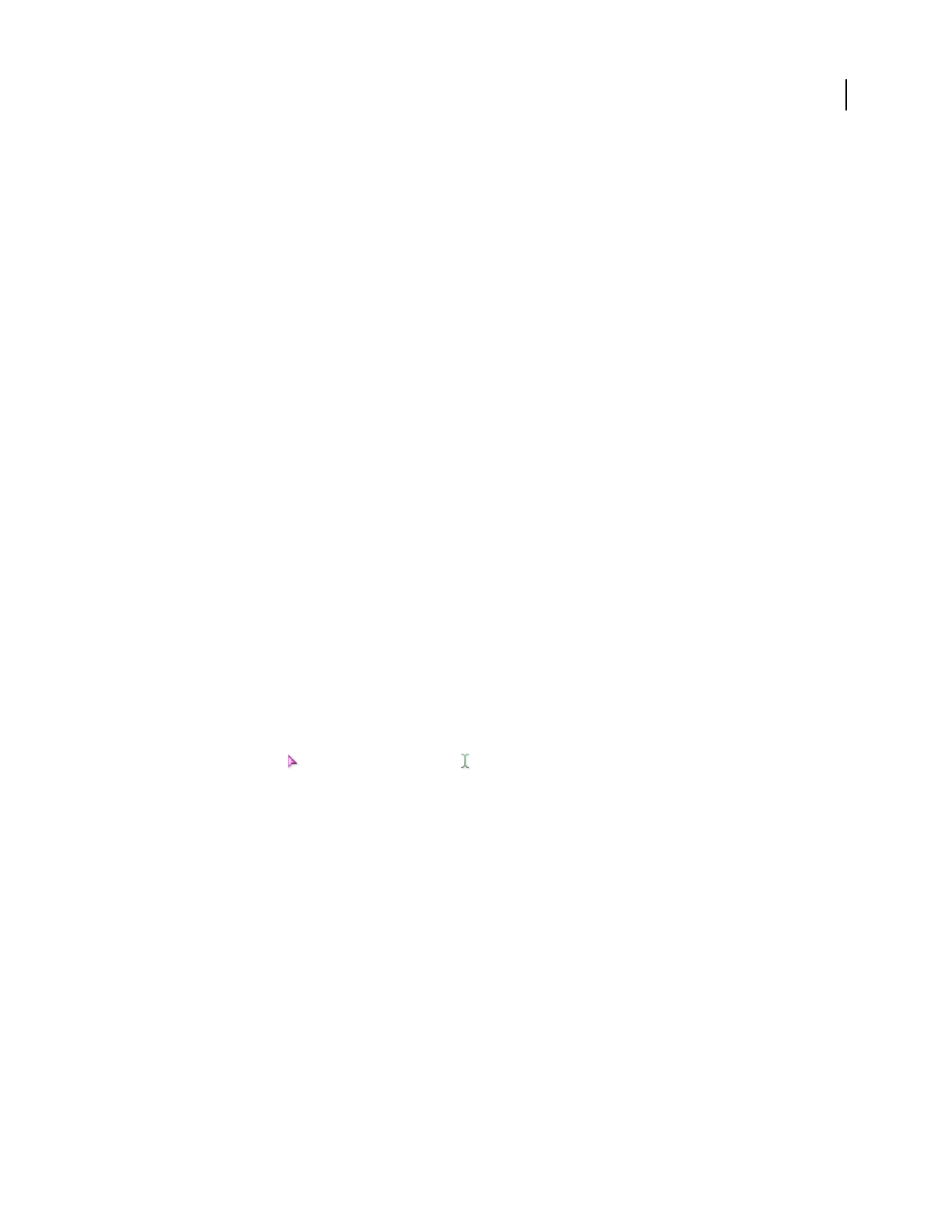
ADOBE AUDITION 3.0
User Guide
174
produces a chorus effect, lower the Overlapping percentage. Doing so, however, can produce a choppy sound. Simply
adjust Overlapping to strike a balance between choppiness and chorusing. Overlapping can be as high as 400%, but
you should use this value only for very high speed increases (200% or more).
• Choose Appropriate Defaults AppliesgooddefaultvaluesforSplicingFrequencyandOverlapping.Thisoptionis
good for preserving pitch or tempo.
Multitrack effects
Envelope Follower effect (Multitrack View only)
The Multitrack > Envelope Follower effect varies the output level of one waveform based on the input level of
another. The amplitude map, or envelope, of one waveform (the analysis wave) is applied to the material of a second
waveform (the process wave), resulting in the second waveform taking on the amplitude characteristics of the first.
This effect lets you, for example, have a bass guitar line that sounds only when a drum is hit. In this example, the
drum waveform is the Analysis wave, and the bass guitar waveform is the Process wave.
In addition to applying an amplitude envelope to a waveform, you can alter the dynamic properties of the resulting
signal with a variety of settings to otherwise expand, gate, compress, or limit it.
See also
“Select ranges in Multitrack View” on page 181
“About process effects” on page 104
“Control effects settings with graphs” on page 104
“Use effect presets” on page 104
Apply the Envelope Follower effect
1
In separate tracks, position two audio clips so that the sections you want to process together overlap.
2 Select the Hybrid tool or the Time Selection tool .
3 In the Main panel, select the range you want to process.
4 Ctrl-click both audio clips.
Note: If you select a range by dragging across a clip, that clip is selected by default; if you Ctrl-click the clip, you will
deselect it.
5 Choose Effects > Envelope Follower, and set the desired options.
Envelope Follower options
Analysis Wave Specifies which waveform to use as the analysis wave. In other words, it provides the amplitude
envelope. You can choose any waveform in the session window.
Process Wave Specifies which waveform to apply the analysis waveform to. You can choose any waveform in the
session window.
Output To Specifies which track to output the resulting waveform to. The default setting is the next available track.