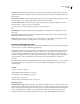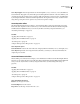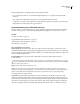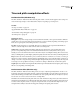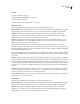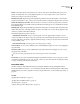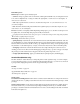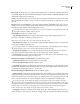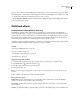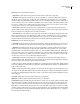Operation Manual
Table Of Contents
- Contents
- Chapter 1: Getting started
- Chapter 2: Digital audio fundamentals
- Chapter 3: Workflow and workspace
- Chapter 4: Setting up Adobe Audition
- Chapter 5: Importing, recording, and playing audio
- Chapter 6: Editing audio files
- Displaying audio in Edit View
- Selecting audio
- Copying, cutting, pasting, and deleting audio
- Visually fading and changing amplitude
- Working with markers
- Creating and deleting silence
- Inverting and reversing audio
- Generating audio
- Analyzing phase, frequency, and amplitude
- Converting sample types
- Recovery and undo
- Chapter 7: Applying effects
- Chapter 8: Effects reference
- Amplitude and compression effects
- Delay and echo effects
- Filter and equalizer effects
- Modulation effects
- Restoration effects
- Reverb effects
- Special effects
- Stereo imagery effects
- Changing stereo imagery
- Binaural Auto-Panner effect (Edit View only)
- Center Channel Extractor effect
- Channel Mixer effect
- Doppler Shifter effect (Edit View only)
- Graphic Panner effect
- Pan/Expand effect (Edit View only)
- Stereo Expander effect
- Stereo Field Rotate VST effect
- Stereo Field Rotate process effect (Edit View only)
- Time and pitch manipulation effects
- Multitrack effects
- Chapter 9: Mixing multitrack sessions
- Chapter 10: Composing with MIDI
- Chapter 11: Loops
- Chapter 12: Working with video
- Chapter 13: Creating surround sound
- Chapter 14: Saving and exporting
- Saving and exporting files
- Audio file formats
- About audio file formats
- 64-bit doubles (RAW) (.dbl)
- 8-bit signed (.sam)
- A/mu-Law Wave (.wav)
- ACM Waveform (.wav)
- Amiga IFF-8SVX (.iff, .svx)
- Apple AIFF (.aif, .snd)
- ASCII Text Data (.txt)
- Audition Loop (.cel)
- Creative Sound Blaster (.voc)
- Dialogic ADPCM (.vox)
- DiamondWare Digitized (.dwd)
- DVI/IMA ADPCM (.wav)
- Microsoft ADPCM (.wav)
- mp3PRO (.mp3)
- NeXT/Sun (.au, .snd)
- Ogg Vorbis (.ogg)
- SampleVision (.smp)
- Spectral Bitmap Image (.bmp)
- Windows Media Audio (.wma)
- Windows PCM (.wav, .bwf)
- PCM Raw Data (.pcm, .raw)
- Video file formats
- Adding file information
- Chapter 15: Automating tasks
- Chapter 16: Building audio CDs
- Chapter 17: Keyboard shortcuts
- Chapter 18: Digital audio glossary
- Index
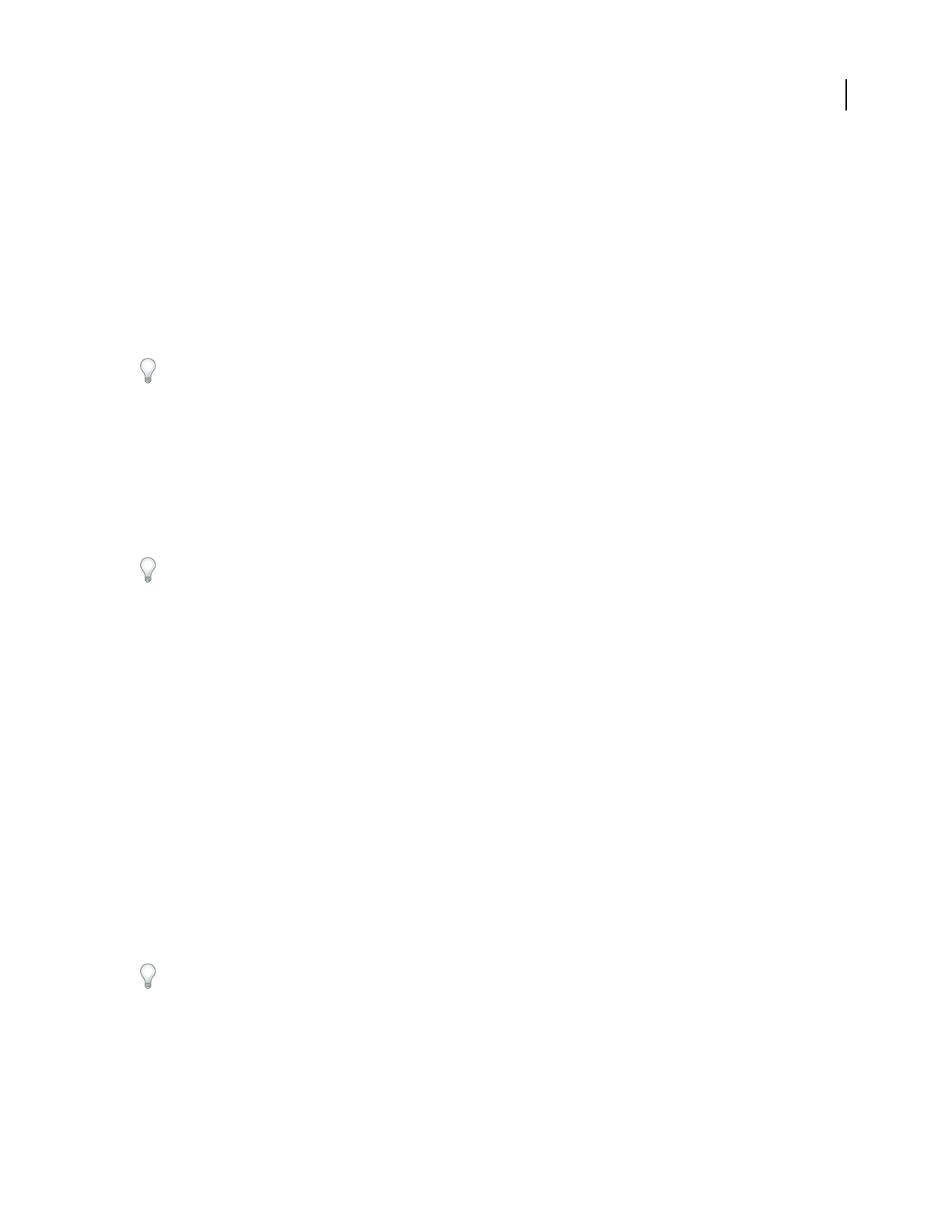
ADOBE AUDITION 3.0
User Guide
173
Ratio, Length Specifies the ratio (in percentage) and final length (in time) for the stretch. Specifying a value for one
automatically changes the other. If the initial and final lengths are different, then the actual final length will be exactly
(initial+final)/2 when in Preserve Pitch mode.
Transpose Lists the musical transposition amounts. The corresponding numerical values are entered into the stretch
sliders automatically. For example, to transpose sound up one semitone (one half-step on a keyboard) choose 1# for
one sharp.
Precision Defines the overall faithfulness to the sound’s quality, with higher quality taking longer to process. You can
quickly process 8-bit or low-quality audio files with the Low Precision setting, whereas a professionally recorded
audio file may require stretching using the High Precision setting.
Aquickwaytodeterminewhichprecisionqualitytouseistoprocessasmallportionoftheaudioateachsettinguntil
you find the best balance of quality and processing time.
Stretching Mode Provides four stretching options:
• Time Stretch (Preserves Pitch) Lets you decrease and increase the tempo without changing the pitch. Lower
percentages slow the tempo and higher percentages speed it up.
Note: Use this setting to make a 33- or 28-second commercial exactly 30 seconds.
• Pitch Shift (Preserves Tempo) Lets you raise and lower the pitch without changing the tempo. Lower percentages
raise the pitch and higher percentages lower it.
Use this setting to make a voice sound deeper or higher without affecting the original playback speed. Or, use differing
initial and final percentages to raise and lower the pitch without affecting the tempo.
• Resample (Preserves Neither) Lets you change both the pitch and tempo. Percentages below 100 increase the
tempo and raise the pitch, while percentages above 100 decrease the tempo and lower the pitch.
• Constant Vowels Preserves the sound of vowels in stretched vocals. This option requires substantial processing;
try it on a small selection before applying it to a larger one.
Pitch And Time Settings (For Constant Stretch) Provide the following options:
• Solo Instrument Or Voice More accurately adjusts a solo performance.
• Preserve Speech Characteristics Maintains realism in speech.
• Formant Shift Determines how formants adjust to pitch shifts. The default value of zero adjusts formants together
with pitch shifts, maintaining timbre and realism. Values above zero produce higher timbres (making a male voice
sound female, for example). Values below zero do the reverse.
Pitch And Time Settings (For Gliding Stretch) Provide the following options:
• Splicing Frequency Determines the size of the chunk of audio data used when you preserve pitch or tempo while
elongating or truncating a waveform. The higher the value, the more precise the placement of stretched audio over
time. However, artifacts are more noticeable as rates go up. At higher precision, lower splicing frequencies may add
stutter or echo. If the frequency is too high, sound might be tinny or voices might have a tunnel-like quality.
In Low Precision mode, you can improve the quality of stretched monotonal (pure tone) samples by choosing a
splicing frequency that’s evenly divisible into the frequency of the sample. Use the Frequency Analysis window to find
thesample’sbasefrequency,andthendividebyanintegertogetthesplicingfrequency.Forexample,ifthetoneis438Hz,
dividing by 20 gives 21.9 Hz. Thus, a splicing frequency of 21.9 Hz will greatly improve quality by reducing phase
artifacts. For nontonal or noisy samples, the splicing frequency doesn’t matter as much.
• Overlapping Determines how much the current chunk of audio data overlaps with the previous and next ones.
(When stretching or compressing audio, chunks are overlapped with previously transformed chunks.) If stretching