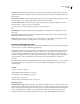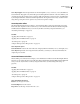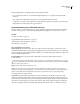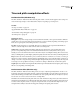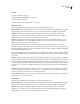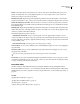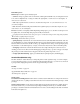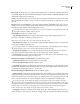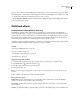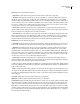Operation Manual
Table Of Contents
- Contents
- Chapter 1: Getting started
- Chapter 2: Digital audio fundamentals
- Chapter 3: Workflow and workspace
- Chapter 4: Setting up Adobe Audition
- Chapter 5: Importing, recording, and playing audio
- Chapter 6: Editing audio files
- Displaying audio in Edit View
- Selecting audio
- Copying, cutting, pasting, and deleting audio
- Visually fading and changing amplitude
- Working with markers
- Creating and deleting silence
- Inverting and reversing audio
- Generating audio
- Analyzing phase, frequency, and amplitude
- Converting sample types
- Recovery and undo
- Chapter 7: Applying effects
- Chapter 8: Effects reference
- Amplitude and compression effects
- Delay and echo effects
- Filter and equalizer effects
- Modulation effects
- Restoration effects
- Reverb effects
- Special effects
- Stereo imagery effects
- Changing stereo imagery
- Binaural Auto-Panner effect (Edit View only)
- Center Channel Extractor effect
- Channel Mixer effect
- Doppler Shifter effect (Edit View only)
- Graphic Panner effect
- Pan/Expand effect (Edit View only)
- Stereo Expander effect
- Stereo Field Rotate VST effect
- Stereo Field Rotate process effect (Edit View only)
- Time and pitch manipulation effects
- Multitrack effects
- Chapter 9: Mixing multitrack sessions
- Chapter 10: Composing with MIDI
- Chapter 11: Loops
- Chapter 12: Working with video
- Chapter 13: Creating surround sound
- Chapter 14: Saving and exporting
- Saving and exporting files
- Audio file formats
- About audio file formats
- 64-bit doubles (RAW) (.dbl)
- 8-bit signed (.sam)
- A/mu-Law Wave (.wav)
- ACM Waveform (.wav)
- Amiga IFF-8SVX (.iff, .svx)
- Apple AIFF (.aif, .snd)
- ASCII Text Data (.txt)
- Audition Loop (.cel)
- Creative Sound Blaster (.voc)
- Dialogic ADPCM (.vox)
- DiamondWare Digitized (.dwd)
- DVI/IMA ADPCM (.wav)
- Microsoft ADPCM (.wav)
- mp3PRO (.mp3)
- NeXT/Sun (.au, .snd)
- Ogg Vorbis (.ogg)
- SampleVision (.smp)
- Spectral Bitmap Image (.bmp)
- Windows Media Audio (.wma)
- Windows PCM (.wav, .bwf)
- PCM Raw Data (.pcm, .raw)
- Video file formats
- Adding file information
- Chapter 15: Automating tasks
- Chapter 16: Building audio CDs
- Chapter 17: Keyboard shortcuts
- Chapter 18: Digital audio glossary
- Index
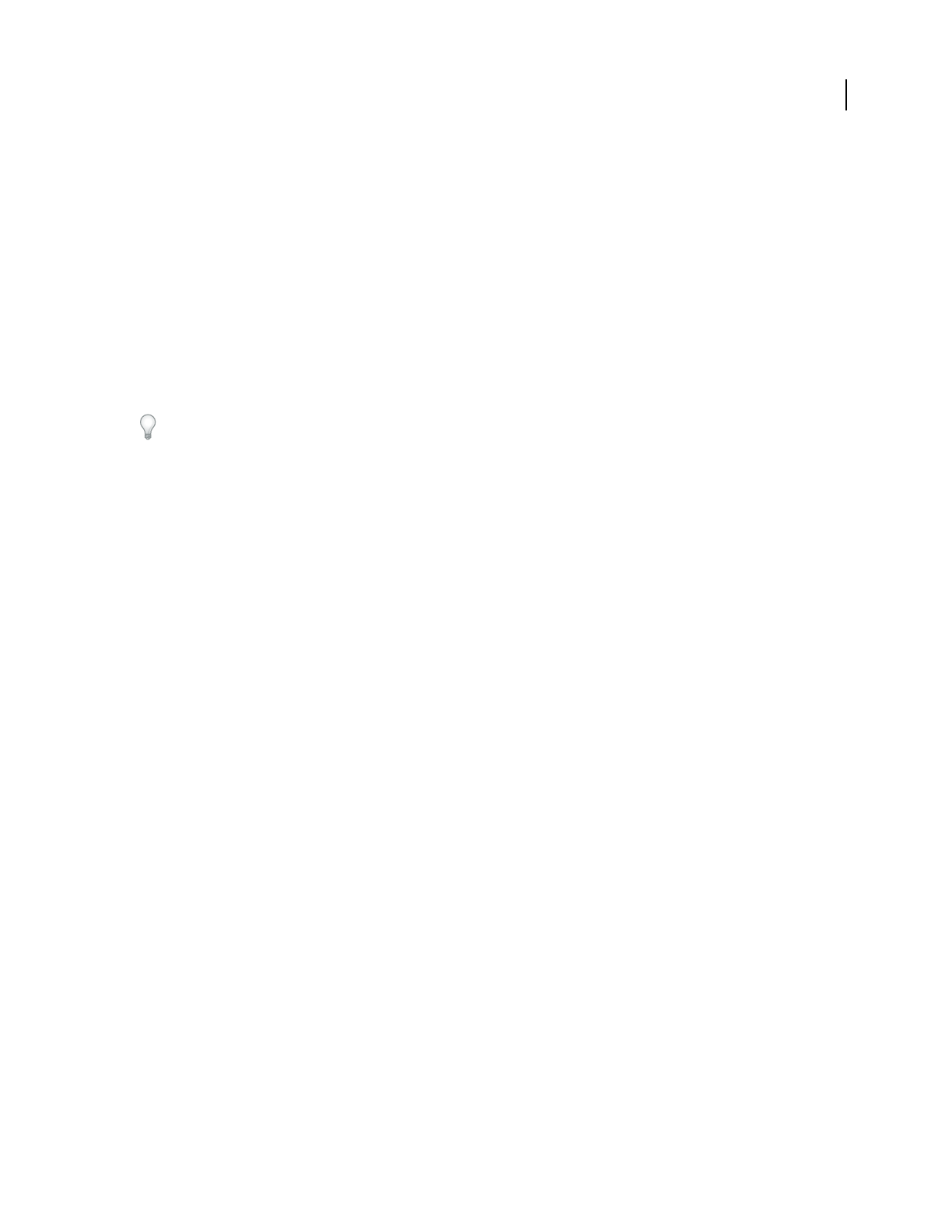
ADOBE AUDITION 3.0
User Guide
172
Pitch Shifter options
Pitch Transpose Contains options that adjust pitch:
• Semi-Tones Transposes pitch in semi-tone increments, which equal musical half-notes (for example, the note C#
is one semi-tone higher than C). A setting of 0 reflects the original pitch; +12 semi-tones is an octave higher; -12
semi-tones is an octave lower.
• Cents Adjusts pitch in fractions of semi-tones. Possible values range from -100 (one semi-tone lower) to +100
(one semi-tone higher).
• Ratio Determines the relationship between shifted and original frequency. Possible values range from 0.5 (an
octave lower) to 2.0 (an octave higher).
Precision Determines sound quality, with the High setting taking longest to process. Use the Low setting for 8-bit or
low-quality audio, and use the High setting for professionally recorded audio.
ToquicklydeterminewhichPrecisionsettingtouse,processasmallselectedrangeateachsettinguntilyoufindthe
best balance of quality and processing time.
Pitch Settings Control how audio is processed:
• Splicing Frequency Determines the size of each chunk of audio data. (The Pitch Shifter effect divides audio into
very small chunks for processing.) The higher the value, the more precise the placement of stretched audio over time.
However, artifacts become more noticeable as values go up. At higher Precision settings, a lower Splicing Frequency
may add stutter or echo. If the frequency is too high, sound becomes tinny and voices have a tunnel-like quality.
• Overlapping Determines how much each chunk of audio data overlaps with the previous and next ones. If
stretching produces a chorus effect, lower the Overlapping percentage. If doing so produces a choppy sound, adjust
the percentage to strike a balance between choppiness and chorusing. Values range from 0 to 50%.
• Use Appropriate Default Settings Applies good default values for Splicing Frequency and Overlapping.
Stretch effect (Edit View only)
The Time And Pitch > Stretch effect lets you change the pitch of an audio signal, the tempo, or both. For example,
youcanusetheeffecttotransposeasongtoahigherkeywithoutchangingthetempo,oryoucanuseittoslowdown
a passage without changing the pitch. You can also vary pitch and tempo over time.
See also
“About process effects” on page 104
“Apply individual effects in Edit View” on page 107
“Use effect presets” on page 104
Stretch options
Constant Stretch or Gliding Stretch Performs either a constant stretch, in which there is no change in the amount of
stretch on the selection, or a gliding stretch, which varies the amount of stretch from an initial percentage to a final
percentage.
Stretch %, Initial %, Final % Sets the amount of stretch applied to the waveform (less than 100% shrinks the wave).
In Constant Stretch mode, you set a fixed Stretch percentage. In Gliding Stretch mode, you set Initial and Final
percentages to stretch the waveform in a linear fashion from one ratio to another. Changes in the sliders are reflected
in the Ratio and Length boxes.