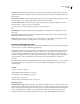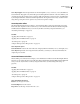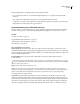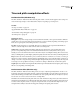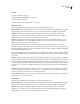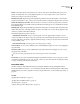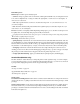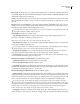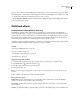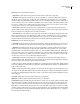Operation Manual
Table Of Contents
- Contents
- Chapter 1: Getting started
- Chapter 2: Digital audio fundamentals
- Chapter 3: Workflow and workspace
- Chapter 4: Setting up Adobe Audition
- Chapter 5: Importing, recording, and playing audio
- Chapter 6: Editing audio files
- Displaying audio in Edit View
- Selecting audio
- Copying, cutting, pasting, and deleting audio
- Visually fading and changing amplitude
- Working with markers
- Creating and deleting silence
- Inverting and reversing audio
- Generating audio
- Analyzing phase, frequency, and amplitude
- Converting sample types
- Recovery and undo
- Chapter 7: Applying effects
- Chapter 8: Effects reference
- Amplitude and compression effects
- Delay and echo effects
- Filter and equalizer effects
- Modulation effects
- Restoration effects
- Reverb effects
- Special effects
- Stereo imagery effects
- Changing stereo imagery
- Binaural Auto-Panner effect (Edit View only)
- Center Channel Extractor effect
- Channel Mixer effect
- Doppler Shifter effect (Edit View only)
- Graphic Panner effect
- Pan/Expand effect (Edit View only)
- Stereo Expander effect
- Stereo Field Rotate VST effect
- Stereo Field Rotate process effect (Edit View only)
- Time and pitch manipulation effects
- Multitrack effects
- Chapter 9: Mixing multitrack sessions
- Chapter 10: Composing with MIDI
- Chapter 11: Loops
- Chapter 12: Working with video
- Chapter 13: Creating surround sound
- Chapter 14: Saving and exporting
- Saving and exporting files
- Audio file formats
- About audio file formats
- 64-bit doubles (RAW) (.dbl)
- 8-bit signed (.sam)
- A/mu-Law Wave (.wav)
- ACM Waveform (.wav)
- Amiga IFF-8SVX (.iff, .svx)
- Apple AIFF (.aif, .snd)
- ASCII Text Data (.txt)
- Audition Loop (.cel)
- Creative Sound Blaster (.voc)
- Dialogic ADPCM (.vox)
- DiamondWare Digitized (.dwd)
- DVI/IMA ADPCM (.wav)
- Microsoft ADPCM (.wav)
- mp3PRO (.mp3)
- NeXT/Sun (.au, .snd)
- Ogg Vorbis (.ogg)
- SampleVision (.smp)
- Spectral Bitmap Image (.bmp)
- Windows Media Audio (.wma)
- Windows PCM (.wav, .bwf)
- PCM Raw Data (.pcm, .raw)
- Video file formats
- Adding file information
- Chapter 15: Automating tasks
- Chapter 16: Building audio CDs
- Chapter 17: Keyboard shortcuts
- Chapter 18: Digital audio glossary
- Index
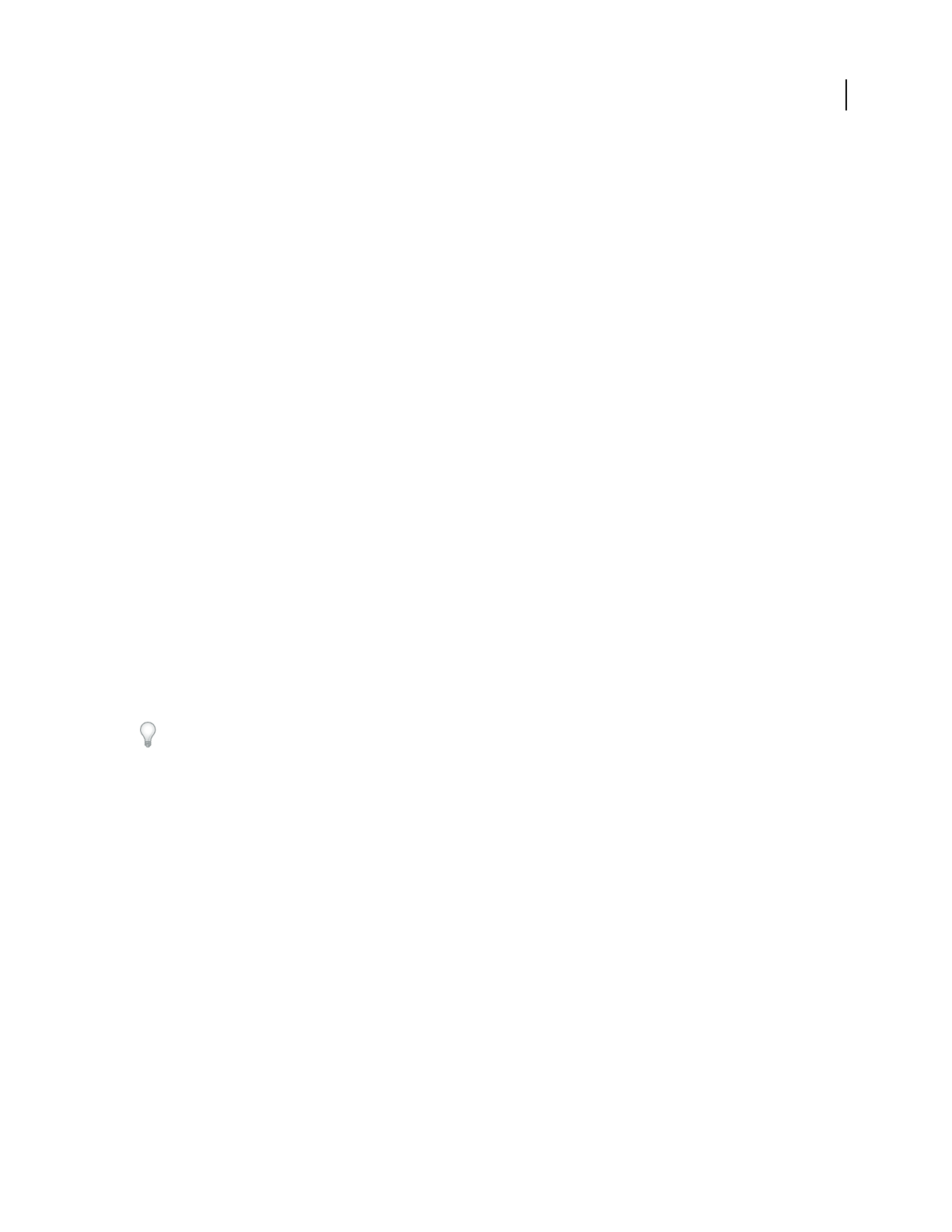
ADOBE AUDITION 3.0
User Guide
168
When specifying Rotation and Range settings, keep the following in mind:
• If you rotate the stereo field 180˚, both the left and right channels are 180˚ out of phase, inverting the entire
waveform.
• At 90˚ right, only the right channel is inverted; at 90˚ left, only the left channel is inverted.
• A rotation of 45˚ produces results identical to the Pan/Expand effect, panning centered audio to the left or right,
while panning surrounding audio in the opposite direction.
Stereo Field Rotate process effect (Edit View only)
The Stereo Imagery > Stereo Field Rotate process rotates the left and right channels, changing where instruments
and other sources appear to be located. By manipulating the Rotation graph, you can rotate sources over time.
See also
“About process effects” on page 104
“Apply individual effects in Edit View” on page 107
“Control effects settings with graphs” on page 104
“Use effect presets” on page 104
Stereo Field Rotate process options
Rotation graph Represents the rotation of the stereo field over time. Use the graph to position the stereo field
anywhere from hard left (the top of the graph) to hard right (the bottom) at any point in time. The x-axis (horizontal
ruler) of the graph shows the waveform’s timeline, while the y-axis (vertical ruler) displays the number of degrees off
center for the left and right channels.
Invert Left/Right Reverses the graph so that an upward line spins the stereo field clockwise instead of
counter-clockwise.
With the Phase Analysis window (Window > Phase Analysis), you can watch the stereo field rotate. For example, if
you create a graph that rotates audio to the right, the phase rotates clockwise. But if you also select Invert Left/Right,
the phase rotates counter-clockwise.
Range Sets the range of the y-axis from 45˚ to 360˚.
Note: If you rotate the stereo field 180˚, both the left and right channels are 180˚ out of phase, inverting the entire
waveform. At 90˚ right, only the right channel is inverted. At 90˚ left, only the left channel is inverted. A rotation of 45˚
produces results identical to the Pan/Expand effect, panning centered audio to the left or right, while panning
surrounding audio in the opposite direction.
Loop Graph Restricts the graph to the length you specify so the effect loops repeatedly over the course of the
selection. Selecting this option enables a menu for specifying Period (how long the graph should be), Frequency
(how fast the loop should repeat), Tempo (how many beats per minute the loop should have), and Total Cycles (how
many times you want the graph to loop in the given selection). These settings interact; changing one changes the
others. If Loop Graph is deselected, the graph equals the length of the entire selection, so the effect doesn’t loop.