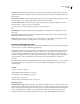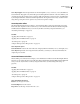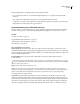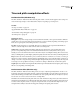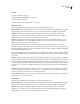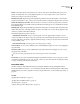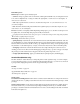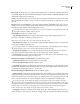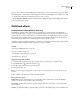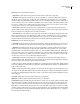Operation Manual
Table Of Contents
- Contents
- Chapter 1: Getting started
- Chapter 2: Digital audio fundamentals
- Chapter 3: Workflow and workspace
- Chapter 4: Setting up Adobe Audition
- Chapter 5: Importing, recording, and playing audio
- Chapter 6: Editing audio files
- Displaying audio in Edit View
- Selecting audio
- Copying, cutting, pasting, and deleting audio
- Visually fading and changing amplitude
- Working with markers
- Creating and deleting silence
- Inverting and reversing audio
- Generating audio
- Analyzing phase, frequency, and amplitude
- Converting sample types
- Recovery and undo
- Chapter 7: Applying effects
- Chapter 8: Effects reference
- Amplitude and compression effects
- Delay and echo effects
- Filter and equalizer effects
- Modulation effects
- Restoration effects
- Reverb effects
- Special effects
- Stereo imagery effects
- Changing stereo imagery
- Binaural Auto-Panner effect (Edit View only)
- Center Channel Extractor effect
- Channel Mixer effect
- Doppler Shifter effect (Edit View only)
- Graphic Panner effect
- Pan/Expand effect (Edit View only)
- Stereo Expander effect
- Stereo Field Rotate VST effect
- Stereo Field Rotate process effect (Edit View only)
- Time and pitch manipulation effects
- Multitrack effects
- Chapter 9: Mixing multitrack sessions
- Chapter 10: Composing with MIDI
- Chapter 11: Loops
- Chapter 12: Working with video
- Chapter 13: Creating surround sound
- Chapter 14: Saving and exporting
- Saving and exporting files
- Audio file formats
- About audio file formats
- 64-bit doubles (RAW) (.dbl)
- 8-bit signed (.sam)
- A/mu-Law Wave (.wav)
- ACM Waveform (.wav)
- Amiga IFF-8SVX (.iff, .svx)
- Apple AIFF (.aif, .snd)
- ASCII Text Data (.txt)
- Audition Loop (.cel)
- Creative Sound Blaster (.voc)
- Dialogic ADPCM (.vox)
- DiamondWare Digitized (.dwd)
- DVI/IMA ADPCM (.wav)
- Microsoft ADPCM (.wav)
- mp3PRO (.mp3)
- NeXT/Sun (.au, .snd)
- Ogg Vorbis (.ogg)
- SampleVision (.smp)
- Spectral Bitmap Image (.bmp)
- Windows Media Audio (.wma)
- Windows PCM (.wav, .bwf)
- PCM Raw Data (.pcm, .raw)
- Video file formats
- Adding file information
- Chapter 15: Automating tasks
- Chapter 16: Building audio CDs
- Chapter 17: Keyboard shortcuts
- Chapter 18: Digital audio glossary
- Index
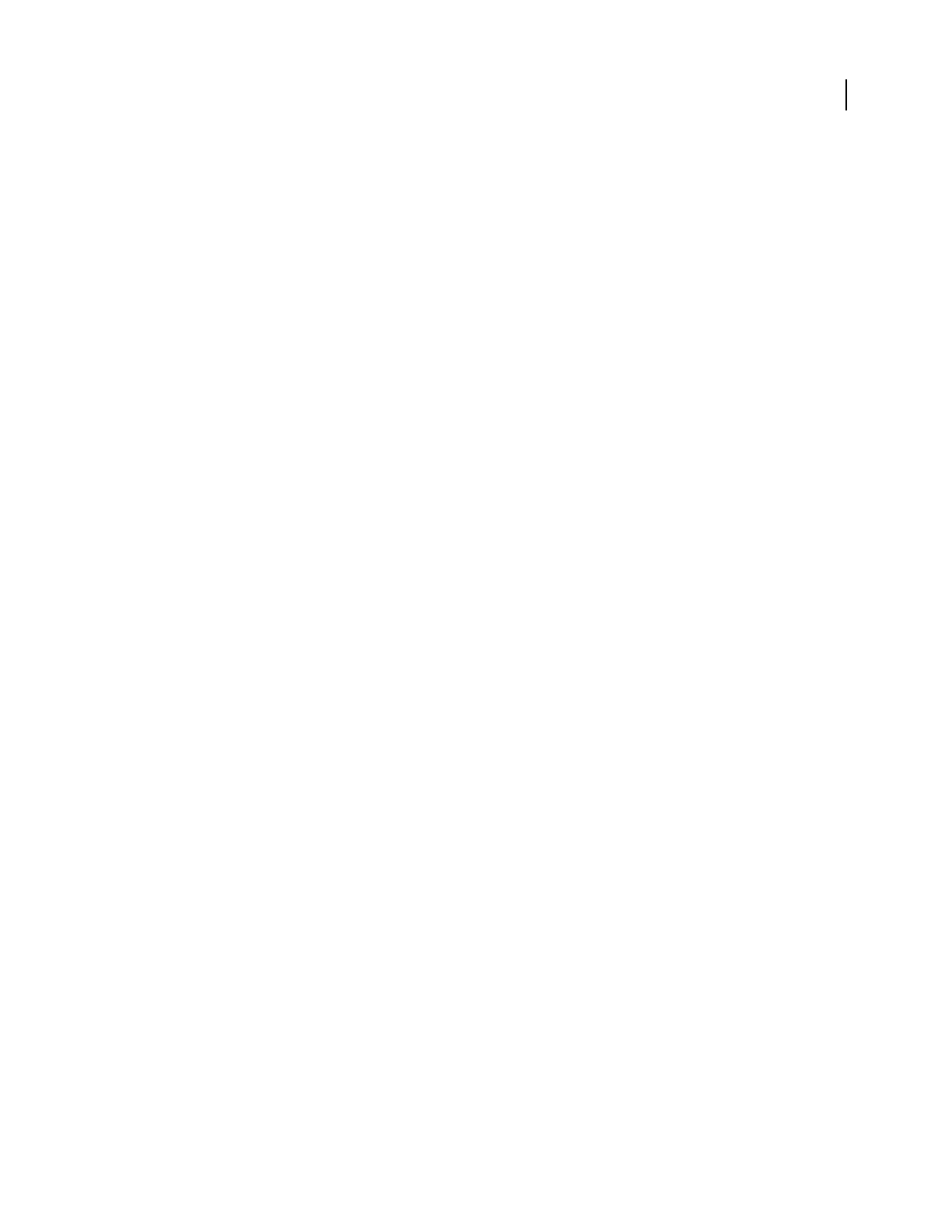
ADOBE AUDITION 3.0
User Guide
167
Stereo Expand graph Shows the expand level over time and amplifies (>100%) or removes (<100%) the differences
between channels. The graph’s x-axis (horizontal) represents the length of the waveform or selection, while the y-axis
(vertical) represents the percentage of stereo expansion. With some material, you can create a stereo expanding effect
by increasing the differences between the left and right channels. The expansion level can vary over time for inter-
esting effects (growing from a mono signal to a very wide stereo signal, for example).
Stereo Expander effect
Like the Pan/Expand effect, the Stereo Imagery > Stereo Expander effect positions and expands the stereo image.
Because the Stereo Expander is VST-based, however, you can combine it with other effects in the Mastering Rack
and Effects Rack. In Multitrack View, you can also vary the effect over time by using automation lanes. (See
“Automating track settings” on page 204.)
See also
“Applying effects in Edit View” on page 106
“Applying effects in Multitrack View” on page 107
“Use effect presets” on page 104
“Add preroll and postroll to effects previews” on page 107
Stereo Expander options
Center Channel Pan Positions the center of the stereo image anywhere from hard left (-100%) to hard right (100%).
Stereo Expand Expands the stereo image from Narrow/Normal (0) to Wide (300). Narrow/Normal reflects the
original, unprocessed audio.
Stereo Field Rotate VST effect
Like the similar process effect, the Stereo Imagery > Stereo Field Rotate VST effect rotates the left and right channels.
However, you can combine the VST version with other effects in the Mastering Rack and Effects Rack. In Multitrack
View, you can also vary the effect over time by using automation lanes. (See “Automating track settings” on
page 204.)
See also
“Applying effects in Edit View” on page 106
“Applying effects in Multitrack View” on page 107
“Use effect presets” on page 104
“Add preroll and postroll to effects previews” on page 107
Stereo Field Rotate VST options
Rotation Sets the degree of rotation.
Invert Left/Right Reverses the rotation.
Range menu Sets the range of rotation from 45˚ to 360˚.