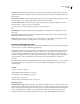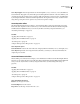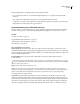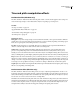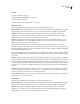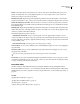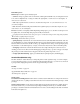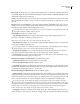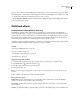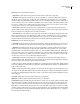Operation Manual
Table Of Contents
- Contents
- Chapter 1: Getting started
- Chapter 2: Digital audio fundamentals
- Chapter 3: Workflow and workspace
- Chapter 4: Setting up Adobe Audition
- Chapter 5: Importing, recording, and playing audio
- Chapter 6: Editing audio files
- Displaying audio in Edit View
- Selecting audio
- Copying, cutting, pasting, and deleting audio
- Visually fading and changing amplitude
- Working with markers
- Creating and deleting silence
- Inverting and reversing audio
- Generating audio
- Analyzing phase, frequency, and amplitude
- Converting sample types
- Recovery and undo
- Chapter 7: Applying effects
- Chapter 8: Effects reference
- Amplitude and compression effects
- Delay and echo effects
- Filter and equalizer effects
- Modulation effects
- Restoration effects
- Reverb effects
- Special effects
- Stereo imagery effects
- Changing stereo imagery
- Binaural Auto-Panner effect (Edit View only)
- Center Channel Extractor effect
- Channel Mixer effect
- Doppler Shifter effect (Edit View only)
- Graphic Panner effect
- Pan/Expand effect (Edit View only)
- Stereo Expander effect
- Stereo Field Rotate VST effect
- Stereo Field Rotate process effect (Edit View only)
- Time and pitch manipulation effects
- Multitrack effects
- Chapter 9: Mixing multitrack sessions
- Chapter 10: Composing with MIDI
- Chapter 11: Loops
- Chapter 12: Working with video
- Chapter 13: Creating surround sound
- Chapter 14: Saving and exporting
- Saving and exporting files
- Audio file formats
- About audio file formats
- 64-bit doubles (RAW) (.dbl)
- 8-bit signed (.sam)
- A/mu-Law Wave (.wav)
- ACM Waveform (.wav)
- Amiga IFF-8SVX (.iff, .svx)
- Apple AIFF (.aif, .snd)
- ASCII Text Data (.txt)
- Audition Loop (.cel)
- Creative Sound Blaster (.voc)
- Dialogic ADPCM (.vox)
- DiamondWare Digitized (.dwd)
- DVI/IMA ADPCM (.wav)
- Microsoft ADPCM (.wav)
- mp3PRO (.mp3)
- NeXT/Sun (.au, .snd)
- Ogg Vorbis (.ogg)
- SampleVision (.smp)
- Spectral Bitmap Image (.bmp)
- Windows Media Audio (.wma)
- Windows PCM (.wav, .bwf)
- PCM Raw Data (.pcm, .raw)
- Video file formats
- Adding file information
- Chapter 15: Automating tasks
- Chapter 16: Building audio CDs
- Chapter 17: Keyboard shortcuts
- Chapter 18: Digital audio glossary
- Index
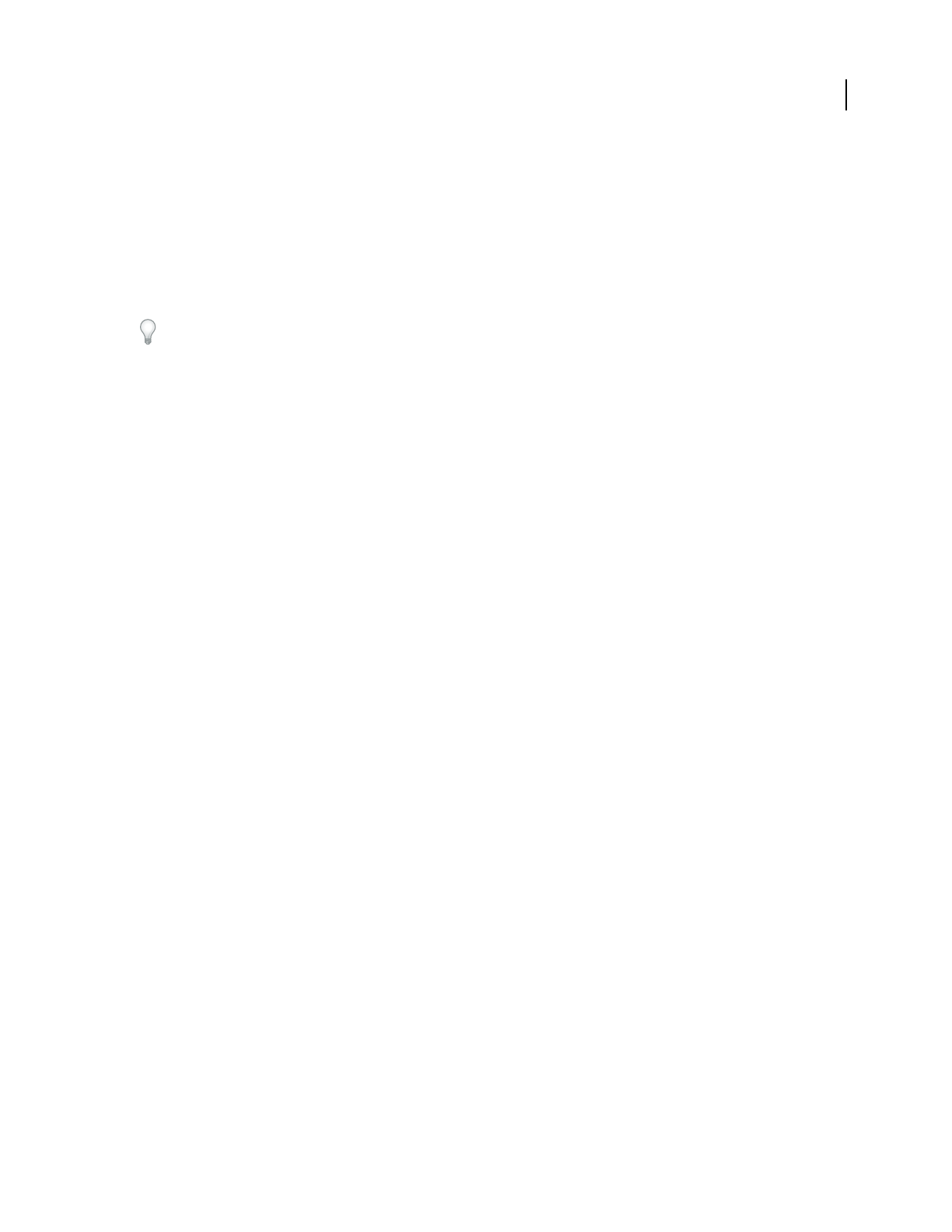
ADOBE AUDITION 3.0
User Guide
166
Frequency Scale Determines how frequencies are arranged in the horizontal ruler. A Linear scale provides equal
weight to each frequency; a Logarithmic scale provides more low-frequency detail, better reflecting the emphasis of
human hearing.
Auto Center Pan or Phase Analyzes selected or played audio, and creates a graph curve that compensates for current
panning or phase position, placing each frequency in the center of the stereo field.
Learn Pan, Expand, or Phase Analyzes selected or played audio, and creates a graph curve that reflects current
panning, expansion, or phase position for each frequency.
The Learn options provide a helpful starting point for your own adjustments.
Panning Method Pans either by raising and lowering amplitude in each channel, or by moving audio across the
stereo field.
Auto-Cycle Modulates panning, expansion, and phase adjustments at the frequency or beats you specify, moving
audio back and forth across the stereo field.
FFT Size Determines the size of each piece of processed audio. Choose a high setting to adjust frequencies more
accurately but time location less accurately. Or, choose a low setting to do the opposite.
Pan/Expand effect (Edit View only)
The Stereo Imagery > Pan/Expand effect lets you shift the center channel of a stereo waveform. It also lets you expand
or narrow the stereo separation of the left and right channels.
Center channel panning uses the surround and center channels of a stereo recording, where the surround channel is
the difference of the two original channels, and the center channel is the sum of them. You can think of a stereo
recording as having four channels (left, right, center, and surround), and this effect lets you pan these channels
around. For example, pan hard left to get the original center channel to come out the left speaker and the original
surround channel to come out the right. This type of panning can provide added realism to original stereo
recordings.
Expanding works by subtracting or adding differing amounts of right and left channel signals, so sounds occurring
on the right or left are cut or boosted. You can alter both of these elements dynamically over time by using the
respective graph.
See also
“About process effects” on page 104
“Apply individual effects in Edit View” on page 107
“Control effects settings with graphs” on page 104
“Use effect presets” on page 104
“Add preroll and postroll to effects previews” on page 107
Pan/Expand options
Center Channel Pan graph Represents the pan position of the center channel of a stereo waveform over time. The
graph’s x-axis (horizontal) represents the length of the waveform or selection, while the y-axis (vertical) represents
thepercentageofthepanfromcenter.Youcanusethegraphtopositionthecenterchannelanywherefromhardleft
(–100%) to hard right (100%), with the corresponding surround channel moving right to left in the opposite
direction. Use this method for panning original stereo data more realistically than amplitude panning allows.