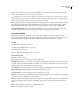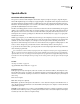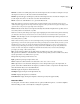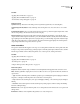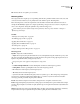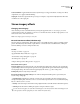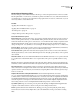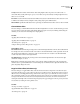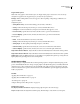Operation Manual
Table Of Contents
- Contents
- Chapter 1: Getting started
- Chapter 2: Digital audio fundamentals
- Chapter 3: Workflow and workspace
- Chapter 4: Setting up Adobe Audition
- Chapter 5: Importing, recording, and playing audio
- Chapter 6: Editing audio files
- Displaying audio in Edit View
- Selecting audio
- Copying, cutting, pasting, and deleting audio
- Visually fading and changing amplitude
- Working with markers
- Creating and deleting silence
- Inverting and reversing audio
- Generating audio
- Analyzing phase, frequency, and amplitude
- Converting sample types
- Recovery and undo
- Chapter 7: Applying effects
- Chapter 8: Effects reference
- Amplitude and compression effects
- Delay and echo effects
- Filter and equalizer effects
- Modulation effects
- Restoration effects
- Reverb effects
- Special effects
- Stereo imagery effects
- Changing stereo imagery
- Binaural Auto-Panner effect (Edit View only)
- Center Channel Extractor effect
- Channel Mixer effect
- Doppler Shifter effect (Edit View only)
- Graphic Panner effect
- Pan/Expand effect (Edit View only)
- Stereo Expander effect
- Stereo Field Rotate VST effect
- Stereo Field Rotate process effect (Edit View only)
- Time and pitch manipulation effects
- Multitrack effects
- Chapter 9: Mixing multitrack sessions
- Chapter 10: Composing with MIDI
- Chapter 11: Loops
- Chapter 12: Working with video
- Chapter 13: Creating surround sound
- Chapter 14: Saving and exporting
- Saving and exporting files
- Audio file formats
- About audio file formats
- 64-bit doubles (RAW) (.dbl)
- 8-bit signed (.sam)
- A/mu-Law Wave (.wav)
- ACM Waveform (.wav)
- Amiga IFF-8SVX (.iff, .svx)
- Apple AIFF (.aif, .snd)
- ASCII Text Data (.txt)
- Audition Loop (.cel)
- Creative Sound Blaster (.voc)
- Dialogic ADPCM (.vox)
- DiamondWare Digitized (.dwd)
- DVI/IMA ADPCM (.wav)
- Microsoft ADPCM (.wav)
- mp3PRO (.mp3)
- NeXT/Sun (.au, .snd)
- Ogg Vorbis (.ogg)
- SampleVision (.smp)
- Spectral Bitmap Image (.bmp)
- Windows Media Audio (.wma)
- Windows PCM (.wav, .bwf)
- PCM Raw Data (.pcm, .raw)
- Video file formats
- Adding file information
- Chapter 15: Automating tasks
- Chapter 16: Building audio CDs
- Chapter 17: Keyboard shortcuts
- Chapter 18: Digital audio glossary
- Index
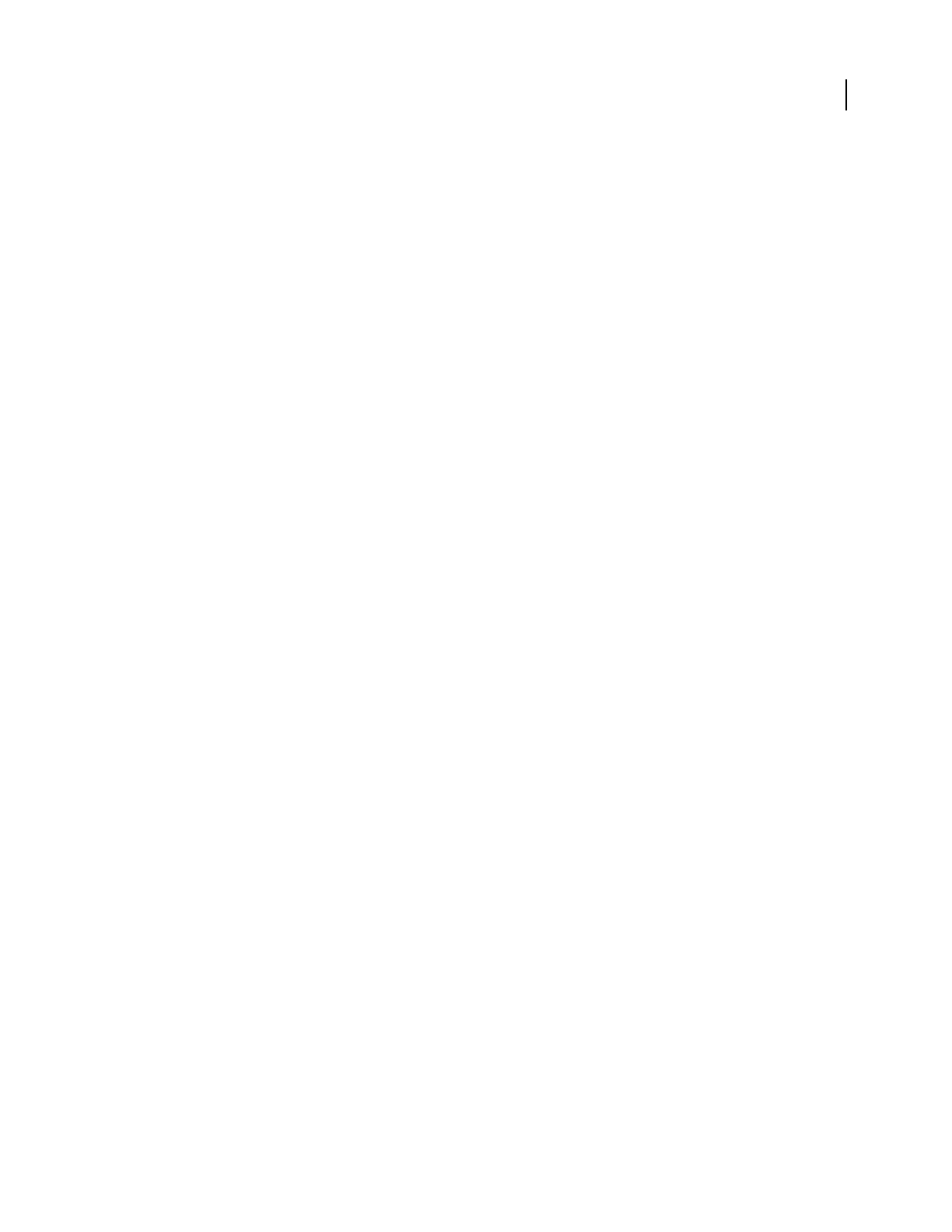
ADOBE AUDITION 3.0
User Guide
165
Doppler Shifter options
Note: Unlike many graphs in Adobe Audition effects, the Doppler Shifter graph is noninteractive: You can’t directly
manipulate the graph. Instead, the graph changes as you adjust the effect’s parameters.
Path Type Defines which path the sound source appears to take. Depending on the path type, a different set of
options is available.
Straight Line options:
• Starting Distance Away Sets the virtual starting point (in meters) of the effect.
• Velocity Defines the virtual speed (in meters per second) at which the effect moves.
• Coming From Sets the virtual direction (in degrees) from where the effect appears to come.
• Passes In Front By Specifies how far (in meters) the effect seems to pass in front of the listener.
• Passes On Right By Specifies how far (in meters) the effect seems to pass in front of the listener.
Circular options:
• Radius Sets the circular dimensions (in meters) of the effect.
• Velocity Defines the virtual speed (in meters per second) at which the effect moves.
• Starting Angle Sets the beginning virtual angle (in degrees) of the effect.
• Center In Front By Specifies how far (in meters) the sound source is from the front of the listener.
• Center On Right By Specifies how far (in meters) the sound source is from the right of the listener.
Adjust Volume Based On Distance Adjusts the effect’s volume automatically based on the distance values specified.
Adjust Volume Based On Direction Adjusts the effect’s volume automatically based on the direction values specified.
Quality Level Provides six different levels of processing quality. Lower quality levels require less processing time, but
higher quality levels generally produce better sounding results.
Graphic Panner effect
The Stereo Imagery > Graphic Panner effect combines panning, expansion, and phase adjustment, giving you the
power to dramatically alter the stereo image. A unique graph for each adjustment type lets you visually evaluate and
change the stereo position of each frequency. To automatically create graph curves that compensate for off-center
audio or reveal current stereo position, select Auto Center or Learn. With either option, the graph is updated dynam-
ically as you play audio.
See also
“Applying effects in Edit View” on page 106
“Applying effects in Multitrack View” on page 107
“Use effect presets” on page 104
“Add preroll and postroll to effects previews” on page 107
Graphic Panner options
Pan, Expand, and Phase Curve buttons Display a unique graph and options for each curve type.
Graph Visually indicates the adjustment at each frequency. Click and drag to create and move control points.